Q: My Windows 8 computer says it cannot find any Audio hardware on my Laptop. It used to make sounds but now does not. Is this a hardware issue or a software issue?
A: It could be either but we should be able to easily tell. To do this we need to look into Device Manager. In windows 7, it was as easy as going to control panels but Windows 8 is a little different.
Before proceeding, I would first make sure the volume is turned up using the keyboard key on the machine.
Now, Follow these easy steps to open Device Manager in Windows 8 from the Control Panel:
1.From the Start screen, swipe up and tap the All apps icon. If you have a mouse, right-click on the Start screen and then click All apps.
2.Once on the Apps screen, scroll or swipe to the right until you see the Windows System heading.
3.Tap or click on Control Panel, located under Windows System. Windows 8 will bring up the Desktop and automatically open the Control Panel.
4.Tap or click on the Hardware and Sound link.
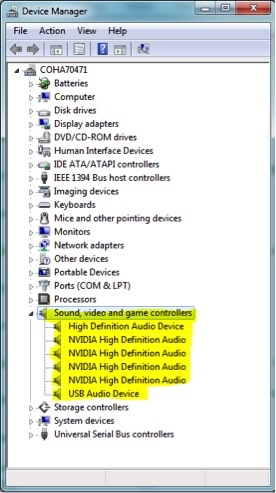
Note: You won’t see Hardware and Sound if your Control Panel view is set to Large icons or Small icons. In your case, just tap or click on Device Manager and then move on to Step 6.
5.In the Hardware and Sound window, click or tap Device Manager, located under the Devices and Printers heading.
6. In Device Manger , you need to look for The Audio portion as shown in the image. We are looking for any of those to show with an X, a yellow triangle, or a red mark.
If the Audio devices are completely missing from Device manager, it is likely a hardware issue with the laptop and you should call the manufacturer. It the devices show up but have an X, a yellow triangle, or a red mark by them, it usually means it is a driver issue. To fix this you would double click on the device, choose the driver tab, and update the driver. If this does not fix it, the next thing to try is to uninstall the driver from the same location and reboot the machine. Windows should then reinstall the driver on the next boot.
