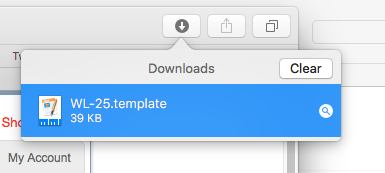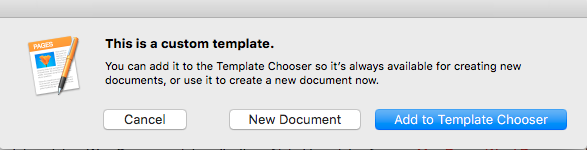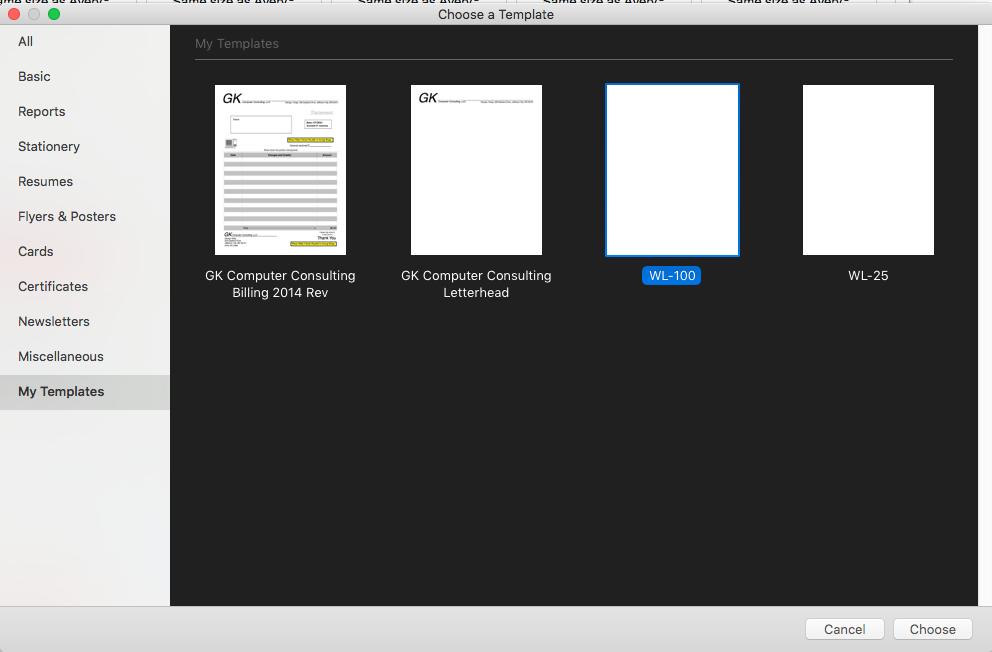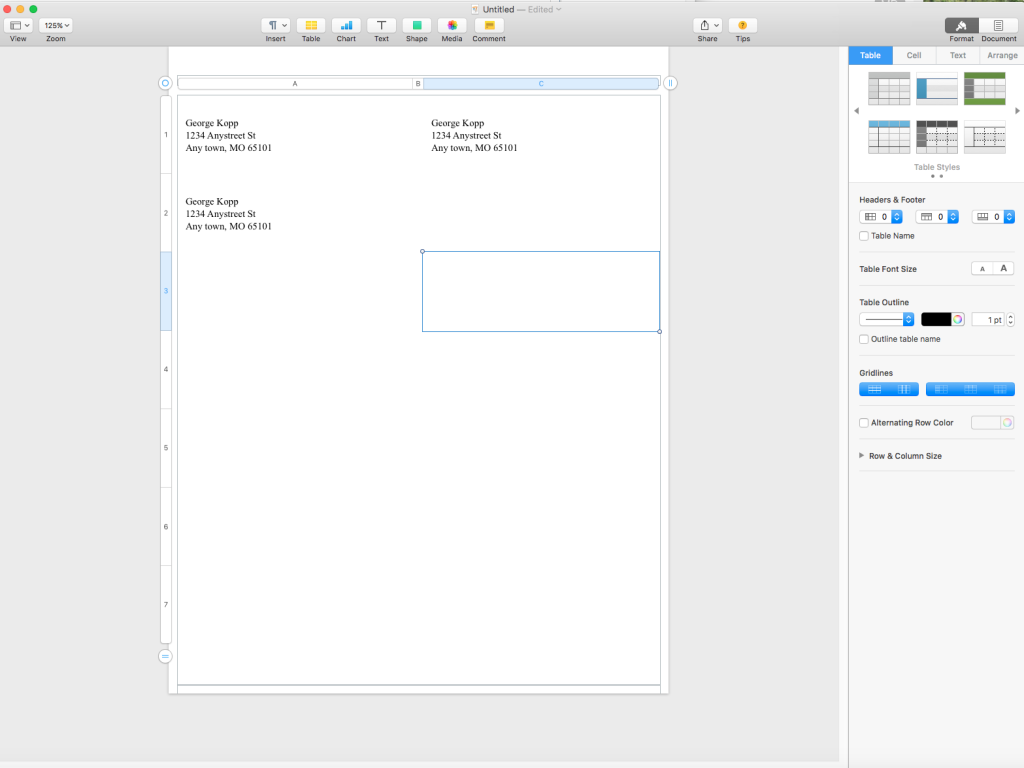A: I am making the assumption that you have labels purchased that go into your printer. If that is not the case, let me know.
First you need to get a template for the label material you have.
Here is a page with lots of these templates.
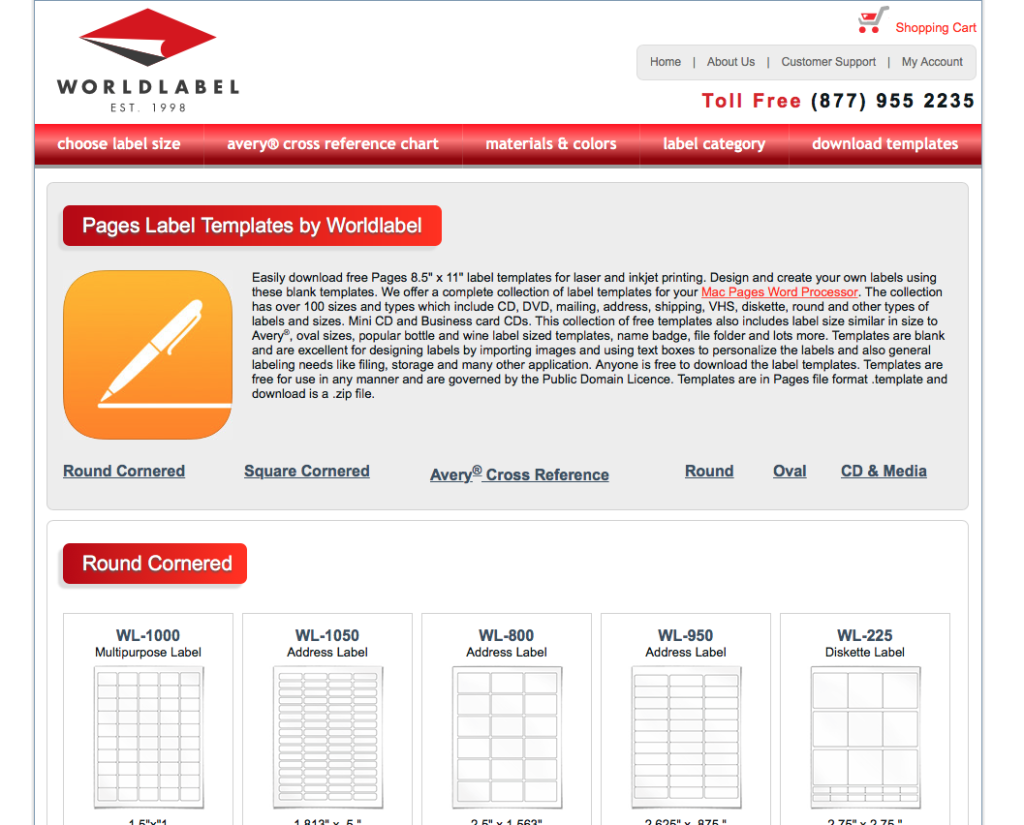
If your labels are Avery, the ones at the bottom correspond to Avery label numbers
After you download the template go to the top of the Safari window and click the downloads button.
Once you click on it, double click on the document template you download.
This brings up this dialog:
Select Add to Template Browser.
Now the template is loaded in Pages and you can start your new labels.
Now pages should start and put you in the new document mode. On the left is the My Templates dialog. Select the template you just downloaded.
Double click the templet to get started. This will open a new label sheet in pages and have all the labels created.
Now you can type the label into the document and when done print the page.