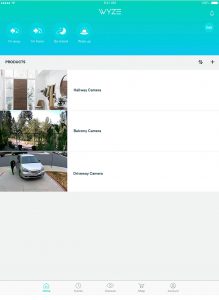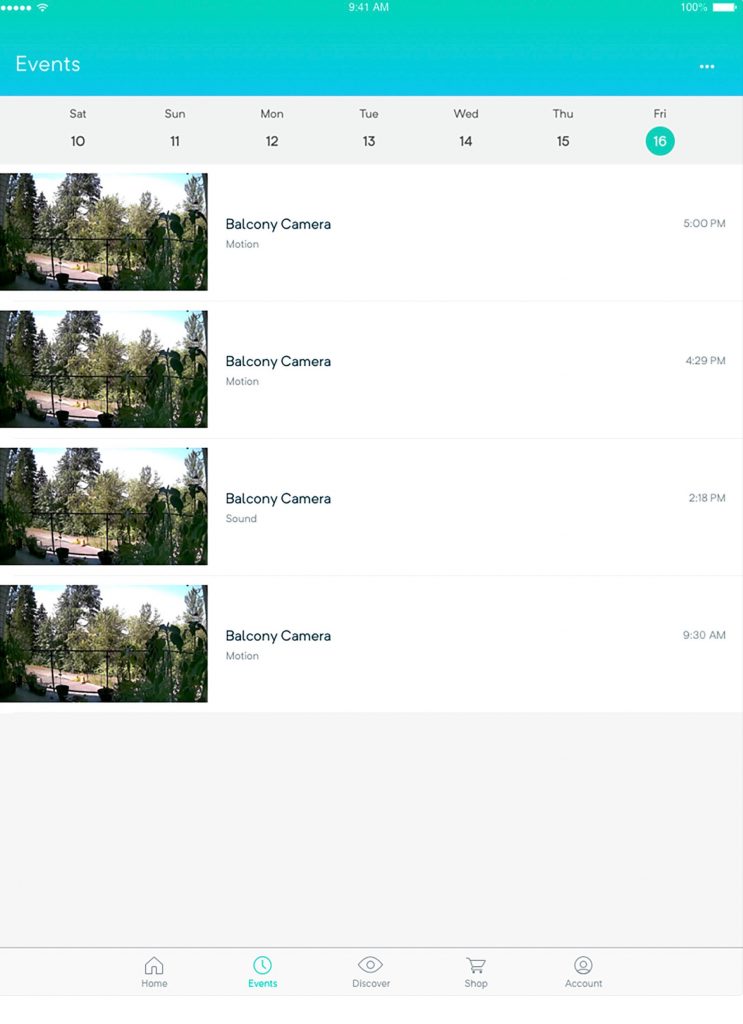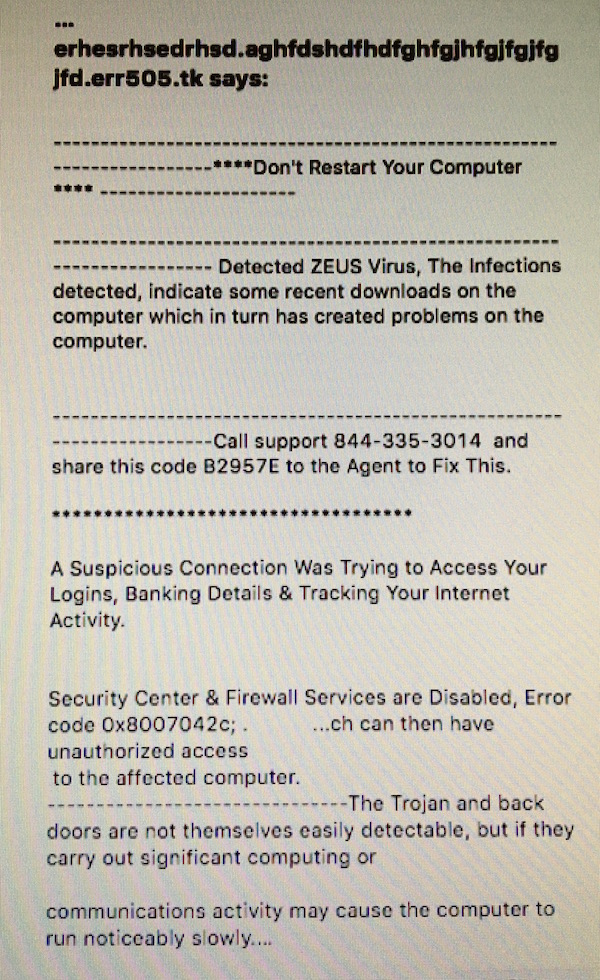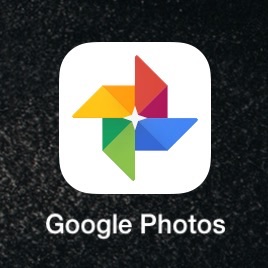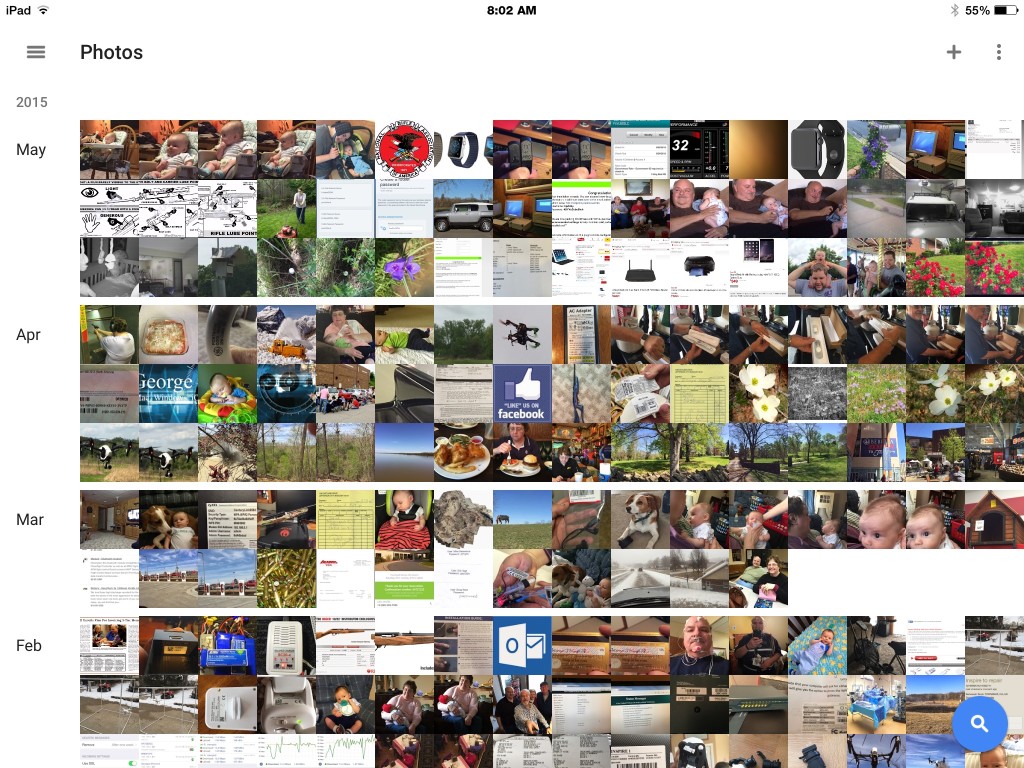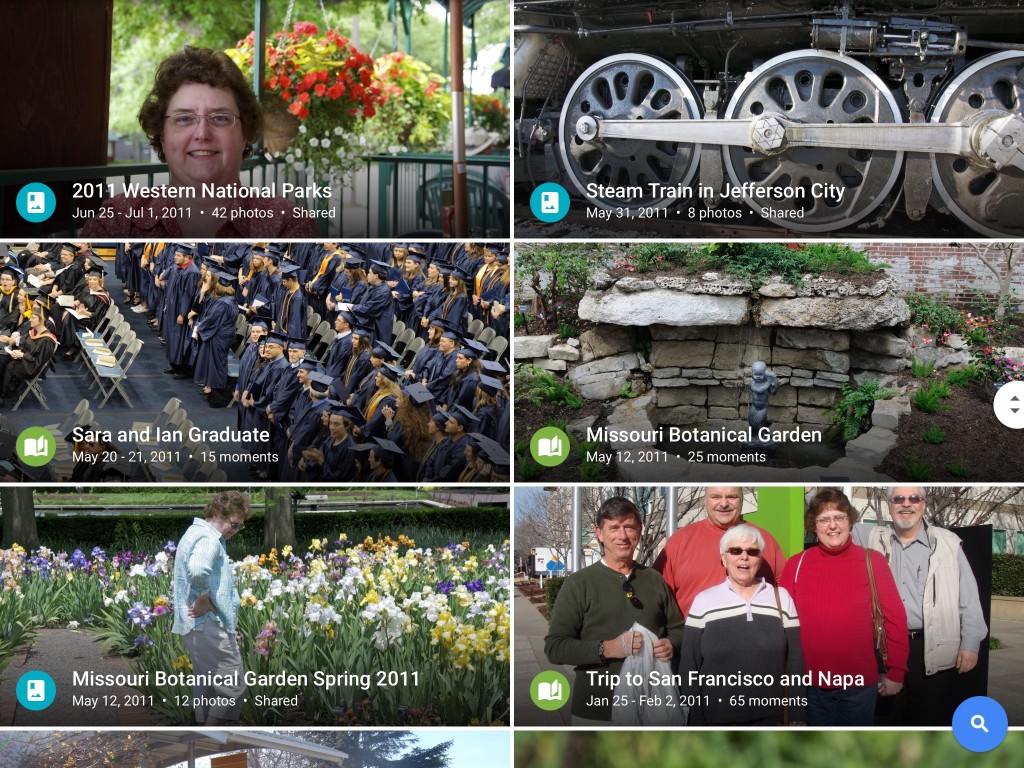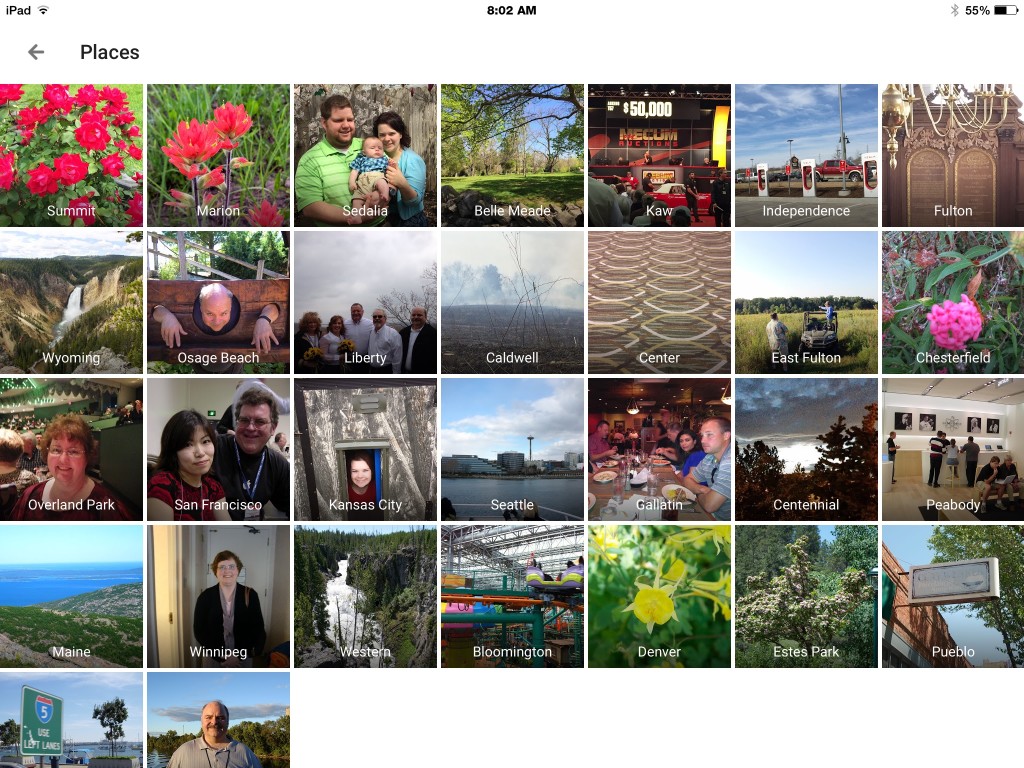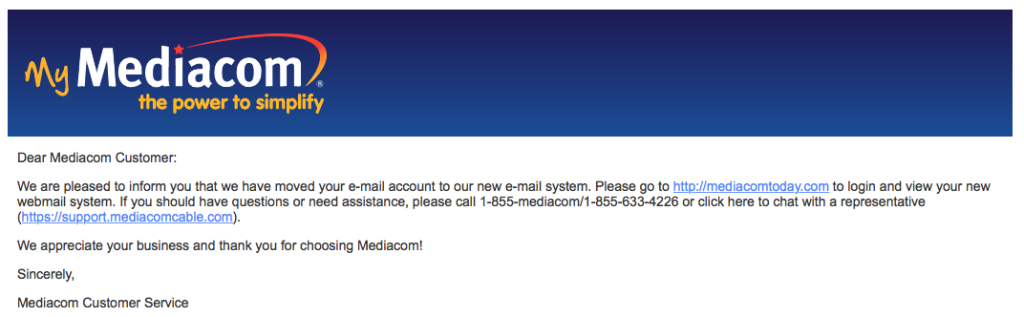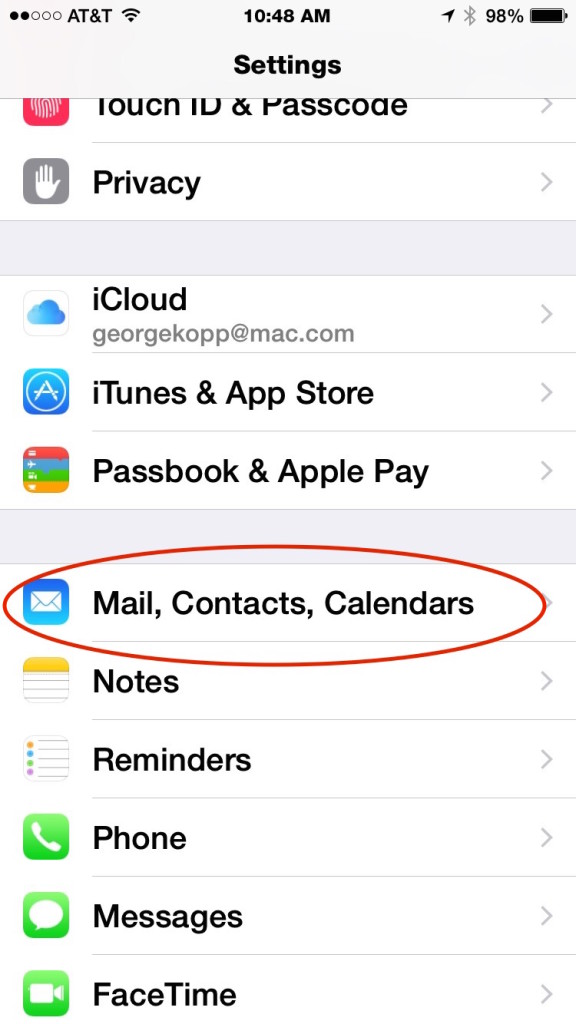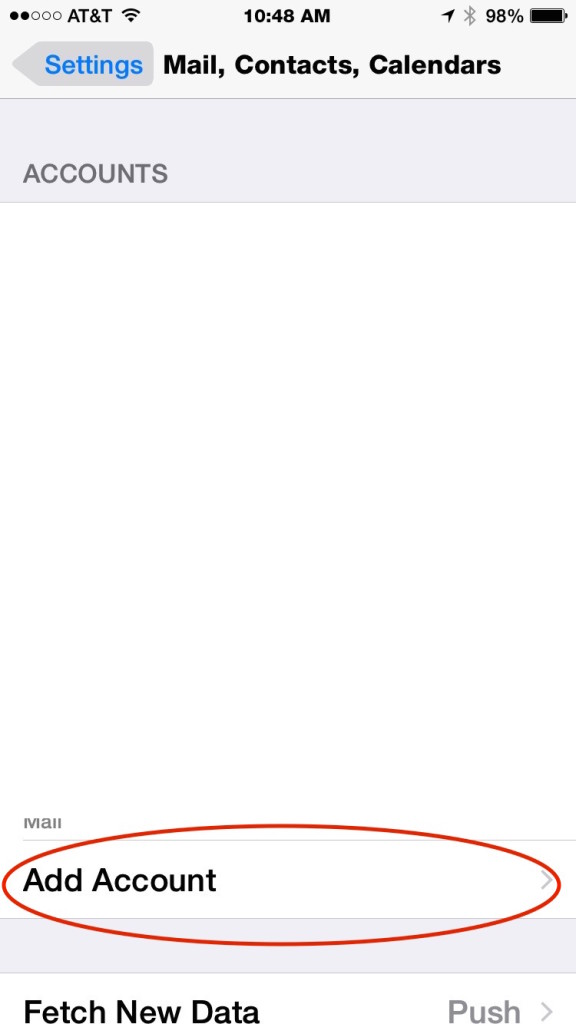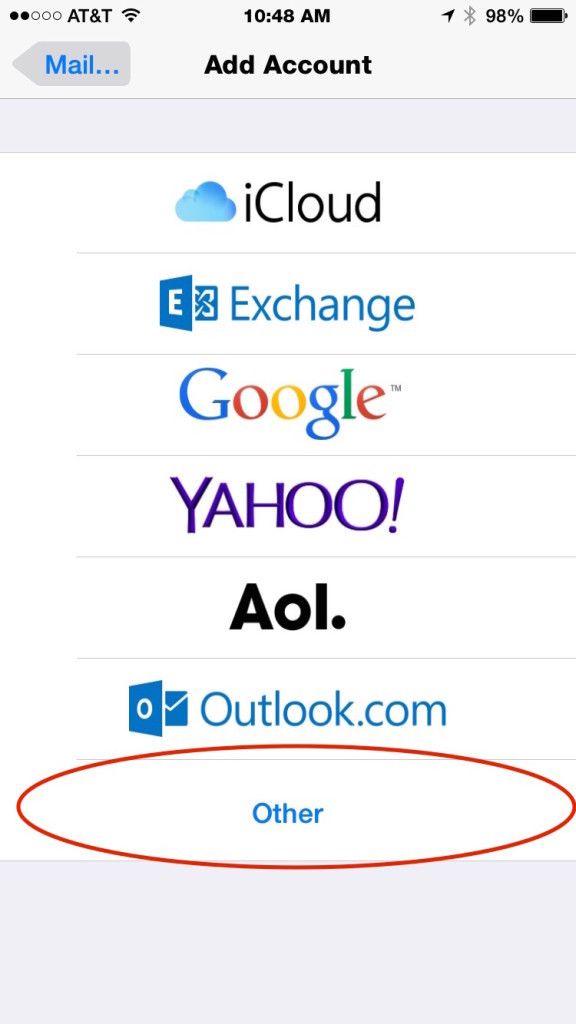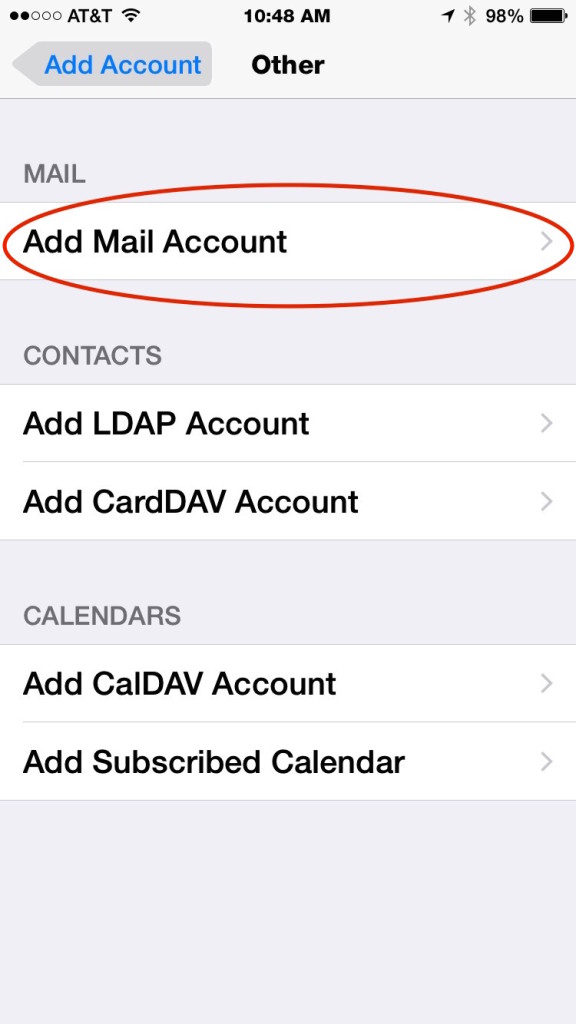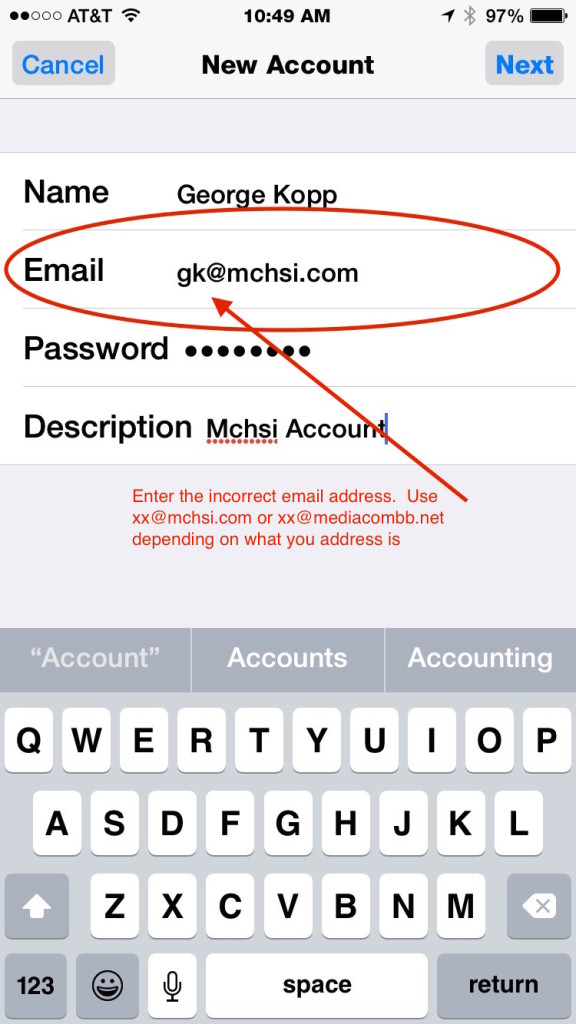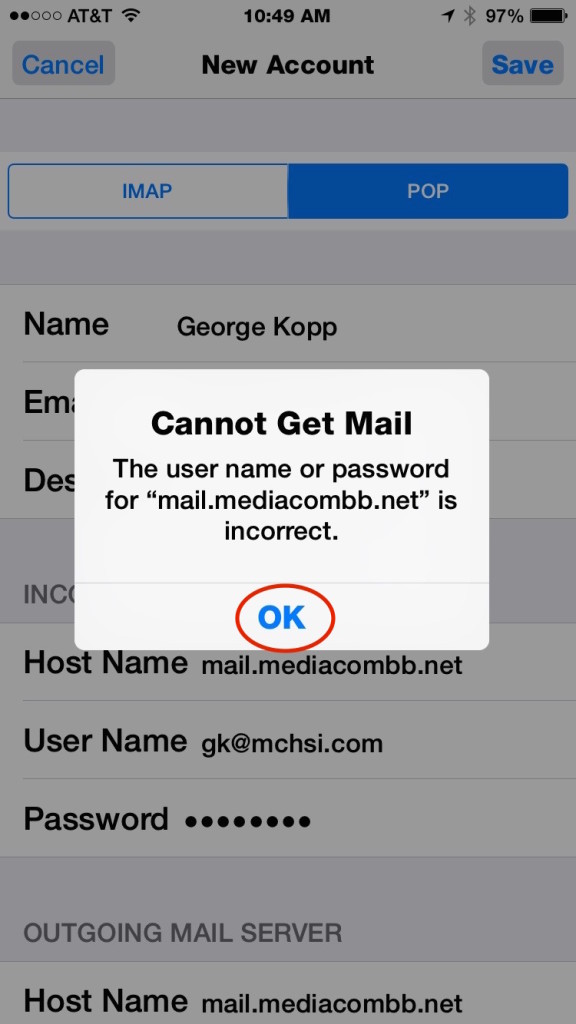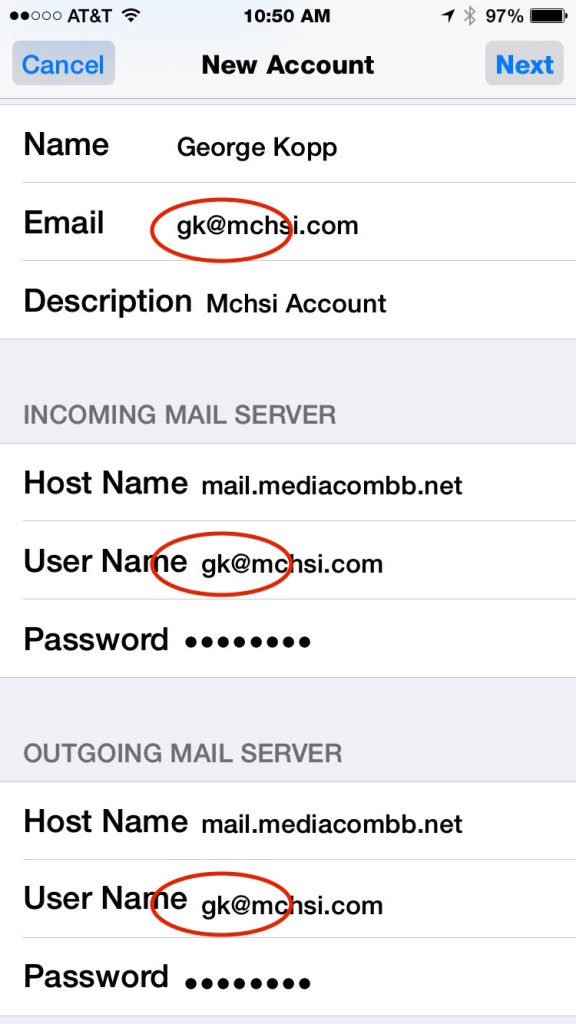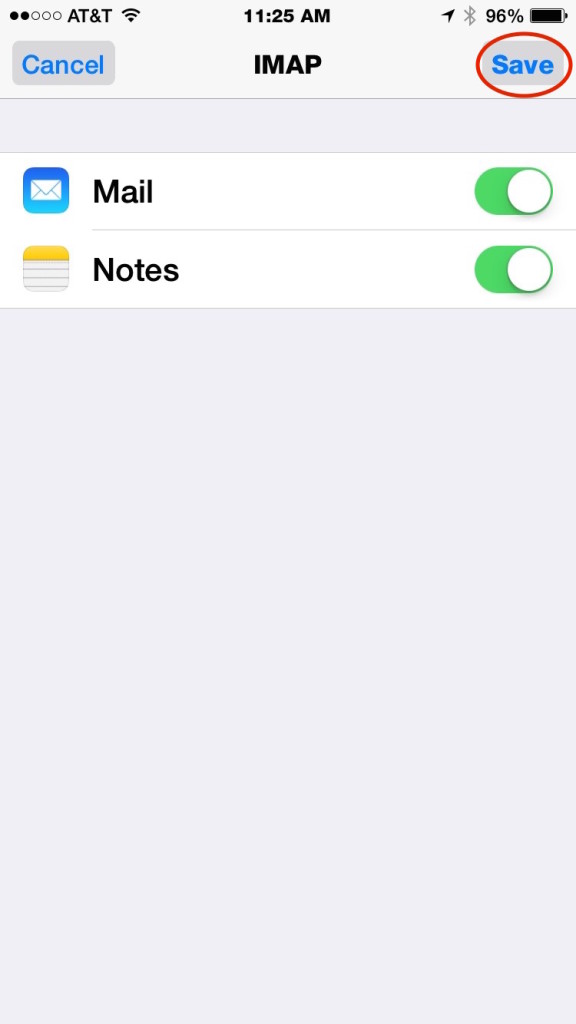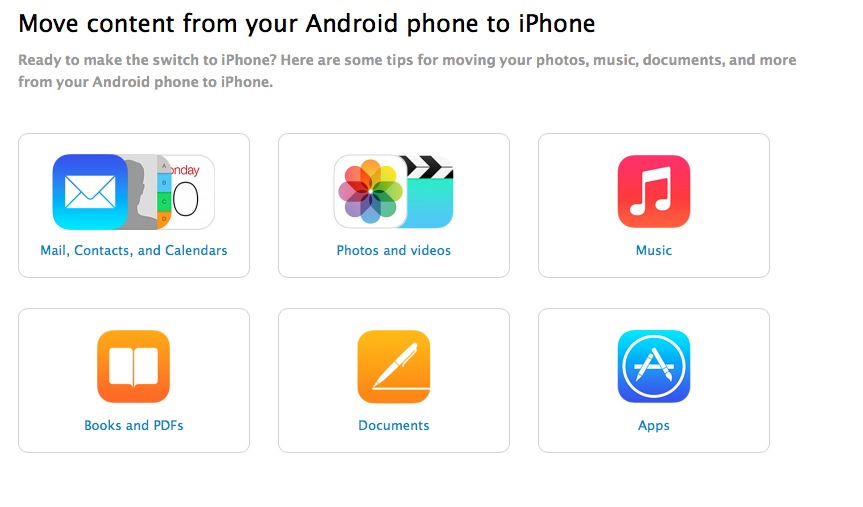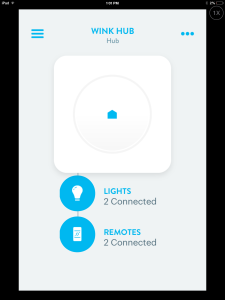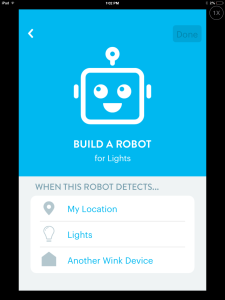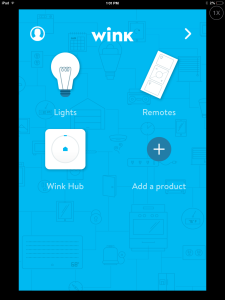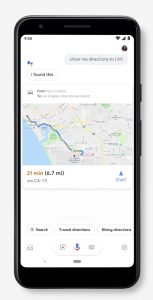 As most of you know, I carry an iPhone. I like the simplicity and the consistency that Apple has put in to the iOS interface but I would be the first to tell you, being in the Apple universe is not for everyone. Many people don’t want to spend the money to purchase an Apple phone but still want a full feature device that gives them the ability to run apps and perform their normal work functions.
As most of you know, I carry an iPhone. I like the simplicity and the consistency that Apple has put in to the iOS interface but I would be the first to tell you, being in the Apple universe is not for everyone. Many people don’t want to spend the money to purchase an Apple phone but still want a full feature device that gives them the ability to run apps and perform their normal work functions.
In today’s world, if you’re not Apple, your Google. There are really just two choices when it comes to phone operating systems these days. Now that would be hard to tell if you went out to Best Buy and looked at phones. While Apple is the only maker of an iOS phone, google has a licensed the android operating system to many developers. If each of these developers had used the base Google operating system, the android phone universe would be the same as Apple‘s. All the android phones would look very similar, have the same apps, and operate the same way. But vendors of android phones tend to all believe that they can do it better. They think the operating system from Google is boring and they can put their touch and flair to applications, cloud functionality, and just the general look and feel. When you walk into the Best Buy store and you look at android phones from Samsung, LG, Google, and others, you believe you’re looking at completely different devices. They work differently, they act differently, and more importantly, they look differently.
Some of these interface improvements that phone vendors make on the android side are in my opinion not improvements. Somethings are intended to push you into using their services, many of them at an extra cost. One vendor in particular, Samsung, does a lot of advertising to make it look like their phones are much better than any other android phone. But the reality is all android phones run the same apps that you can download from the Google store just like you would download apps from Apple’s App Store.
One other big reason that people look to android phones is cost. You can get an android phone at your carrier for just a few dollars a month or buy it outright for $150. Now obviously this isn’t the best phone in the world and in many ways it may be four-year-old technology but it will still make calls, get texts, and let you run many apps. So I tend to look at the choice of an android phone differently. If you want the top-of-the-line feature phone for an android you can get that, from all of the manufactures. For most people the middle of the road, maybe even an upper middle device is really the one to choose.
I’ve taken a look at the phones that are available out there and in my opinion it’s an easy choice. If you’re going to run android, I truly believe you should run android and the only native android phones in the marketplace are made by the company that creates the android operating system, Google. Google has a series of feature pones called the Pixel that are quite expensiveIn the, but they also have one phone model it fits nicely in the upper middle with great features and reasonable price. That phone is the pixel 3a.
The features of the Google Pixel 3a include:
- 8MP Front Facing Camera
- 12.2MP Dual-Pixel Rear Facing Camera
- 32 Hours talk time
- 13 Days standby time
- 5.6″ FHD+ OLED
- 2220 x 1080 pixels
- Google Assistant
- 3 Years of Security and OS Updates
- Bluetooth 5.0
It has an extraordinary camera with features like Night Sight, Portrait Mode, and unlimited storage at high quality with Google Photos. Pixel 3a has a fast-charging Adaptive Battery that learns your favorite apps and reduces power to the ones you rarely use. When you need a little extra help, just ask your Google Assistant to help you find directions, answer questions, send texts, and more. Plus, ease your mind about keeping your data safe with the custom-built Titan M security chip and automatic security updates. It’s everything you love about Google–in a phone.
Best part about the Google pixel 3a is that it starts at $399. If you want large screen phone they also have a larger screen available at a higher price.
Now don’t misunderstand what I’m saying here. There are many reasons that an iPhone in my opinion is just better than any of the android phones available. But if you’re looking for an android phone these days, take a close look at the Pixel 3a.