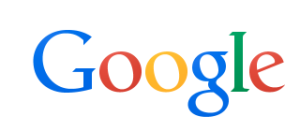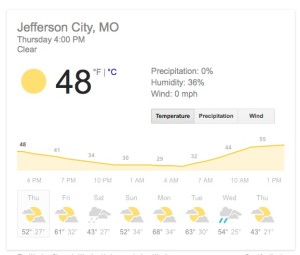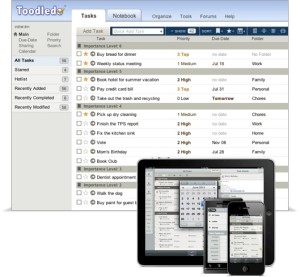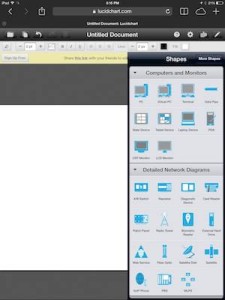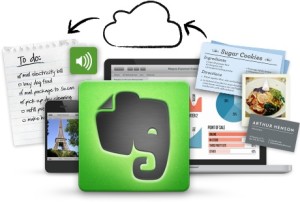Top 10 lists are very popular today I thought it might be interesting if I provided a top 10 list of mistakes people make when they’re considering a computer purchase Since this list is kind along, I’ve split it into two separate posts. So here’s the first five.
Top 10 lists are very popular today I thought it might be interesting if I provided a top 10 list of mistakes people make when they’re considering a computer purchase Since this list is kind along, I’ve split it into two separate posts. So here’s the first five.
10. Listening to a big box store sales person
Many big box stores hire salesmen based upon quotas. Often times the sales people get paid based upon which computers or devices they sell. As a result, it’s often hard to believe what they tell you. Many times you hear exactly what you want when you talk to one of the sales people. Even if you go in looking for one device, you many times get steered to another device that they are going to make more money off of. Be aware of this in your shopping.
Always know what you’re looking for and do research on the product you’re interested in before walking into a big box store to purchase. And since many computer items are commodities, purchasing online is never a bad idea. Many times you’ll save money that way.
9. Being the first person to try something new
We all love the new products. Sometimes the new thing looks to be absolutely perfect for you. Vendors in the computer industry spend lots of money making you believe that. They provide free hardware to people who will write good reviews for them. They rush products out the door before they’re ready to meet a particular seasons demand. Try not to get caught up in having to have the newest product on the block. In general, you’ll always pay more, but it’s common to see new products today that are three months old tomorrow cost much less. If you purchase a new device when it’s first delivered you also run the risk of buying something that has bugs in it. I always recommend people wait a few weeks for things to sort out our new hardware devices before making their purchase. Wait for the real people reviews to show up on the web.
Believe me, I’ve often wished I could take my own advice on this one.
8. Not getting enough Ram memory
RAM memory, the memory the computer uses to actually run programs, is fairly inexpensive today. Most machines come with a minimum of 4 GB of RAM. Upgrading that ram is often times not very expensive. A good recommendation for a computer today is to look for a machine with 6 GB to 8 GB of RAM. This much memory, will future-proof you for new operating systems and new programs that require more space to run. Purchasing a computer with 8 GB of RAM over a computer with 4 GB of RAM will often cost between $50 and $100 at today’s prices. That additional cost is well worth it.
But keep in mind, RAM is often the thing that can be added to a computer these days. But if you purchase a laptop, that has soldered RAM in it, you can’t often more RAM at a later date so get what you need today.
7. Underestimating your storage needs
It used to be, that every new computer had more storage than the last. What were seen today with the advent of solid-state storage, many computers, particularly laptops, are coming with solid-state hard drives. Solid-state hard drives are much more expensive than they’re spending counterparts. As a result, vendors provide less storage when solid-state is used than they did when spending disks were used. It would be hard to find a computer today with a spinning disk smaller than 500 GB. But it’s common today to find computers with solid-state hard drives of 128 GB. If you have lots of pictures, music, or video stored on your computer, be sure to determine how much space that will take on your new machine before you make your purchase. It’s always bad to end up with less storage on a new machine then you have on the old one unless you put a plan in place of what you’re going to do with those files when you move to the new computer.
6. Shopping only based on price
The old idea that you get what you pay for is true in computers. If you always look for the cheapest price you’ll always end up with the cheapest device. Most computers are today commodities. You can buy parts and build your own or you can buy one already assembled. But like many things, there are many grades of hardware and parts that could be put into a computer. If you buy the cheapest computer you can fine you can depend upon the fact that it has the cheapest parts in it that are available. That doesn’t necessarily mean these are poor parts, but it does mean they’re probably less tested and often more likely to fail.
Some people complain about the cost of the Macintosh. But one thing about the Macintosh you can depend upon is that the parts it’s made of our high-quality. If you look at PC vendors, they often have home lines of machines and business lines of machines. The business machines often costs more and that makes perfect sense, because these machines are made from better components. People replacing computers for their business often consider the long-term cost and value of the computer. Unfortunately people who buy a computer for home are often only looking for the cheapest price.
I certainly recommend you do shop for price. But I don’t recommend picking the cheapest thing you can find. These cheaper machines often have lesser levels of support, and I’m not just talking about support for a hardware failure, I’m talking about support for updated drivers and configuration parameters.
If you’re looking for a PC, choosing a machine from a company’s business line will often times get you a higher quality computer.
So there are the first five reasons. Later in the week, I’ll show you the top five. Feel free to provide comments on any of my posts. I appreciate your input.