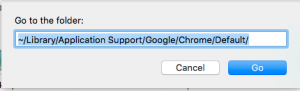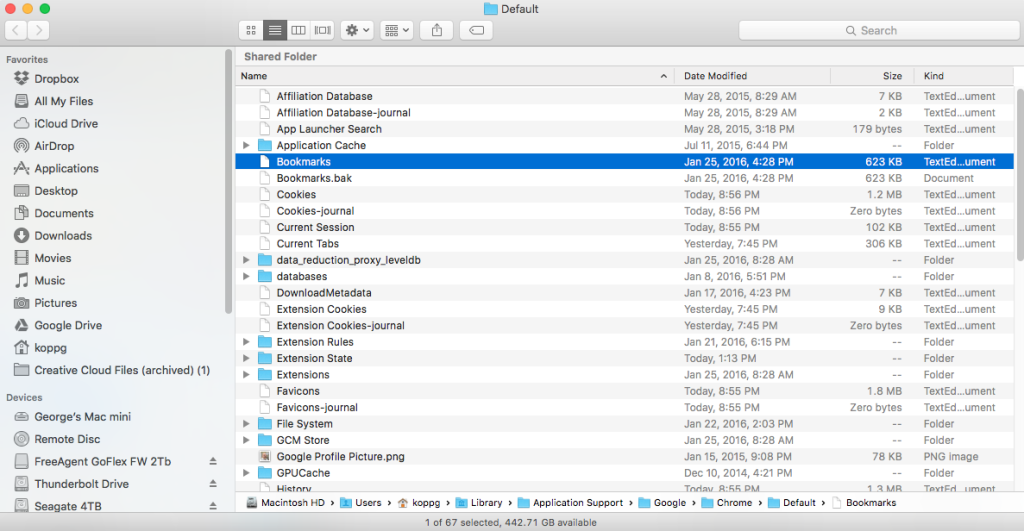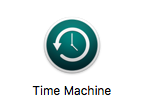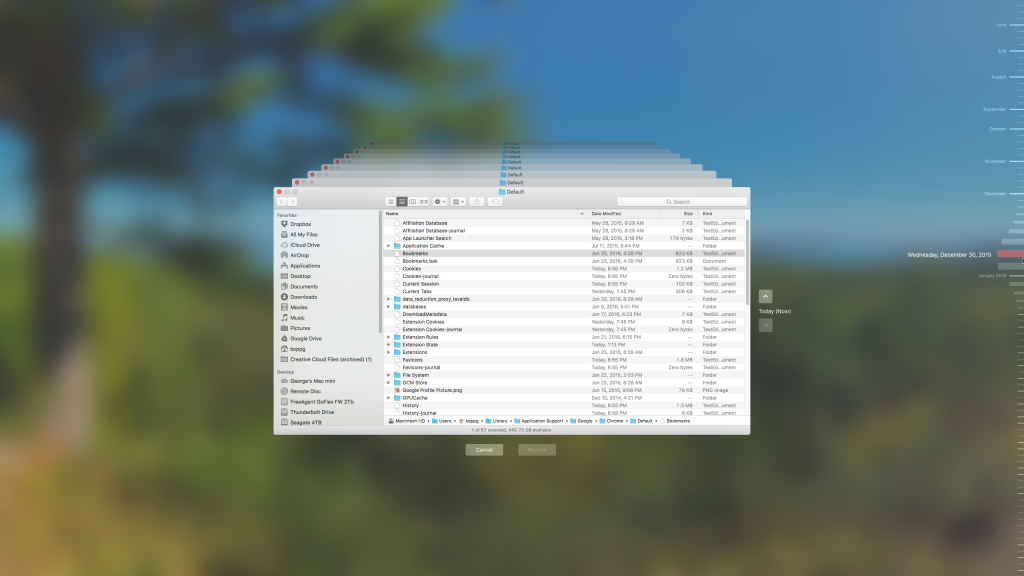A recent help call from a friend of mine caused me to rethink my thoughts related to Google’s Chromebook notebooks. I had an opportunity to look at a chrome book when they first came out, and really wasn’t too impressed. The hardware was a little funky, and the functionality of Google’s chrome operating system was certainly lacking. But as with many things time chores all and Google’s chrome operating system is beginning to mature.
A recent help call from a friend of mine caused me to rethink my thoughts related to Google’s Chromebook notebooks. I had an opportunity to look at a chrome book when they first came out, and really wasn’t too impressed. The hardware was a little funky, and the functionality of Google’s chrome operating system was certainly lacking. But as with many things time chores all and Google’s chrome operating system is beginning to mature.
Today there are basically four chrome book models available. Three very low-cost ones, and one relatively expensive one. Samsung, HP, and Acer have a chrome book notebook. The Acer runs about $200, the HP about $330, and the Samsung runs about $250. For that cost you get a relatively small screen, 11 inch on the Acer and Samsung and 14” on the HP, notebook with some interesting features. The Acer features a spinning hard drive while the Samsung and HP feature 16 GB solid-state drive. Interestingly enough, the Samsung looks very much like a MacBook air! The forth model of chrome book, it’s actually done by Google itself. The chrome book pixel is a very nice laptop featuring a touchscreen hiring processor more storage space and a very elegant case and feature set. It also costs as much as a MacBook Air! Google also has a Chromebox for those that want desktop capability rather than a laptop for $330.
Many people may ask how you can offer a computer at that price? Basically, it has to do with the chrome operating system. Chrome is a web-based operating system. You have a Chrome kernel on your machine that is basically nothing more than the chrome web browser. With this browser, you connected all the Google services that are available along with any other service that’s available on the web. If your computer needs our web centric, basically consisting of web browsing, email, and the occasional note or document, the chrome operating system could be perfect for you.
Early versions of chrome required a network connection at all times to be functional. But Google has made changes to the operating system allowing more and more functionality to be useful even when you do not have an Internet connection. Yeah, don’t get me wrong, if you don’t have Wi-Fi, these notebooks won’t be very satisfying, but with a fast Wi-Fi connection, and those are available and more and more places, this notebook can do pretty much anything you’ll need to do on a daily basis.
 Using chrome could require you to make changes to the way to work. If you store documents in the cloud, particularly using Google Drive, it should be no problem for you. These notebooks also have the ability to store documents locally, but some have relatively limited space. With more and more of the Google services being put together to allow you to do more work in the cloud, a Chromebook becomes more of an interesting possibility. My limited experience with these tells me that the performance of these devices is very good. They typically have a lower end processor, but if you keep in mind that all they really do is provide a browser view to the web where everything runs in that browser view, you can see how that would take less processing power.
Using chrome could require you to make changes to the way to work. If you store documents in the cloud, particularly using Google Drive, it should be no problem for you. These notebooks also have the ability to store documents locally, but some have relatively limited space. With more and more of the Google services being put together to allow you to do more work in the cloud, a Chromebook becomes more of an interesting possibility. My limited experience with these tells me that the performance of these devices is very good. They typically have a lower end processor, but if you keep in mind that all they really do is provide a browser view to the web where everything runs in that browser view, you can see how that would take less processing power.
So someone then may ask who would be a good candidate for one of these Chromebook laptops? In my consulting service, I run into a lot of people that do nothing more than browse the web get email and deal with an occasional photograph. Many of these people have high-end Windows or Mac machines to do this small level of task. They also tend to have difficulties in working with the operating system, because they don’t really get into the operating system often enough to become proficient. For these users, a Chromebook could be the perfect solution. Other people are looking for a small device to use when traveling or at the coffee shop and have considered a iPad or tablet but really feel they need a keyboard. These needs fit right into the Chromebook demographic.
I would certainly not say these devices are for everyone, but if your needs are limited, are normally web-based, and you’re interested to try something a little different, a Chromebook could be a easy and low-cost solution for you. Consider it the next time you making a purchasing decision.