 iPhoto is a terrific image catalog. It stores your photos automatically and you don’t even need to think about where they are going or what format they are in. Apple does a terrific job of making iPhoto easy to use for the novice. But once you are past the novice stage, iPhoto trails off in its features to other image software. Some may say that Aperture from Apple is your next option but Apple has not revised it in years and it is getting quite long in the tooth these days.
iPhoto is a terrific image catalog. It stores your photos automatically and you don’t even need to think about where they are going or what format they are in. Apple does a terrific job of making iPhoto easy to use for the novice. But once you are past the novice stage, iPhoto trails off in its features to other image software. Some may say that Aperture from Apple is your next option but Apple has not revised it in years and it is getting quite long in the tooth these days.
Many people who have come to this place in their electronic photo life ask me if they need to get Photoshop to be able to move forward with making changes and manipulations to their images. Photoshop is a terrific professional image editor that certainly could be in their future. Unfortunately the high cost of Photoshop and the subscription use plan they have put in place makes going this direction too expensive for the hobbyist photographer.
Ok, so those people should get Photoshop Elements, right? Elements is the consumer version of Photoshop that will do 99% of what a non-professional photographer need to do. In fact, I expect many pros to revisit the elements tent now that it costs nearly $360 per year just to use Photoshop. That may be a reasonable direction to go. But I believe there is another option, Adobe Lightroom.
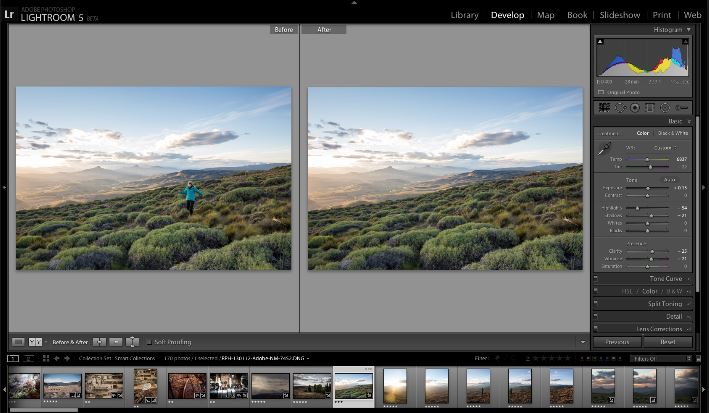 Lightroom is a image catalog program similar to iPhoto. It allows you to import images and store them, and then make manipulations to them in a non-destructive way. Lightroom can also do much more to take you to the next step in your photo editing experience.
Lightroom is a image catalog program similar to iPhoto. It allows you to import images and store them, and then make manipulations to them in a non-destructive way. Lightroom can also do much more to take you to the next step in your photo editing experience.
First off, Lightroom lets you store your images anywhere on disk you want. You create the storage structure and you control what happens to those images. The storage location does not need to be on your main harddisk like it does in iPhoto and it can even be on multiple drives on your computer or network. Not only that, you can import your photos to Lightroom and then remove the drive the photos are on. Lightroom 5, the latest revision, lets you still do edits to those images that get applied to the master the next time you plug in that drive. How cool is that for a user with a smaller SSD harddisk!
Here are a few of my favorite features in Lightroom that make it superior to iPhoto for advanced image editing work:
Advanced Healing Brush
Do you have photos with dust spots, splotches, or other distractions and flaws that get in the way of a great image? We all do. With the Advanced Healing Brush in Lightroom 5, you can not only change the brush size but also move it in precise paths. Unwanted scene elements — even those with irregular shapes such as threads — just disappear.
Upright Tool
I thought the camera was straight! Straighten tilted images with a single click. The new Upright tool analyzes images and detects skewed horizontal and vertical lines, even straightening shots where the horizon is hidden.
Smart Previews
As I mentioned above you can even work with images without bringing your entire library with you. Just generate smaller stand-in files of your full-size images. Any adjustments or metadata additions you make to these files will automatically be applied to the originals.
Location-based organization
You can find, group, and tag images by location, or plot a photo journey. It even automatically displays location data from GPS-enabled cameras and camera phones.
Highlight and shadow recovery
If you shoot in camera raw format, or even if you don’t, you can bring out all the detail that your camera captures in dark shadows and bright highlights.
Fast cross-platform performance
Perhaps you edit photos on a PC at work. You can speed up day-to-day imaging tasks and process images faster with cross-platform 64-bit support for the latest Mac OS and Windows operating systems.
Selective adjustment brushes
Expand your creative control with flexible brushes that let you adjust targeted areas of your photo for just the look you want. That detail in editing is tough in iPhoto. Then you can selectively adjust brightness, contrast, white balance, sharpness, noise reduction, and moiré removal. That’s nearly impossible with the limited edit tools in iPhoto.
These are just a few of the newer tools in Lightroom that make it a great addition to your photo edit tools. The next thing is getting your images out of iPhoto. Apple makes that possible, but not too easy. The best method is to export your images, with adjustments you made in iPhoto to your disk. I recommend setting up a structure for this. Many people like their images in folders by date. This is the common standard if you are coming from a PC and have photos. I usually create a folder called Images and then have dated folders under it. Lightroom can do the organizing for you if you just export the photos. There are other ways of opening the iPhoto Library package and bringing out the images that way but this is a little detailed for this forum. Here is a great New York Times article describing some of the issues.
There is also a great site with videos about Lightroom from Scott Kelby’s group that might want to take a look at to get a better feel for Lightroom before making a move.
Once your photos are out of iPhoto, you need to also be sure they are being backed up since this is the location that changes also get stored.
iPhoto is a great tool for people to manage their personal photos and for novice photo editors. Adobe Lightroom is the logical next step for those that want to do more with photos. Lightroom is available from Adobe as a part of its Creative Cloud subscription or as a standalone $149 product for Mac or PC. Adobe offers a 30 day free trial and I highly recommend trying before you buy to see if the workflow matches your needs.
