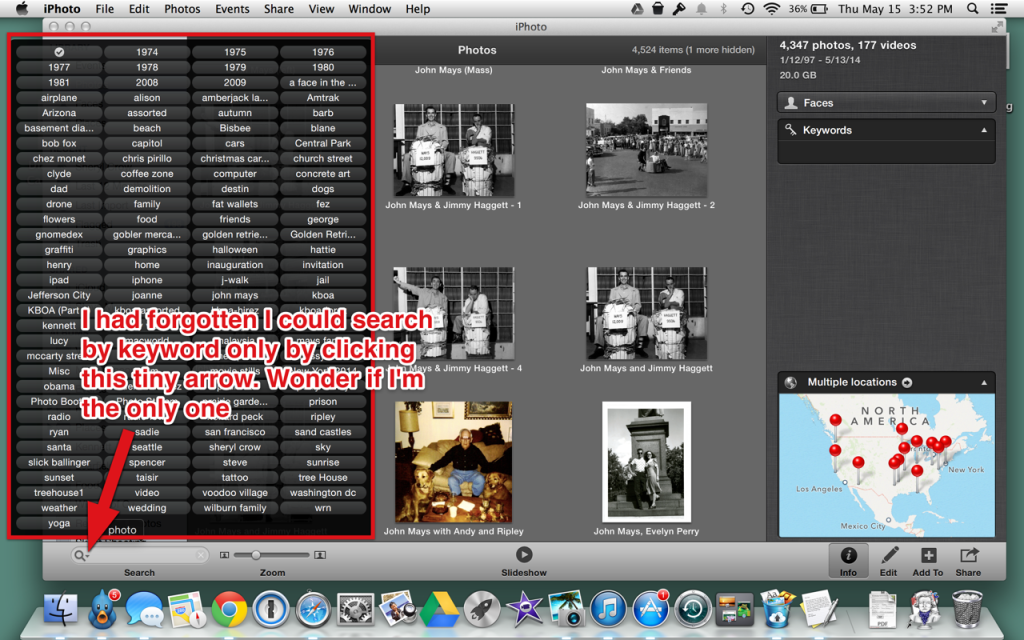
It’s easy to forget where you put a photo. Even an iPhoto it’s sometimes hard to go back to the photo you’re thinking about without a little help. IPhoto, like most other photograph applications allows the use of keywords to help you find and organize your photographs. Most people believe that they’ll be able to go back and remember when the photo was taken for the subject of the photo and find it in their library but in truth without some additional help such as the keyword it can be very difficult.
IPhoto makes the use of keywords barely easy. The best way to work with keywords is to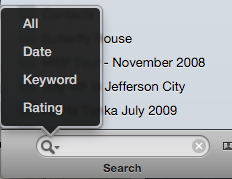 first go to the view menu and select Info to turn on the iPhoto sidebar. The sidebar in iPhoto shows you information about the photograph you took, allows you to change the filename, and description, identify faces, and add keywords. Once you click into the keyword field and begin to type the keyword, the work will be completed if it is already in your keyword list. If it’s not in your keyword list it will add a keyword.
first go to the view menu and select Info to turn on the iPhoto sidebar. The sidebar in iPhoto shows you information about the photograph you took, allows you to change the filename, and description, identify faces, and add keywords. Once you click into the keyword field and begin to type the keyword, the work will be completed if it is already in your keyword list. If it’s not in your keyword list it will add a keyword.
IPhoto also allows you to select a group of photos and apply keywords to them to. First select a group of photos you want to add keywords to and then enter the keyword. That keyword or series of keywords Will be applied to all the photos selected.
To edit the keywords you’ve used, go to Window > Manage My Keywords. From the resulting pop-up window, you’ll see a list of your keywords. You can drag keywords into the Quick Group field, which assigns a letter to a keyword, letting you add it with a single keystroke. Click the Edit Keywords button, and you can add or remove keywords, rename them, and assign a letter for a shortcut.
If you want to learn more about keywords and using them in iPhoto Apple provides a support document that covers this.
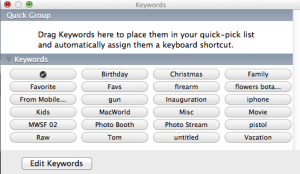 The key to making good use of keywords just use the same word each time. This way if you’re looking for photos of birds you can search for the keyword “birds” and find all of the photos that you’ve assigned that keyword to. It’s simple to find any keyword by using the search box in the lower left corner of the iPhoto dialogue. Simply begin to type the keyword you’re looking for and it will show you the photos that you’ve assigned that word too.
The key to making good use of keywords just use the same word each time. This way if you’re looking for photos of birds you can search for the keyword “birds” and find all of the photos that you’ve assigned that keyword to. It’s simple to find any keyword by using the search box in the lower left corner of the iPhoto dialogue. Simply begin to type the keyword you’re looking for and it will show you the photos that you’ve assigned that word too.
The real key to making good use of your photographs is to be able to find them and iPhoto provides Easy-to-use keyword functionality to do just that.
