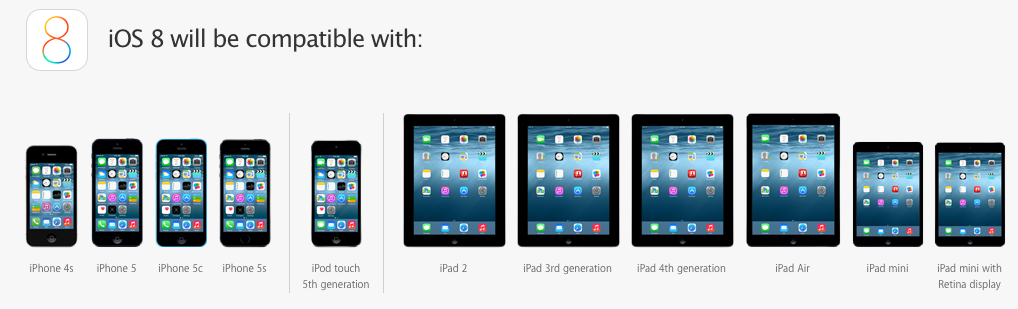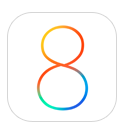 With Apple about ready to release iOS 8, it’s always good to go back through the list of things that you need to do to prepare before updating your phone with a major operating system update. If you follow these simple steps, the odds of your update going well are greatly increased. Over the years Apple has made installing new updates pretty simple. When the update is ready it will show you on the device by showing you a small red number on top of General icon in the Settings application. But many times if you go into system updates and check for an update it will show you it’s available before the icon shows. If you’re in a hurry to update, you might give this a try.
With Apple about ready to release iOS 8, it’s always good to go back through the list of things that you need to do to prepare before updating your phone with a major operating system update. If you follow these simple steps, the odds of your update going well are greatly increased. Over the years Apple has made installing new updates pretty simple. When the update is ready it will show you on the device by showing you a small red number on top of General icon in the Settings application. But many times if you go into system updates and check for an update it will show you it’s available before the icon shows. If you’re in a hurry to update, you might give this a try.
1.) Check to see if your device is iOS 8 capable
The iOS 8 update is compatable with the iPhone 5S, iPhone 5, iPhone 5C, iPhone 4S, iPod touch fifth-gen, iPad 2, iPad Air, iPad mini with Retina Display, iPad mini, iPad 4, and iPad 3. If Apple releases any new devices, iOS 8 will be standard on them.
2.) Make sure you have enough space for the update
iOS 7 required 700MB of space and while its unknown how much its successor will require, you can be sure its going to be similarly large amount. Apple will prompt you before downloading if you do not have enough space, so either way you will either have to get rid of some unnecessary apps, photos, music/TV shows/movies or other data you might not need right on your device . One place that I see space often used on iOS device is in the camera roll. If you sync your photos over to your computer and delete them from your phone that will free up that space. You can always put photos back on the phone using iTunes at the time of sync.
You can check how much space you have by going into settings and then general. Select about and then it will tell you in the list how much free space you have on your device. iOS updates often have additional applications updated too. Apple generally updates many of their apps at the time of the system update so you’ll need additional space for those. Don’t cut your space to close.
3.) Is your device running iOS 7.1.2?
To update to iOS 8, you’ll likely need to be up to date with the latest iOS 7 version, meaning you won’t be able to switch unless you’re running iOS 7.1.2.
4.) Do you have the latest version of your apps?
If you don’t want to lose your app or its data, make sure they are up to date. This will also ensure you get the most out your apps in iOS 8, as they will have been tinkered with for iOS 8 integration. Just check for updates, and apply all updated applications that you find prior to the operating system install.
5.) Back up your device!
This is the most important step you need to take before updating. While everything is done to ensure the transition to iOS 8 goes smoothly, major updates can go awry. To back up, simply follow these steps:
- Connect your iPhone or iPad into your Mac or PC and open iTunes.
- Select your device under Source and select “Summary.”
- Under “Backups” select “This Computer” and then “Back Up Now.”
I also recommend encrypt in your back up. If you encrypt your back up, and give it a password that you have to enter when you restore it, all of your passwords that you stored on your device will remain. This keeps you from having to go back in and reenter passwords in applications, or mail, before you can use the new OS.
[stextbox id=”info”]For most general users, it is often good to wait a few days after the new OS is available to make sure there are no issues with it.[/stextbox]
That’s about yet. You’re ready to go. Enjoy the new OS. All the new features will be great fun to play with.