 The new world of the iPhone 6 and iOS 8 is beginning to show its head. And for my money, it’s a pretty sight to see. One of the first applications to take advantage of some of the new features in iOS 8 is 1Password. I’ve used 1Password for years to store passwords on my computer and my iOS devices. It is always been a trustworthy addition to my computing environment and has saved my bacon in remembering a password many times. But one of the things that made it difficult to use was the inability to be able to automatically enter passwords on an iOS device. iOS 8 has changed all of that with the addition of extensions. And 1Password immediately took advantage of it.
The new world of the iPhone 6 and iOS 8 is beginning to show its head. And for my money, it’s a pretty sight to see. One of the first applications to take advantage of some of the new features in iOS 8 is 1Password. I’ve used 1Password for years to store passwords on my computer and my iOS devices. It is always been a trustworthy addition to my computing environment and has saved my bacon in remembering a password many times. But one of the things that made it difficult to use was the inability to be able to automatically enter passwords on an iOS device. iOS 8 has changed all of that with the addition of extensions. And 1Password immediately took advantage of it.
On the same day that iOS 8 was released, AgileBits released a free update to 1Password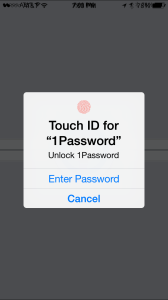 that took advantage of the new extension capability and also the expansion of touch ID use. In the past I would need to enter my master password every time I needed to get into 1Password. With the update you have the ability to set the settings to allow you to use your fingerprint on an iPhone 5s or 6 to enter your master password for you and take you directly in to the program. This is such a huge time saver that by itself would’ve been a great update. But Agilebits did not stop there.
that took advantage of the new extension capability and also the expansion of touch ID use. In the past I would need to enter my master password every time I needed to get into 1Password. With the update you have the ability to set the settings to allow you to use your fingerprint on an iPhone 5s or 6 to enter your master password for you and take you directly in to the program. This is such a huge time saver that by itself would’ve been a great update. But Agilebits did not stop there.
Also in the latest update was an extension for the Safari browser that allowed you with a few taps to enter a password from 1Password into a website in Safari. Before this update it would’ve required you to go back-and-forth between 1Password and Safari a number of times to get both the username and password and enter it. Now, after configuring it, a few simple taps enter the password and you’re off to the races in Safari.
To make all of this new functionality work well for you there are a few settings you might want to consider in the 1Password for iOS application. First, you should go into the settings for 1Password and turn on touch ID. With that turned on you should set the amount of time before having to reenter your master password to something greater than just a few minutes. Remember, your passwords will be protected with touch ID anyway. I set the setting to 48 hours initially but I’m considering changing it to 30 days. This setting is the amount of time that passes before being forced to type in your master password. In between that time period, you’ll only be asked to use your fingerprint to get in to 1Password.
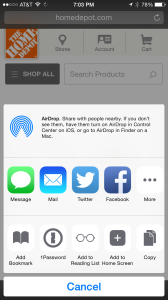 With that said, you need to open the Safari browser and
With that said, you need to open the Safari browser and  tap on the small square with an up arrow icon in the menu bar. This is how you access the extensions in Safari. Be sure the one password extension is turned on so you’ll be able to use it from Safari. You may have to tape More to add it in. I also rearranged it by dragging the 1Password extension forward so that I can get to it without having to scroll after tapping that Icon.
tap on the small square with an up arrow icon in the menu bar. This is how you access the extensions in Safari. Be sure the one password extension is turned on so you’ll be able to use it from Safari. You may have to tape More to add it in. I also rearranged it by dragging the 1Password extension forward so that I can get to it without having to scroll after tapping that Icon.
Now, to use it in Safari all you have to do is go to a site that requires a password and tap on that same square with an arrow icon. Then tap 1password. 1Password will now ask for your fingerprint to take you in to the program. Once you’ve entered it will bring up the passwords that fit the website that you’re on in Safari and you have the ability to touch one of those passwords and have it automatically entered in the browser.
The updates to 1Password prove that the extensions combined with touch ID that Apple has added and iOS 8 are going to be a huge addition for iPhone users. The ability to enter applications with only a touch and to extend Apple’s Safari browser will add many new functions and ease-of-use to the iPhone itself.
1Password is only the beginning. I look forward to all the other applications that will begin supporting these functions and features in the near future.
