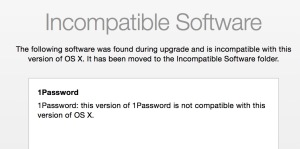 Whenever you perform an update on the MacOS, the updater always checks for software that is incompatible while it’s doing the installation. Most times it will not find any software that is incompatible. But once in a while you do have applications installed, typically ones that use application plug-ins to the operating system, that are not compatible with the new operating system release. The OS installer will move these applications to a folder on the roof level of your hard drive called incompatible software. That way it’s able to complete the upgrade and let the machine boot without running into compatibility problems. When this happens, a dialogue will be displayed at the end of the update process that looks like the picture shown here.
Whenever you perform an update on the MacOS, the updater always checks for software that is incompatible while it’s doing the installation. Most times it will not find any software that is incompatible. But once in a while you do have applications installed, typically ones that use application plug-ins to the operating system, that are not compatible with the new operating system release. The OS installer will move these applications to a folder on the roof level of your hard drive called incompatible software. That way it’s able to complete the upgrade and let the machine boot without running into compatibility problems. When this happens, a dialogue will be displayed at the end of the update process that looks like the picture shown here.
This screen will list by application name the programs you have that are no longer compatible with the updated operating system you just installed. In this case the installer noted that the program 1Password was not compatible with the version of the operating system. It also told you that it moved that software to the incompatible software folder.
When this happens it’s always a good idea to look for updates to these applications.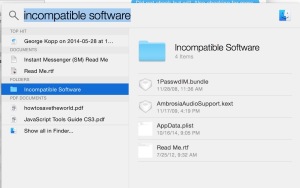 If you download the application from the Mac App Store, after you do your operating system update it’s always good to go check and see if there are any application updates available. If you install the application through other methods, you should go to the website of the software creator and see if an update has been made available.
If you download the application from the Mac App Store, after you do your operating system update it’s always good to go check and see if there are any application updates available. If you install the application through other methods, you should go to the website of the software creator and see if an update has been made available.
Then it’s a good idea to look into the incompatible software folder at the root level of your hard drive. This folder will show you which applications that have incompatibilities shown for in the past. It’s always a good idea to check for updates for any application shown in this folder. It’s also of note that there is the possibly that only a portion of an application was incompatible. So checking for an update to an application that is shown in here, even if it seems to continue to run, is always a good idea.
