You may wish to use an external FireWire, USB, or Thunderbolt hard drive to store your files. Here are some suggestions on preparing the external hard drive for best performance with your Macintosh. Many external hard drives come pre-formatted as FAT 32. This is a native Windows file format that can be read by Mac OS X, but is not ideal for use with the Mac. If you leave the drive in this format, it will work on both Windows and Mac computers but not provide the best performance in either.
Before you begin to use your new external hard drive, reformat it to the Mac OS Extended file system:
- Be sure your drive is attached and mounted.
- If you have already written any data to the drive, back it up before proceeding to the next step.
- In the Finder, choose Go > Utilities. The /Applications/Utilities folder will open.
- Launch Disk Utility.
- Click the icon for your external hard drive in the sidebar on the left.
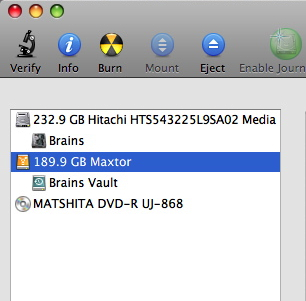
- Click the Erase tab along the top of the window.
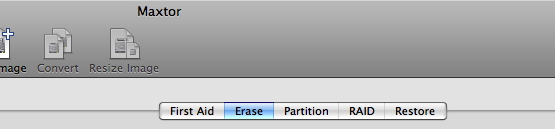
- From the Volume Format menu, choose Mac OS Extended (Journaled).
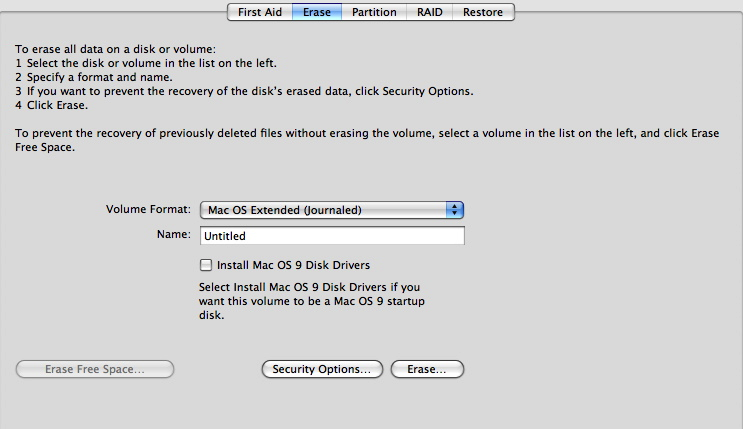
- Enter a name for the external hard drive in the Name field.
- Click the Erase button.
If you need to reformat a drive for use on a PC, use the exFAT format. This will provide the best format to be used on Mac and PC.
