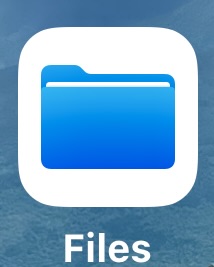 The Files app is a central hub for all of your files on your iPad. You can use it to view, organize, and manage files from your iCloud Drive, local iPad storage, and even other cloud storage services like Google Drive and Dropbox.
The Files app is a central hub for all of your files on your iPad. You can use it to view, organize, and manage files from your iCloud Drive, local iPad storage, and even other cloud storage services like Google Drive and Dropbox.
In this blog post, we’ll show you how to get started with the Files app and how to use it to manage your files on your iPad.
Getting Started with the Files App
To open the Files app, tap the blue Files icon on your Home Screen.
The Files app will open to the Browse screen, which shows you a list of all the files and folders on your iPad. You can also see your Recents files here.
To view the contents of a file, tap it. If the file is a document, you can tap the Edit button to make changes to it.
Organizing Your Files
You can organize your files in the Files app by creating folders. To create a folder, tap the + 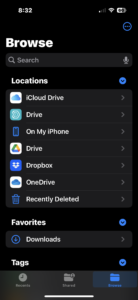 button in the upper-right corner of the screen.
button in the upper-right corner of the screen.
Once you’ve created a folder, you can move files into it by dragging them from one location to another.
You can also rename folders by tapping on their name and then typing in a new one.
Searching for Files
If you’re looking for a specific file, you can use the Files app’s search feature. Just tap the search bar at the top of the screen and enter the name of the file you’re looking for.
The Files app will show you a list of all the files that match your search query.
Sharing Files
You can share files with others using the Files app. To share a file, tap the Share button in the upper-right corner of the screen.
You can then select the people you want to share the file with. You can also choose to share the file via AirDrop or iCloud Drive.
Deleting Files
If you no longer need a file, you can delete it from your iPad. To delete a file, tap and hold on to it and then tap the Delete button.
Conclusion
The Files app is a powerful tool that can help you manage your files on your iPad. By following the tips in this blog post, you can get started with the Files app and start using it to organize, share, and manage your files.
