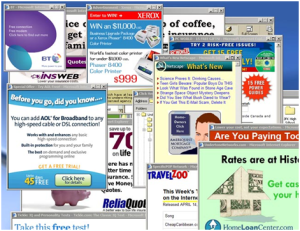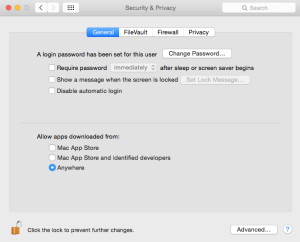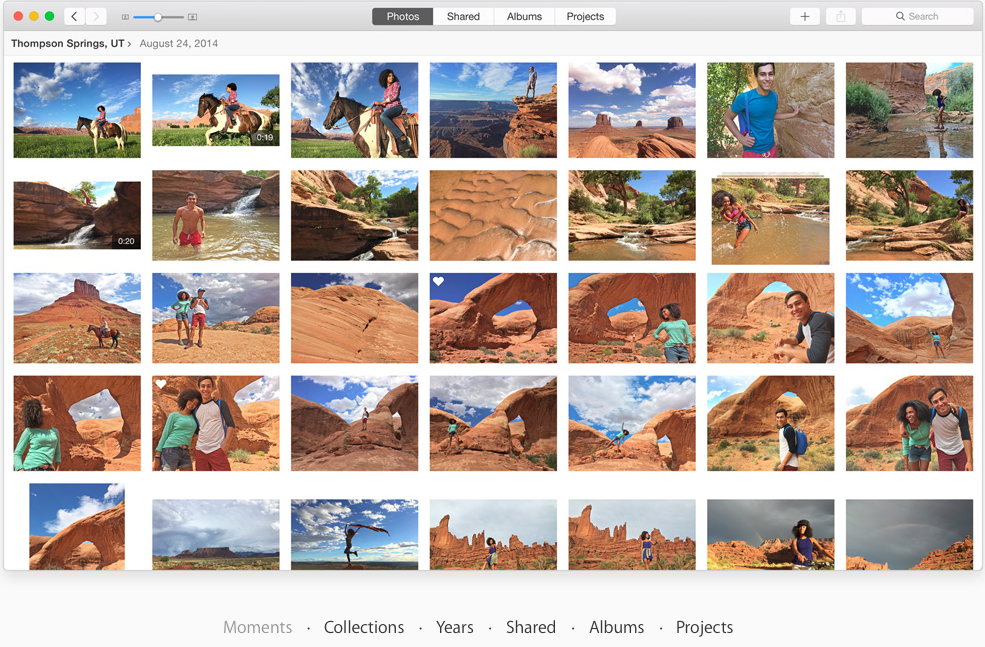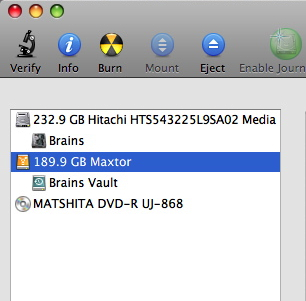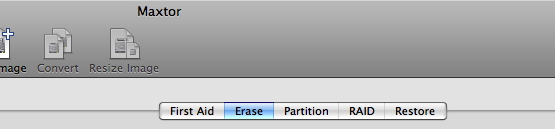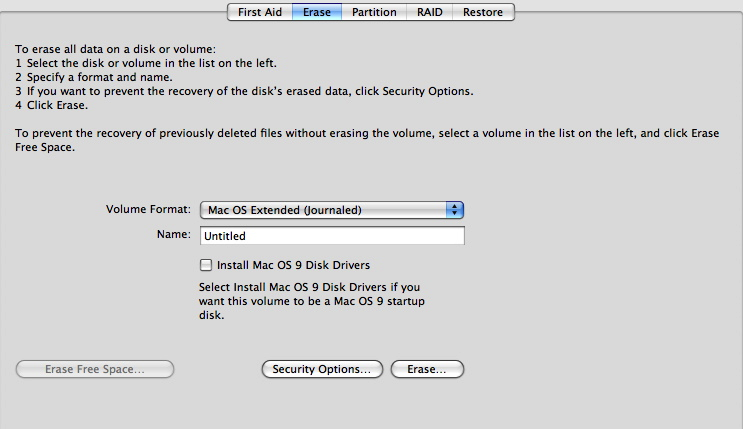For years, Windows users have had to deal with malware installed on their computers. One of the big ones that I see a lot is a toolbar from the company “Ask”. Ask, once installed takes over you’re searching and adds toolbars for providing pop up messages and redirected finds when you’re looking to purchase something on the web. Many people don’t realize that this toolbar is truly malware. It is install through various third-party installers that usually bundle at with their product and are paid by Ask. I cannot count number of times I’ve had to uninstall this and reset the search engines for Windows users.
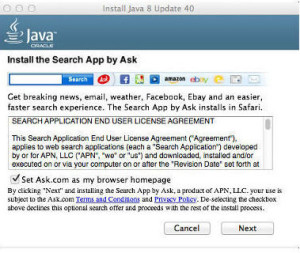 For a long time Mac users have won in parity with Windows users when it came to software purchased for their machines. Well Mac users can be proud the now when it comes to malware from ask they have absolute parity with Windows computers. In the latest release of Java, Version 8 update 40, Oracle has included Ask malware with the install. Mac users that have Java installed we’ll get a notice that they have an update, when they click the update button it will download the Java update software. This software runs do a standard install but once the install begins it pops up a dialog box that looks like the one below. Ask is depending on the fact that people are busy and will continue to just press the next button to get the software installed because they precheck the box that allows them to install the software. It certainly is easy enough for Mac user, or a Windows user for that matter, to uncheck the box and not get this malware installed. But Malware depends upon laziness from the user and this company is counting on just that. Most people will just hit the next button and let the software be installed, only to find out when they next run their browser that their home pages been changed, their search engine has been change, and a toolbar for Ask has been installed in their browser.
For a long time Mac users have won in parity with Windows users when it came to software purchased for their machines. Well Mac users can be proud the now when it comes to malware from ask they have absolute parity with Windows computers. In the latest release of Java, Version 8 update 40, Oracle has included Ask malware with the install. Mac users that have Java installed we’ll get a notice that they have an update, when they click the update button it will download the Java update software. This software runs do a standard install but once the install begins it pops up a dialog box that looks like the one below. Ask is depending on the fact that people are busy and will continue to just press the next button to get the software installed because they precheck the box that allows them to install the software. It certainly is easy enough for Mac user, or a Windows user for that matter, to uncheck the box and not get this malware installed. But Malware depends upon laziness from the user and this company is counting on just that. Most people will just hit the next button and let the software be installed, only to find out when they next run their browser that their home pages been changed, their search engine has been change, and a toolbar for Ask has been installed in their browser.
So the next time you update Java, really installer dialog box and uncheck the box to install this Ask malware.


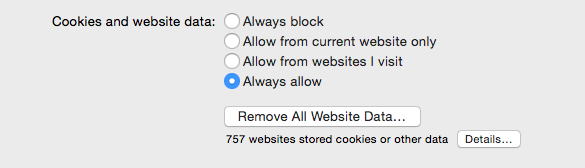
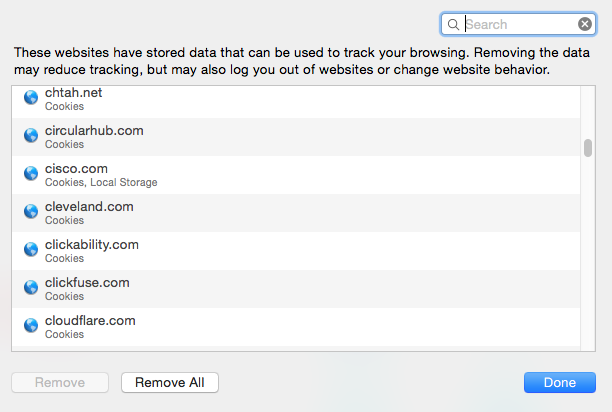
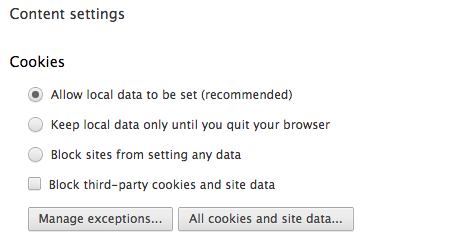
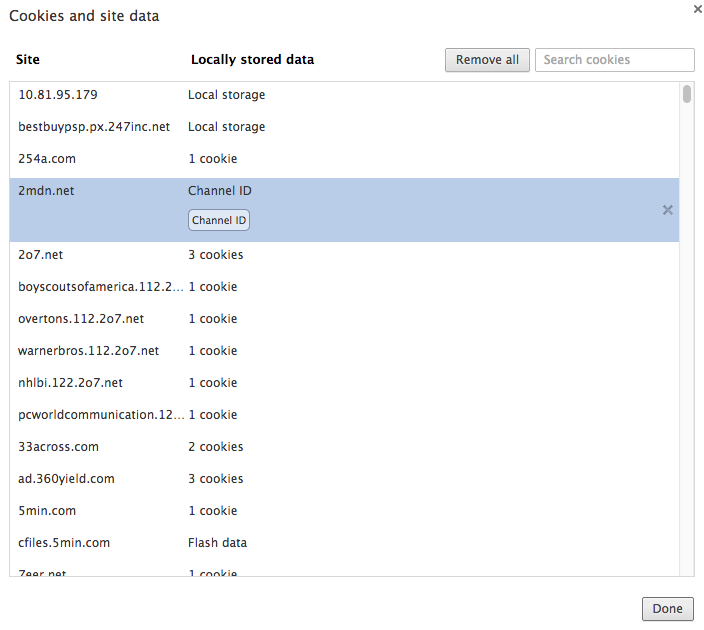
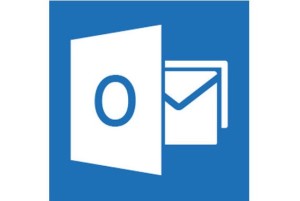
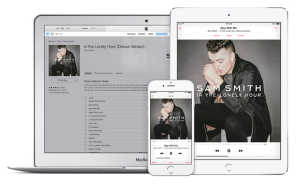
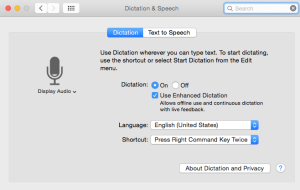 One would have to wonder why Mac OS has a harder time doing dictation than the IOS does? I have always felt that Siri dictation on the iPad and iPhone works very well. That doesn’t mean you don’t have to read your text. You still need to read whatever you dictate just to be sure that it got right. One of the real enhancements to dictation in iOS8 was he ability to be able to see the text as you speak it. But out-of-the-box, your Mac even in Yosemite doesn’t work that way. It works away IOS used to work in that you didn’t see the text until you’re finished with a dictation.
One would have to wonder why Mac OS has a harder time doing dictation than the IOS does? I have always felt that Siri dictation on the iPad and iPhone works very well. That doesn’t mean you don’t have to read your text. You still need to read whatever you dictate just to be sure that it got right. One of the real enhancements to dictation in iOS8 was he ability to be able to see the text as you speak it. But out-of-the-box, your Mac even in Yosemite doesn’t work that way. It works away IOS used to work in that you didn’t see the text until you’re finished with a dictation.