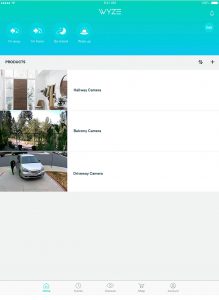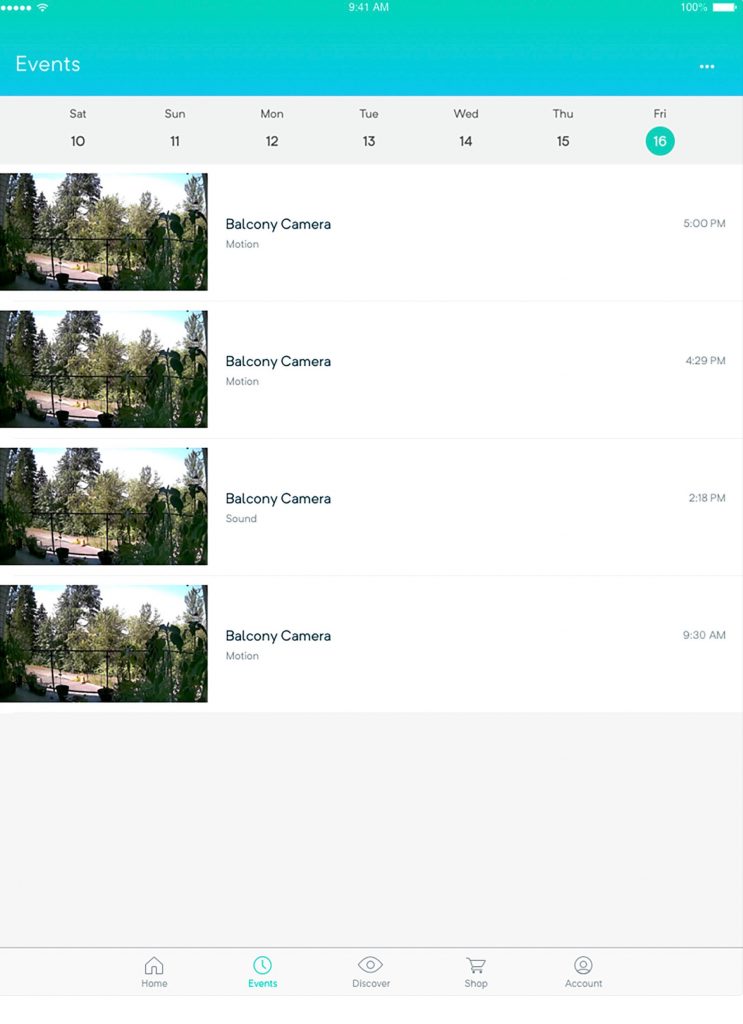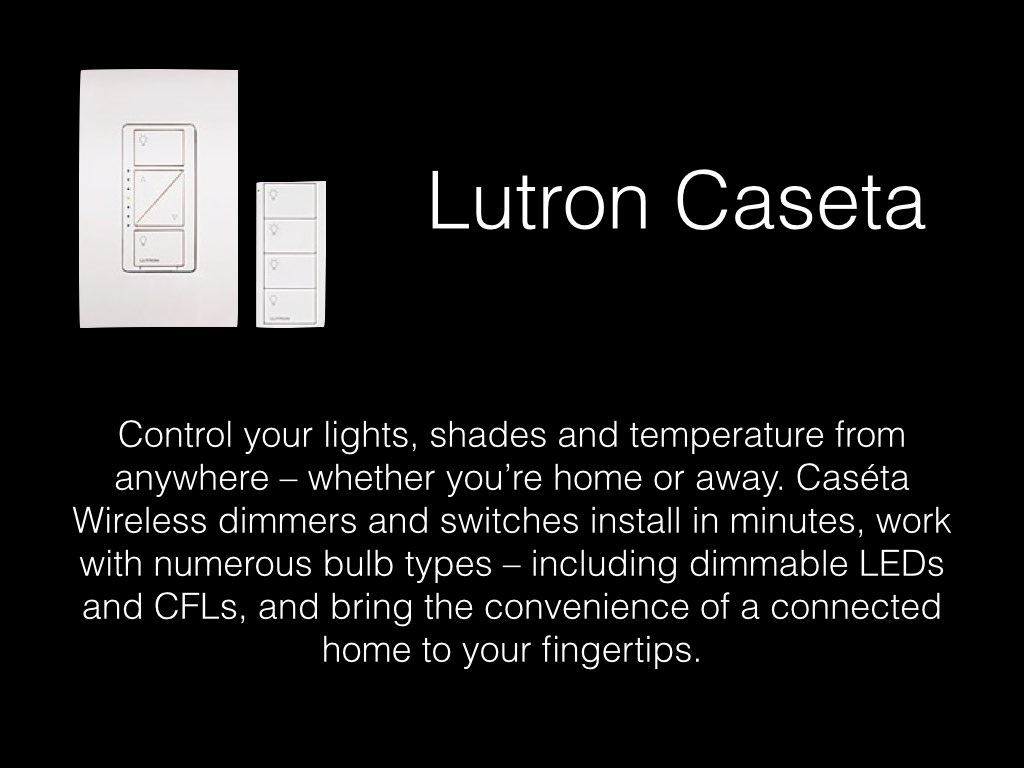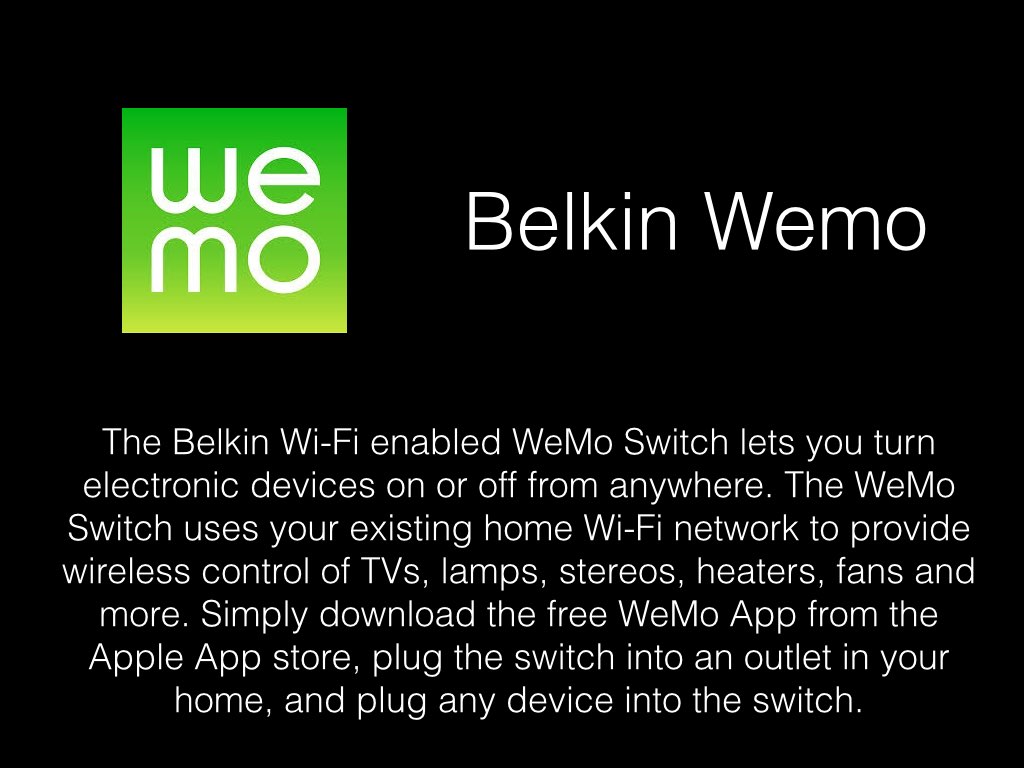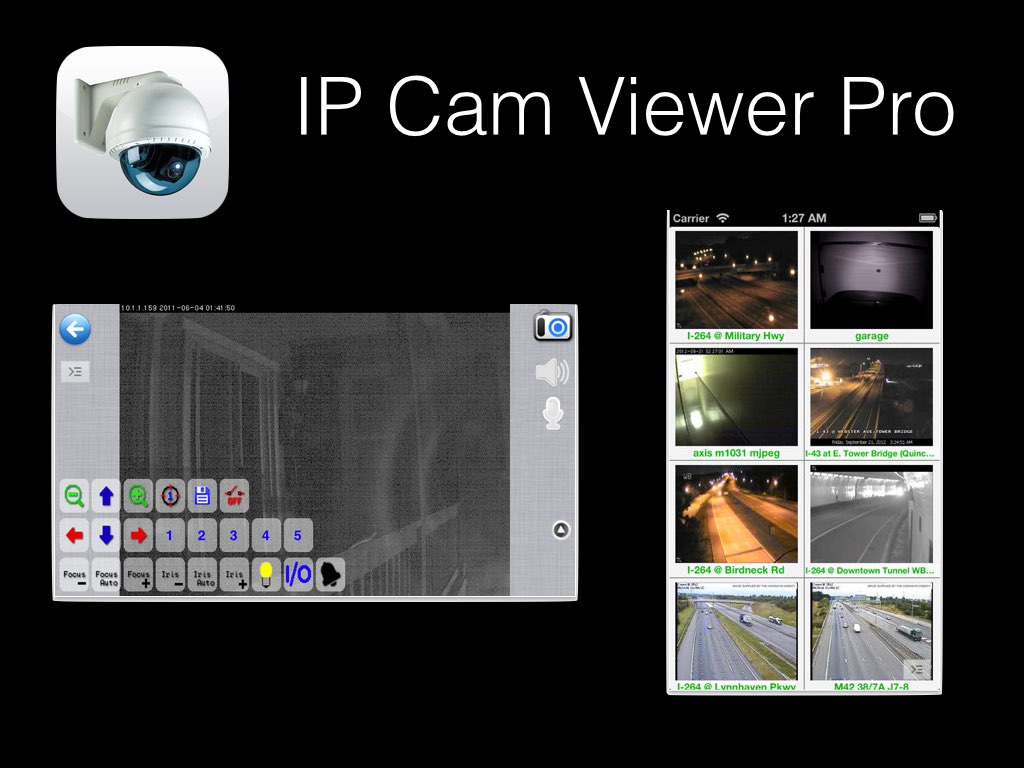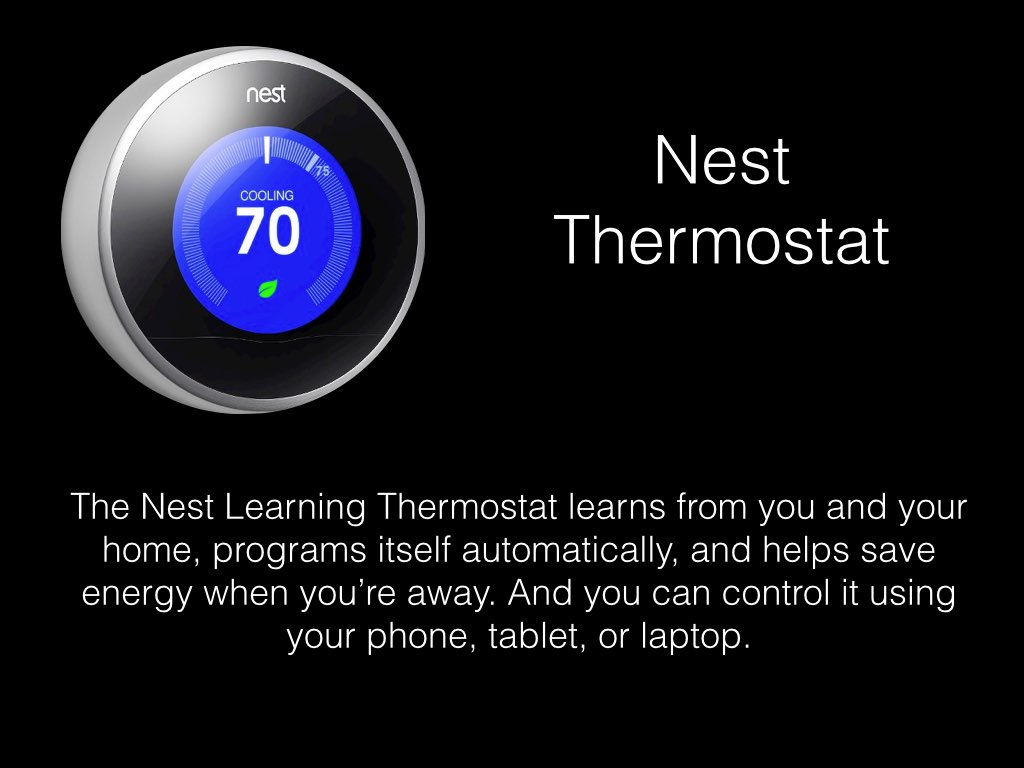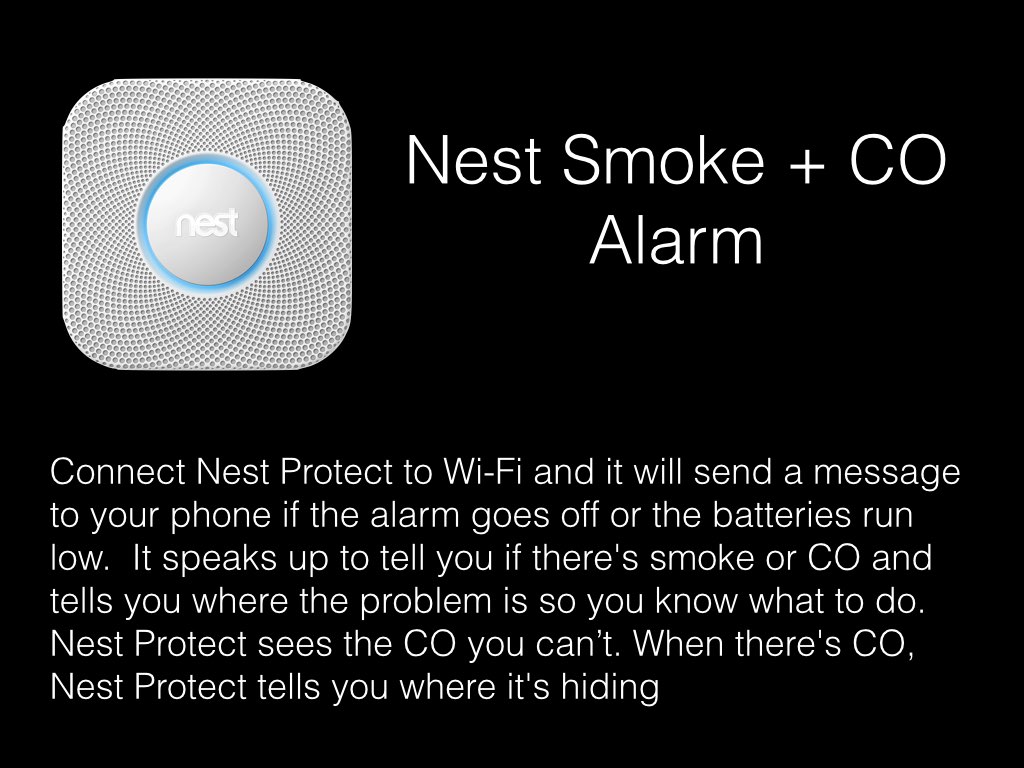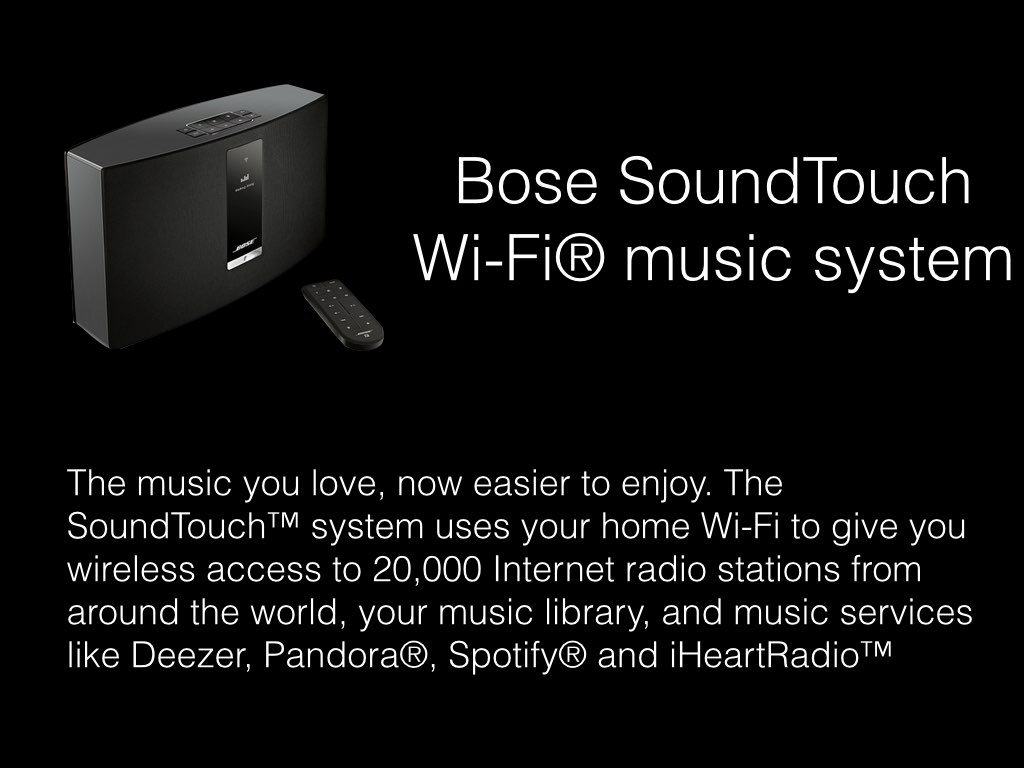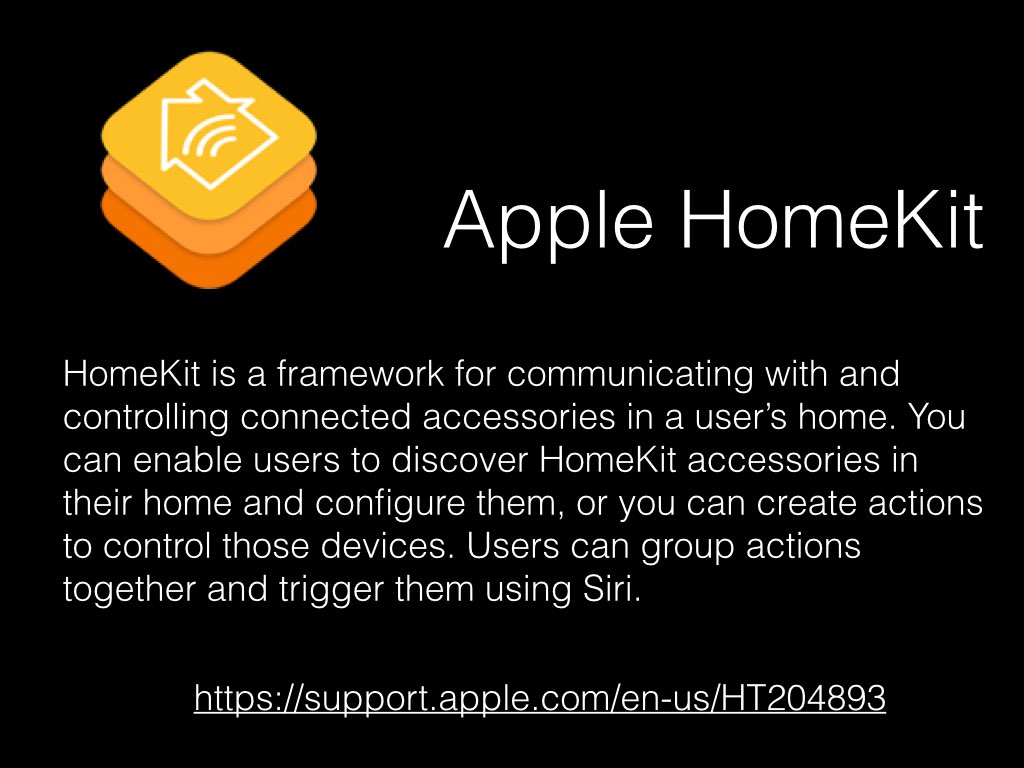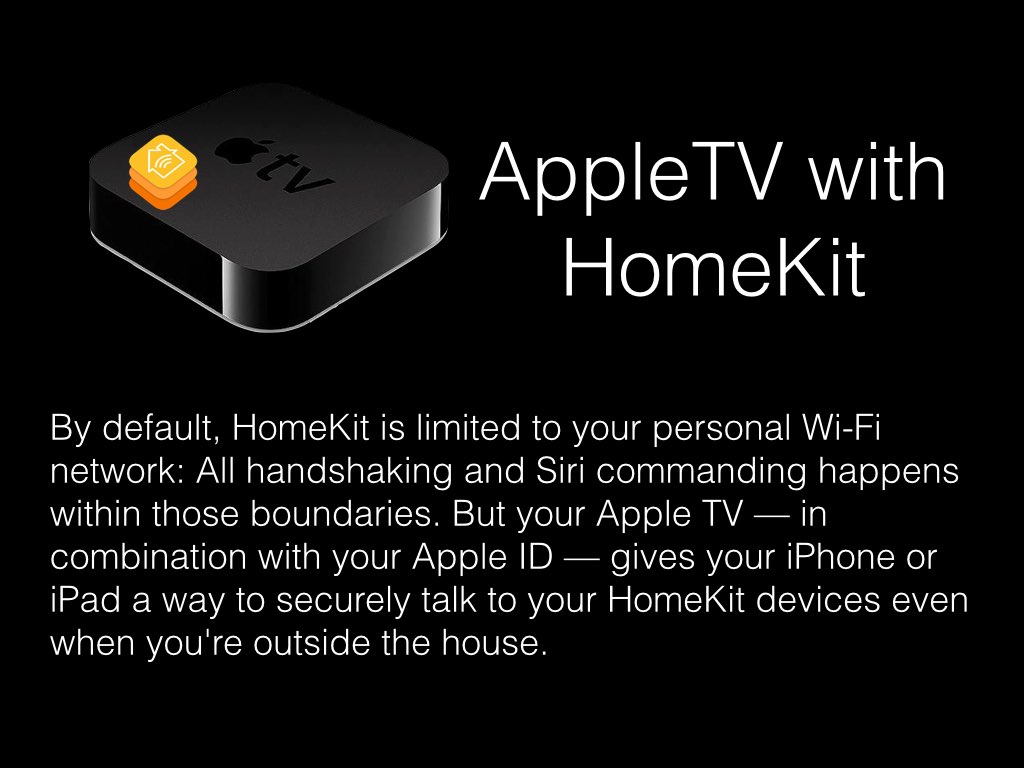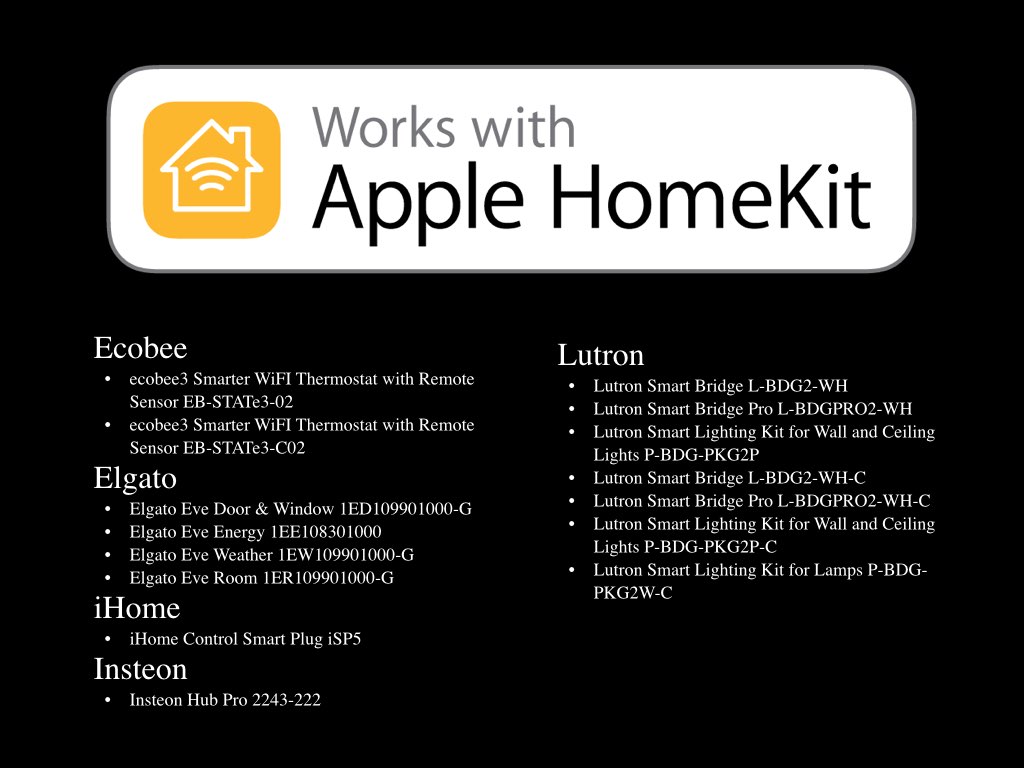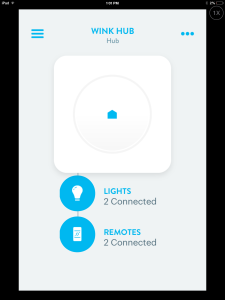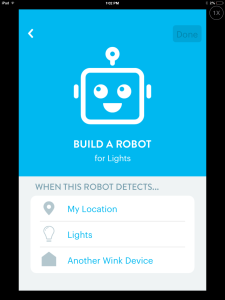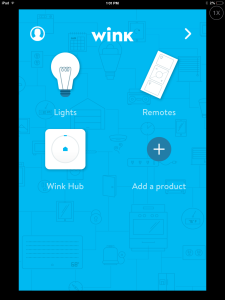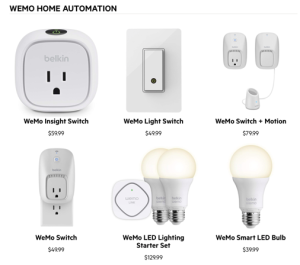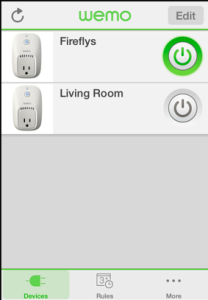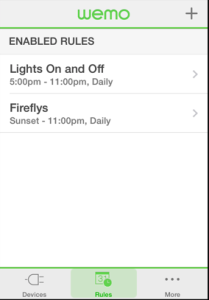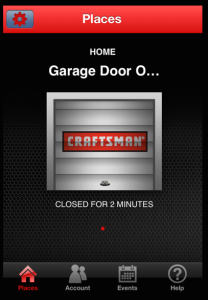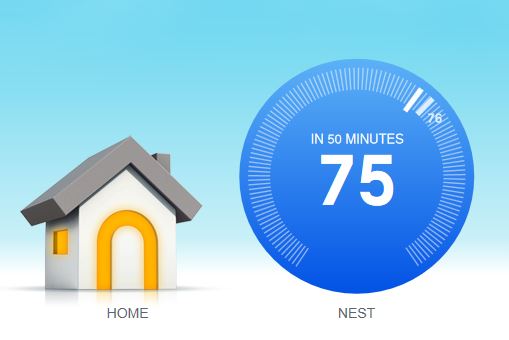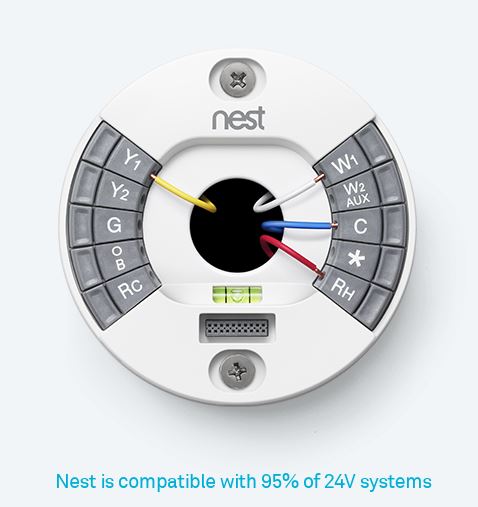In the last year or so, the security camera market for your home has exploded. Where once there were only a couple of options for cameras to choose from, today there are dozens out there and all have their pluses and minuses. There is a lot to be said for selecting cameras that work inside the infrastructure that you’re already using in your home. If you have nest products in your homes perhaps the nest cameras are best for you. If you have Ring products in your home maybe ring deserves a second look. The one thing you will find is that selecting one of these big-name infrastructure‘s will definitely cost you. Not only will the cameras be more expensive, but she’ll be forced to live with limitations with each and every set up.
I have tried a number of these different cameras and until recently I have been using a
mixture of D-link and blink cameras. My DLink cameras have been around for quite a while and I felt like it was probably time to be in looking at other options. My Blink cameras are only about a-year-old, and are there outdoor cameras. I really love the way they’ve set these up with being battery powered and waterproof. They definitely have a place in my smart home as my outdoor camera variety.
Recently a friend pointed me to some cameras from a company that’s trying to do things a little differently. They are in the process of building their own security infrastructure around their camera models but their big difference is in price. Rather than paying upwards of $200 for a camera, their cameras start at about 25 bucks shipped. Obviously at that price you’re expecting quite a few limitations, and I would be remiss if I didn’t say there are a few but when it comes to price performance these little cameras are a great option for you to look at. The company I’m referring to is Wyze https://www.wyze.com/ and their Wyzecam products.
Right now, these cameras come into varieties. The Wyze cam V2 and the Wyze cam Pan.
The Wyze cam V2 is their most affordable model coming in at about $26 shipped. This camera is well featured including night vision and motion detection and comes on an innovative little base that allows you to be able to turn and left the camera to position it exactly the way you want it. Neither of these cameras require a hub because they connect to your wireless network using Wi-Fi. They’re quite easy to activate using the app for your iPhone or android phone. Once activated, you can set them up to send you alerts based upon motion or sound. The cameras have the ability to automatically go into night mode and use the night vision to be able to see in the dark. They can record video to the cloud automatically through the app and also record to an SD card that you can place in the camera. All in all, these cameras have all the features of the $200 models at only $26.
The second model is called the Wyze cam Pan. This camera is basically the same camera as described above but has the ability to pan left and right and up and down within the app by moving the camera on a rotating basis. Cameras like this from name brands are always very expensive. But this camera comes in at only $36. It includes all the features of their less expensive model plus the pan feature.
Wyze Is also working on adding external motion detection and door sensors to their product. While announced, these have not been released yet but to be quite inexpensive also. At CES this year, they also described a product that will value to have a external hard drive in your house they records all of your video and allows you to use the hard drive as a personal cloud. If you have an Alexa display, these cameras also work directly with that. You can say “Alexa, show me The living room camera”, and the display shows you live you with that camera.
Wyze Is quite an innovative company that has made the decision from the beginning to release products at low-cost. If you’re looking for indoor cameras, these definitely deserve a look. At the price they’re charging you can afford to buy one and try it and even if you don’t like it, you don’t have a lot invested.