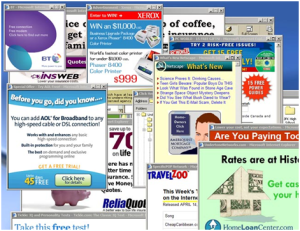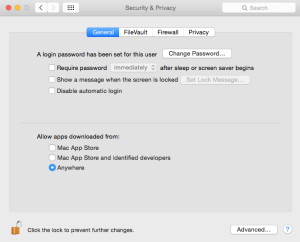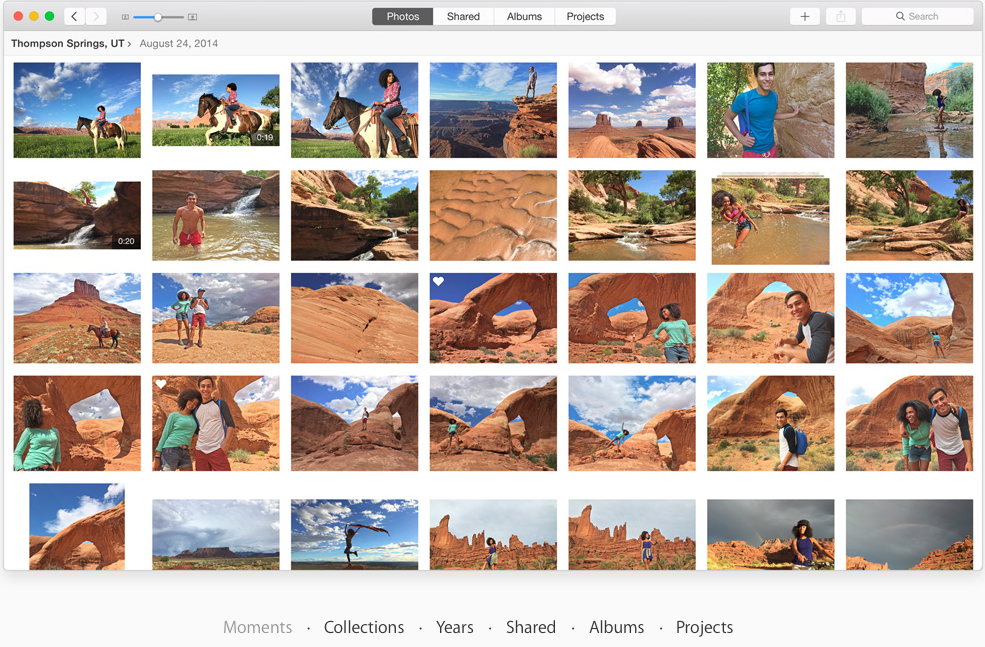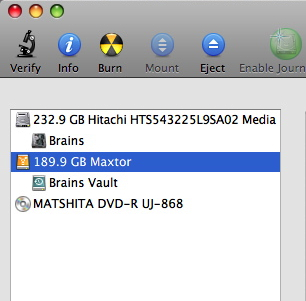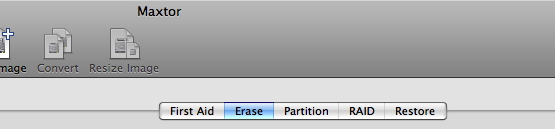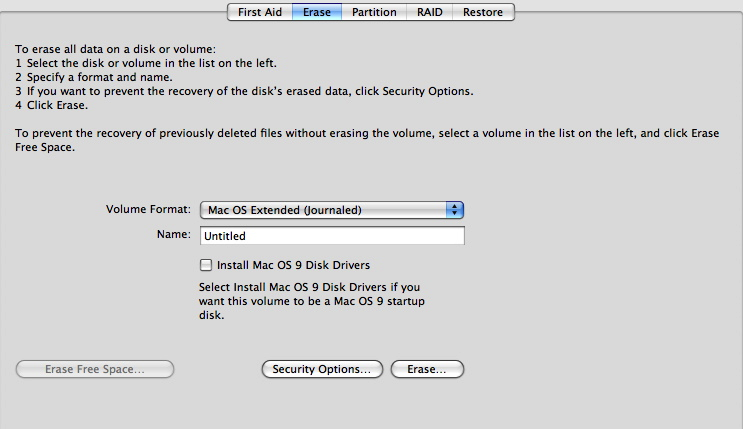Phishing scams through email continue to be one of the biggest problems related to email today. My email account sees dozens of these and quite often are able to deal with them as junk mail and get rid of them. But a real growing problem I see, is related to Apples iCloud email and pfishing.
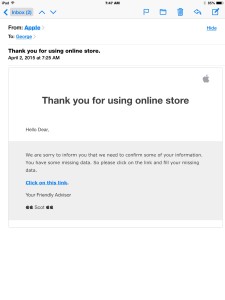 iCloud email has never been very good at dealing with junk mail. Unlike Google who has extensive junk mail filtering enabled on their servers, at times Apples email system seems to just send everything through. You certainly have the ability, if you’re on a computer, to mark email as junk and hope that matching emails get put into the junk folder when they come in. Unfortunately, if you’re on one of apples premier iOS devices, you have little to help you because junk mail filters don’t exist. But more and more it seems like Apple with his iCloud email services are doing nothing at the server level to stop you from getting this junk mail and phishing scams. Email that is sent to a third-party provider may be difficult to filter because that provider cannot determine if the email in legitimate but email that looks like it comes from Apple should be simple for Apple to filter out at the server level and save its customers the risk of mistakenly believing Apple is in contact with them. Here’s a glaring example.
iCloud email has never been very good at dealing with junk mail. Unlike Google who has extensive junk mail filtering enabled on their servers, at times Apples email system seems to just send everything through. You certainly have the ability, if you’re on a computer, to mark email as junk and hope that matching emails get put into the junk folder when they come in. Unfortunately, if you’re on one of apples premier iOS devices, you have little to help you because junk mail filters don’t exist. But more and more it seems like Apple with his iCloud email services are doing nothing at the server level to stop you from getting this junk mail and phishing scams. Email that is sent to a third-party provider may be difficult to filter because that provider cannot determine if the email in legitimate but email that looks like it comes from Apple should be simple for Apple to filter out at the server level and save its customers the risk of mistakenly believing Apple is in contact with them. Here’s a glaring example.
Nearly every day I get at least one email that looks very similar to this. The people sending the email obviously want to make it look like it’s from Apple. But if you look closely, you can easily determine that it’s a scam. My real question for Apple is why they can’t determine these are scams and delete them before sending them to me. I am a savvy enough user to realize that this email is fake. But many users may not realize it that easily.
If you look at the email closely, the look and feel of it looks very similar to the minimalistic email formatting that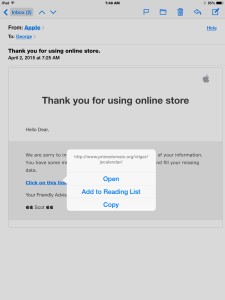 Apple commonly uses. It’s only when you look at the link that the scammer is attempting to get you to click on that you see that it’s actually fake. If you actually click that link it takes you to a page that looks just like the Apple account sign in page. I always check these links before I click on them by holding my finger down on the link if on an iPad or iPhone until it shows me where it’s taking me. You can also click and hold with a mouse on the link and see the same thing if you’re on a computer. These kind of emails come from all different companies and always look as if they’re real. But here’s my real issue with Apple.
Apple commonly uses. It’s only when you look at the link that the scammer is attempting to get you to click on that you see that it’s actually fake. If you actually click that link it takes you to a page that looks just like the Apple account sign in page. I always check these links before I click on them by holding my finger down on the link if on an iPad or iPhone until it shows me where it’s taking me. You can also click and hold with a mouse on the link and see the same thing if you’re on a computer. These kind of emails come from all different companies and always look as if they’re real. But here’s my real issue with Apple.
I can see no reason why a mail provider, that is hosting email itself such as Apple, can’t determine these phishing scams are being sent out in its own name. It would seem to me that Apple would want to stop these at the server level rather than subject users to the risk of accidentally clicking. But that certainly doesn’t seem to be the case.
So it bears recommending one more time for users to be extremely careful of the email that comes to them. It only takes one casual click, and the entering of your ID information, to allow someone access to your credit cards, your stored identity information, and cause you all kinds of problems that you’ll then have to deal with.
Remember, think before you click and make email safer. But I still believe, email providers need to step up and deal with this problem. It makes perfect sense to me that Apple does so little filtering at the server level when they can’t even filter out email that looks like it’s coming from them.

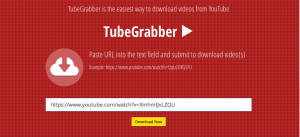
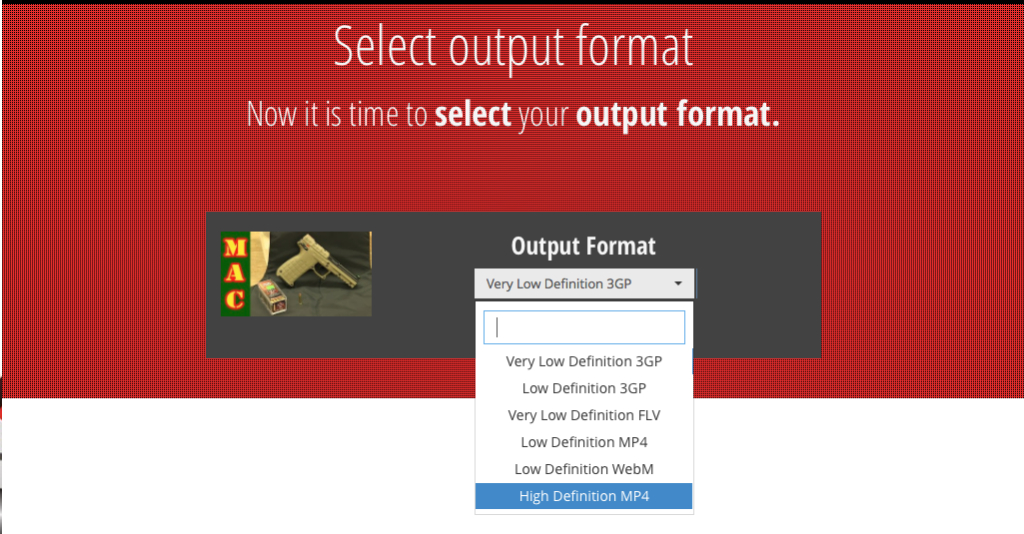

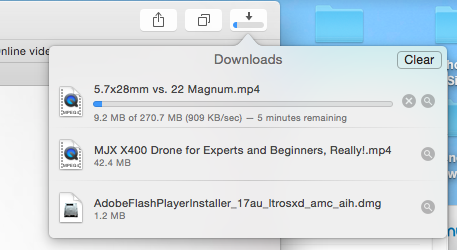
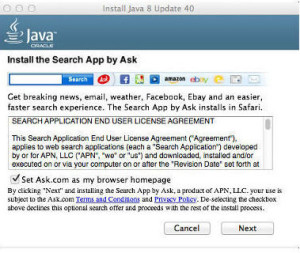

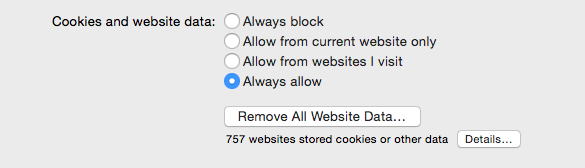
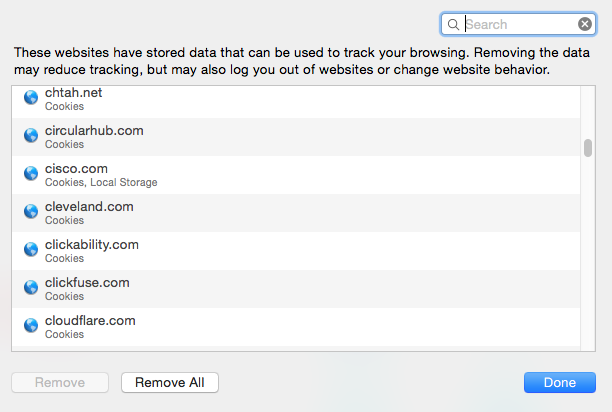
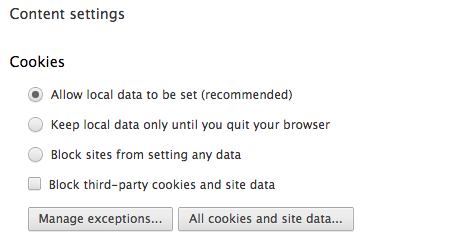
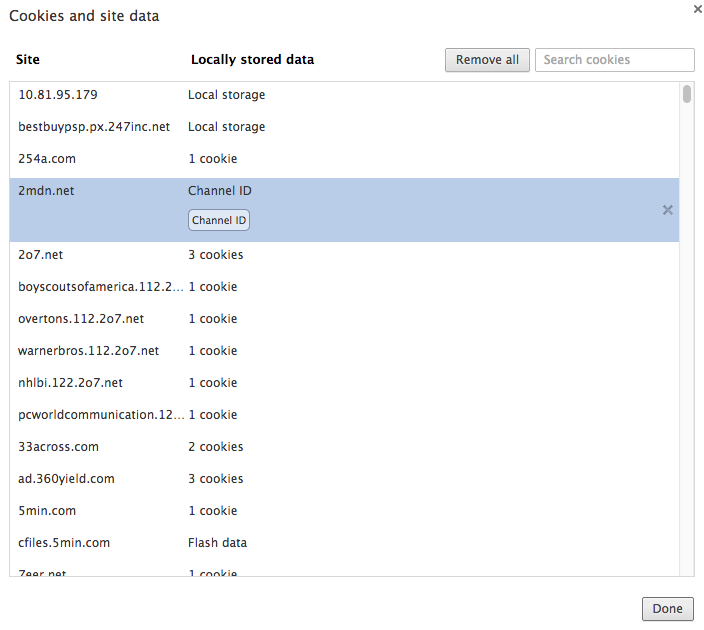
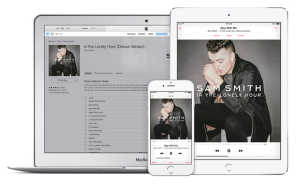
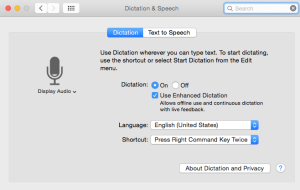 One would have to wonder why Mac OS has a harder time doing dictation than the IOS does? I have always felt that Siri dictation on the iPad and iPhone works very well. That doesn’t mean you don’t have to read your text. You still need to read whatever you dictate just to be sure that it got right. One of the real enhancements to dictation in iOS8 was he ability to be able to see the text as you speak it. But out-of-the-box, your Mac even in Yosemite doesn’t work that way. It works away IOS used to work in that you didn’t see the text until you’re finished with a dictation.
One would have to wonder why Mac OS has a harder time doing dictation than the IOS does? I have always felt that Siri dictation on the iPad and iPhone works very well. That doesn’t mean you don’t have to read your text. You still need to read whatever you dictate just to be sure that it got right. One of the real enhancements to dictation in iOS8 was he ability to be able to see the text as you speak it. But out-of-the-box, your Mac even in Yosemite doesn’t work that way. It works away IOS used to work in that you didn’t see the text until you’re finished with a dictation.