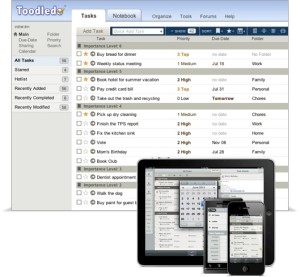Technology goes far beyond just computers today. Network connected cameras, door locks, thermostats, and home lighting can all connect to the network and provide the ability to control them. In this clip I describe my thoughts on creating the home of the future now.
Belkin Wi-Fi enabled WeMo Switch
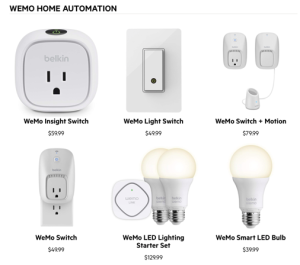 The Belkin Wi-Fi enabled WeMo Switch lets you turn electronic devices on or off from anywhere. The WeMo Switch uses your existing home Wi-Fi network to provide wireless control of TVs, lamps, stereos, heaters, fans and more. Simply download the free WeMo App from the Google Play Store or the Apple App store, plug the switch into an outlet in your home, and plug any device into the switch. You’ll be able to turn that device on or off using your smartphone or tablet (running Android 4.0 and later or iOS 5 or higher). You can set schedules for your devices and control them remotely using a mobile internet connection. You can also add additional switches to your home to control more devices.
The Belkin Wi-Fi enabled WeMo Switch lets you turn electronic devices on or off from anywhere. The WeMo Switch uses your existing home Wi-Fi network to provide wireless control of TVs, lamps, stereos, heaters, fans and more. Simply download the free WeMo App from the Google Play Store or the Apple App store, plug the switch into an outlet in your home, and plug any device into the switch. You’ll be able to turn that device on or off using your smartphone or tablet (running Android 4.0 and later or iOS 5 or higher). You can set schedules for your devices and control them remotely using a mobile internet connection. You can also add additional switches to your home to control more devices.
The Belkin WeMo Switch works with the free WeMo App to give you wireless control of your home appliances and electronics. Whether you want to turn on a light from your kitchen, front yard, or office, WeMo Switch has you covered.
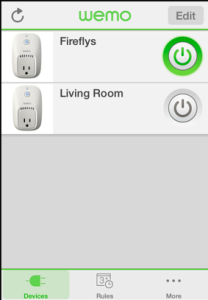 To get started, simply download the free WeMo App from the Google Play store or the Apple App store to your smartphone or tablet Next, plug the WeMo Switch into an outlet in your home and plug any device or appliance into the switch. Connect the WeMo Switch to your home Wi-Fi network and follow the onscreen instructions to complete the installation. Now you can turn your home electronics/appliances on or off from anywhere.
To get started, simply download the free WeMo App from the Google Play store or the Apple App store to your smartphone or tablet Next, plug the WeMo Switch into an outlet in your home and plug any device or appliance into the switch. Connect the WeMo Switch to your home Wi-Fi network and follow the onscreen instructions to complete the installation. Now you can turn your home electronics/appliances on or off from anywhere.
The Switch also operates over mobile Internet, which means you can control home devices from anywhere you have an Internet, 3G or 4G connection.
- Turn electronics on or off — from anywhere.
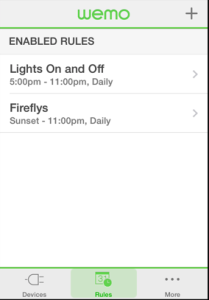
- Operates over Wi-Fi and mobile internet, at home and away.
- You’ve already got everything you need: WeMo works with your existing Wi-Fi router and any iPod touch, iPhone, iPad – iOS 5 or higher.
- Put your electronic devices on a schedule.
- Modular system. You can add additional WeMo Switches easily, any time.
- Control as much or as little of your home as you want to.
- Plugs into any regular 120v wall outlet.
- Intuitive, easy set up. Easy to use.
- Free WeMo app.
These units are very easy to use. I’ll bet you can think of a number of uses for modules like these.
Craftsman Assurelink Garage Door Opener
 Have you ever forgot to lower your garage door? Or worse yet, have you ever been unsure if you left it open or closed? The Sears Craftsman Assurelink Garage Door Opener is just the ticket for these times. This opener connects to your home internet and allows you to open and close the door from your smatrphone. Assurelink allows you to monitor and activate your garage door from the web, so whether you’re fishing at the lake, in a hotel on business, or stuck in downtown traffic, you can know for certain that your home is safe and secure.
Have you ever forgot to lower your garage door? Or worse yet, have you ever been unsure if you left it open or closed? The Sears Craftsman Assurelink Garage Door Opener is just the ticket for these times. This opener connects to your home internet and allows you to open and close the door from your smatrphone. Assurelink allows you to monitor and activate your garage door from the web, so whether you’re fishing at the lake, in a hotel on business, or stuck in downtown traffic, you can know for certain that your home is safe and secure.
The opener itself is a top of the line feature full garage door opener from Sears. In addition to all the features you would expect, it comes with a internet gateway that plugs into your home network and gives you the ability to control the door with a free application for your iPhone or Android phone. It’s also compatible with many already existing technologies, like MyQ™ home activation products or in-vehicle HomeLink® remote control systems.
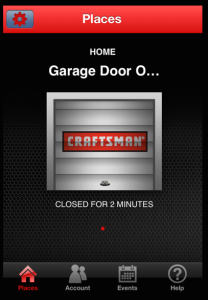 The app for your phone allow you to check the status of the door and to open or close it. It requires a 4 digit password to open so that someone playing with your phone cannot accidentally open the door.
The app for your phone allow you to check the status of the door and to open or close it. It requires a 4 digit password to open so that someone playing with your phone cannot accidentally open the door.
Even if it’s not time to replace your opener, if you have a modern Craftsman opener, an add on package is available to give you the internet connectivity. The openers cost between $229 and $299. If your opener is comparable, the add on package is just $89.
If your looking for a new opener or have a recent one you may want to add this functionality to your home. It definitely has its place in providing piece of mind.
How do you know so many answers to tech questions?
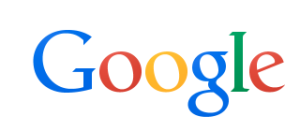 Many people ask me how I know so many answers to tech questions. Part of what I know is how to perform a good Google search. Here are some tips from the Google Support site on how to do a good Google search.
Many people ask me how I know so many answers to tech questions. Part of what I know is how to perform a good Google search. Here are some tips from the Google Support site on how to do a good Google search.
Tip 1: Keep it simple
No matter what you’re looking for, try to start with a simple search like [where’s the closest airport?]. You can always add a few descriptive words if necessary.
If you’re looking for a place or product in a specific location, add the location. For example, [bakery seattle].
Tip 2: Search using your voice
Tired of typing? Click the microphone icon in Chrome’s search box to search by voice.
Tip 3: Use web friendly words
Use words that are most likely to appear on websites. For example, instead of saying [my head hurts], say [headache], because that’s the word a medical site would use.
Tip 4: Don’t worry about the little things
Spelling. Google’s spell checker automatically uses the most common spelling of a given word, whether or not you spell it correctly.
Capitalization. A search for [New York Times] is the same as a search for [new york times].
Punctuation. Most punctuation, like ?!,.%^*()[]\, is ignored when you search.
Tip 5: Find quick answers
For many searches, Google will do the work for you and show an answer to your question on the search results. Some features, like information about sports teams, aren’t available in all regions.
Weather. Search [weather] to see the weather in your location or add a city name after 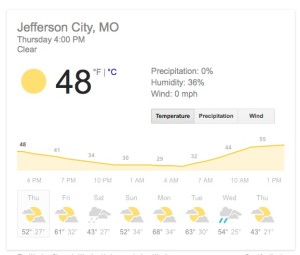 weather to find weather for a certain place.
weather to find weather for a certain place.
Dictionary. Put [define] in front of any word to see its definition.
Calculations. Enter a math equation like [3*9123], or solve complex graphing equations.
Unit conversions. Enter any conversion, like [3 dollars in euros].
Sports. Search for the name of your team to see a schedule, game scores and more.
Quick facts. Search for the name of a celebrity, location, movie, or song to find important information.
Device Independent Applications: To Do List
We all have to many things to do. It’s difficult to keep track of all the things we often have to do. Many of us she’s calendars to keep track of when things need to be completed, others of us make lists. I personally like to use a to do application that helps me organize my thoughts into things that I need to do in the future. Most platforms have some type of a to do applications available on them. Many come with one built into the device. But since I use many devices, in many platforms, I want to have the ability to be able to have my to do list accessible wherever I’m working. It’s also important to have this list available through a web browser, in case I’m working on a computer that I don’t have an application installed.
I’ve looked and tested many of these applications. The one that I’ve selected for use is called Toodledo. Toodledo is a very powerful to do list that’s available in many platforms that I use every day. The greatest benefit of the application is that I can use it directly from a web browser any time. There’s also an application available for iOS that I use daily. Here are a few things that they say they can do from their website:
- Organize Your Tasks – Use folders, tags, contexts, subtasks and more to organize, search and sort through your tasks.
- Improve Your Productivity – Toodledo’s hotlist, customizable alarms, and sortable online to-do list will help you remember to complete tasks on-time.
- Go Anywhere – Get Toodledo on your mobile phone, in your email, on your calendar, integrated directly into your web browser, and more.
- Collaborate – Easily work with other people on shared projects with Toodledo’s collaboration tools.
- Customize – Select fields you want to use and define how you want to view your tasks. Toodledo is incredibly flexible and customizable.
- Import Your Existing Tasks – If you already use a task manager, import tasks from many sources.
Some of the other features of Toodledo that I use all the time include the ability to set a date of when a task needs to be accomplished. You can then creates a calendar that I can map into my regular calendar showing me when all of these tasks need to be accomplished. When I go to the application and check off an item ias being done, it removes it from the list and from my calendar too.
While a lot of people may feel that the application on their phone for todo lists is plenty good enough for them, I feel that having a more universal application that I can use from anywhere provides me a great benefit.
Toodledo is free to use. Like most services they provide a premium version that gives you additional features. Take a look at Toodledo https://www.toodledo.com/index.php. and see if using a more universal to do application makes sense for you.
Bose SoundLink Mini: Great Sound in a Small Package
 Sometimes you just need to rock to your tunes. You may be at a picnic, a hotel room, or even in the car. The easiest way to be able to do this is to connect your phone to a Bluetooth speaker. But there are so many on the market, which should I try?
Sometimes you just need to rock to your tunes. You may be at a picnic, a hotel room, or even in the car. The easiest way to be able to do this is to connect your phone to a Bluetooth speaker. But there are so many on the market, which should I try?
If your in the market for a bluetooth speaker with great sound, I recommend looking to the Bose Soundlink Mini.
The SoundLink Mini speaker is small and light enough to tuck into your bag. It weighs in at just 1.5 pounds. Its low profile lets you place it almost anywhere and provides a low center of gravity that makes it nearly impossible to tip over.
The rechargeable lithium-ion battery delivers up to seven hours of playtime. And at home, you can listen even longer—the charging cradle lets you listen while it charges. An empty battery usually fully recharges in three hours.
The speaker has a range of about 30 feet, so you can enjoy the sound you want without wires. It pairs easily with your smartphone, iPad® or other Bluetooth device. And it remembers the most recent six devices you’ve used, so reconnecting is even simpler.
There are even more features:
- Charging cradle recharges the battery and serves as a convenient home base for your speaker, and it lets you play while it charges
- Wall charger can be plugged into the cradle or directly into the speaker
- Auxiliary port lets you connect other audio sources, like an MP3 player
- USB port allows for software update to ensure ongoing Bluetooth device compatibility
- Soft covers are available separately in red, blue, green or orange. Pick a color to match your style
There are many of these on the market these days but I really like the sound technology Bose uses. Take a look at this one if you are looking and judge for yourself.
Draw Charts In Your Web Browser Using Lucidchart
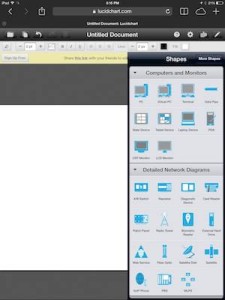 Every so often I have the need to be able to draw a flowchart. It could be a diagram showing connectivity between computer systems, or just the direction and flow of data in the data processing system. While there are many tools that can provide this service, many of them are expensive and are difficult to work with. In another career, I used Visio to be able to do this type task. Visio is a great Microsoft tool that allows you to draw charts. Unfortunately, Visio is not part of the standard office suite, and also does not have a Macintosh counterpart.
Every so often I have the need to be able to draw a flowchart. It could be a diagram showing connectivity between computer systems, or just the direction and flow of data in the data processing system. While there are many tools that can provide this service, many of them are expensive and are difficult to work with. In another career, I used Visio to be able to do this type task. Visio is a great Microsoft tool that allows you to draw charts. Unfortunately, Visio is not part of the standard office suite, and also does not have a Macintosh counterpart.
I’ve looked at tools to be able to do this on the Mac like OmniGraffle. OmniGraffle is a terrific tool that allows you to do just exactly this. But I’m regretful it’s not inexpensive. They do have a great iPad app but again it is not cheap. I would recommend that if you need to draw charts like this all the time on the Mac, this is definitely the tool to use. But I do this only once in a while. I hate to spend this type of money to only draw a few charts year. While doing some web searching for a tool but might be inexpensive, I ran into Lucidchart.
Lucidchart Is a web-based chart creation tool. It’s functioning features make you believe you’re actually running a full application on your computer or on your iPad. Because it’s completely web-based, it’s cross-platform too. You have the ability to be able to use it on Windows Mac or even on the chrome book. In fact chrome is the main location that they recommend using this application in. You can pay for Lucidchart by the month, or if you’re charging needs are minor you can use their free version that allows for up to 60 objects created for chart. For my needs this basically fits exactly what I need to do.
One thing you’ll find if you give it a try is after using it for a few minutes you’ll believe you’re actually running a full application, not something in a web browser. This application is been implemented so cleanly that I can actually easily drag, move, and change objects on the fly. It also gives you the ability to be able to export to a PDF or even to the Visio chart if you want to move to Visio to finish up your drawing.
If your need to draw flowcharts is simple, I highly recommend you give this application a try. When you sign up, you get to sample the full version for a number of days and then it reverts to the free release.
Device Independent Applications: Notetaking
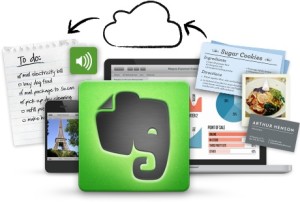 If your fond of using a tablet for many applications, one of the first things you run into is the need to be able to take notes. These days, all operating systems include a note taking application. Whether you’re running iOS, android, Mac, or Windows, each operating system provides its ability to do notetaking. But many people need the ability to have a universal notetaking application that can be used on both computers and on tablet devices. Over the years, I’ve tried a number of these and I have finally settled on the use of Evernote.
If your fond of using a tablet for many applications, one of the first things you run into is the need to be able to take notes. These days, all operating systems include a note taking application. Whether you’re running iOS, android, Mac, or Windows, each operating system provides its ability to do notetaking. But many people need the ability to have a universal notetaking application that can be used on both computers and on tablet devices. Over the years, I’ve tried a number of these and I have finally settled on the use of Evernote.
Evernote is a notetaking application that can be used in a web browser or on literally any tablet or computer platform available today. On the Mac, Evernote can be downloaded for free from the app store. On iOS it’s also free in the iOS app store. There is also an application for android, windows, and Evernote can also be used directly in a web browser. This ability to use an application cross-platform gives you the ability to move notes back-and-forth from wherever you happen to be working at the time.
I often use my iPad, and Siri to be able to speak my notes into Evernote. Evernote like many applications on the iPad supports this seamlessly. I open up Evernote, create a new note, and then basically just speak the information I need to take notes about. Evernote provides a lot of additional abilities too. You have the ability to be able to import documents directly into Evernote. You can move the text in easily through cut-and-paste, or you can simply embed the document. By embedding the document in an Evernote note, you have the ability to be able to edit that in the native application that created. Evernote also has the ability to be able to insert pictures, charts, graphs, or basically anything that you can think of.
There are also web browser extensions that allow you to select text directly in a web browser and create a new note from that text. It supports embedding Internet links in the note so that they can be clicked on directly and take you to a webpage. You have the ability to embed photos directly from the camera on your device or from your camera roll. Evernote has the ability to use text markup such as bold italic and underline and also create number or bulleted lists. In many ways, it could be a wordprocessor for many people.
You can create and name notebooks which you can move documents into, or create new documents directly in notebooks that you have. This provides a great ability to be able to organize your notes into subjects that you can retrieve at a later time.
Best of all Evernote provides this service for free. Evernote also provides an inexpensive premium service that gives you the ability to search inside PDF documents, and also Store your notebooks off-line, giving you the ability to be able to use Evernote without an Internet connection.
If you’re tired of the note taking application that’s included in your device, or if you’re looking for something more universal with more features, take a look at Evernote. I believe it’s the best product on the market today and I use it nearly every day I work.
Amber Alerts on your Phone
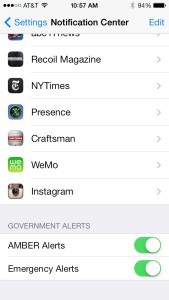 Over the last couple of days I’ve had a number of people ask me about an Amber alert that went out to their phones you other night. Many people felt that this alert was either annoying or not something they were interested in seeing.
Over the last couple of days I’ve had a number of people ask me about an Amber alert that went out to their phones you other night. Many people felt that this alert was either annoying or not something they were interested in seeing.
Amber alerts are very important and have their place in being able to let people know of a child abduction. Unfortunately the way they’ve been implemented through the phone service makes the sound default to something very jarring, particularly if it comes in the middle of the night. As a result people have asked how do I turn these off.
On the iPhone it’s very hard off Amber alerts. Go to settings, Notification center, and scroll all the way to the bottom. There you’ll see two entries that you can turn off and on. The first controls Amber Alerts. The second Controls other emergency alerts such as weather and national defense alerts. Both of these can be turned off quite easily.
Unfortunately on the iPhone there is no way to change the alert tone. While many people would still like to receive these alerts they do not appreciate the jarring allow tone that is been selected for when these are sent. Perhaps Apple will adjust that in the future.
Doing the same thing in Android can be tricky, because each device is different. If you can’t find the emergency alert option in your phone’s settings, open the Messaging application and look for the option in the messaging settings.
Automatic: Your Smart Driving Assistant
 The world is exploding with technology. It’s amazing to see technology entering into so many different areas. One of those areas that has long been ripe for this expansion is Automotive. Automotive technology has been around for quite a while but unfortunately the technology you get your car is a result of what you get when you purchase the vehicle. In some cases manufactures don’t have very good technology available for their cars. But more often, good technology today Tuesday age poorly in a vehicle. What may be the most advanced system in the world the day you buy your vehicle tends to be old and dated even before your vehicle is paid for. I have long believed that being able to add tech to a vehicle you all is a natural process. But unfortunately adding text after-the-fact is to be expensive and also poorly integrated. That’s one reason why I was excited to read about Automatic.
The world is exploding with technology. It’s amazing to see technology entering into so many different areas. One of those areas that has long been ripe for this expansion is Automotive. Automotive technology has been around for quite a while but unfortunately the technology you get your car is a result of what you get when you purchase the vehicle. In some cases manufactures don’t have very good technology available for their cars. But more often, good technology today Tuesday age poorly in a vehicle. What may be the most advanced system in the world the day you buy your vehicle tends to be old and dated even before your vehicle is paid for. I have long believed that being able to add tech to a vehicle you all is a natural process. But unfortunately adding text after-the-fact is to be expensive and also poorly integrated. That’s one reason why I was excited to read about Automatic.
Automatic is a small attachment device that plugs into your vehicles OBD port and provides information that your vehicle computer already has through Bluetooth to an application running on your phone. Automatic supports both iPhone and android devices. Nearly all vehicles 1996 and newer have this port.
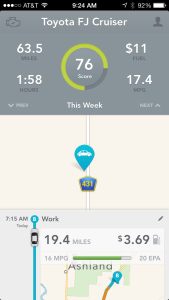 The attachment dongle easily plugs in to the same port your mechanic uses when you take your car in for service. It’s easily accessible near the steering wheel. It then uses Bluetooth Low Energy Wireless using Bluetooth 4.0 and sophisticated energy-saving algorithms to allow the link to minimizes your phone’s battery consumption. The application is freely downloadable from respective app stores and can be installed on multiple devices if you choose.
The attachment dongle easily plugs in to the same port your mechanic uses when you take your car in for service. It’s easily accessible near the steering wheel. It then uses Bluetooth Low Energy Wireless using Bluetooth 4.0 and sophisticated energy-saving algorithms to allow the link to minimizes your phone’s battery consumption. The application is freely downloadable from respective app stores and can be installed on multiple devices if you choose.
So what kind of information does Automatic supply?
For the most part, you can get Driving Feedback. Automatic is your auto assistant. It learns about your driving style and gives you subtle audio cues when you do things that waste gas, like:
Rough Braking – Braking abruptly decreases fuel efficiency and dramatically increases wear-and-tear on your car’s brake pads.
Speeding – Highway speeding may not save you much time, but driving 10 MPH over the speed limit reduces fuel efficiency by 12-15%.
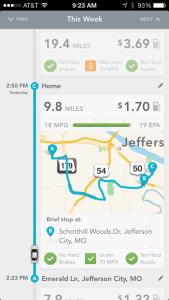
Rapid Acceleration – Stepping hard on the gas pedal decreases fuel efficiency and wastes money. Automatic shows how you’re doing on every trip.
Drive Score – Automatic scores your driving every week to help you improve. A high score could save you hundreds on gas every year.
Trip Timeline – The Automatic app displays detailed info about your week, like how much you drive and where. See the actual MPGs for all your trips, even for older cars that don’t display fuel efficiency on the dashboard. Automatic also detects* fill-ups and even tracks local gas prices to show you how much you’re spending.
Crash Alert – Automatic can detect many types of serious crashes using the Link’s built-in accelerometer. Agents from Automatic report the situation to local authorities to get you help in an emergency. An agent will also call your loved ones to let them know the details of the crash and that emergency responders are on the way.
Unfortunately, there are a few things that automatic needs to improve. Right now the system provides no ability to do anything outside of looking at your phone with the data it collects. There needs to be A companion website that allows me to download my information or print reports of what I’ve done. I really want to be able to use automatic too log mileage for my trip and provide me a detailed report of starting and ending locations along with mileage and cost. I hope the company realizes that they only just begun.
There is a short YouTube video about Automatic.
Automotive technology supplied by automatic is a great start. The ability to add a relatively inexpensive device to your vehicle and connect to your phone to act as the brain has been a long time coming. Automatic provide you a great start at this. Let’s hope they continue to improve the system and application.