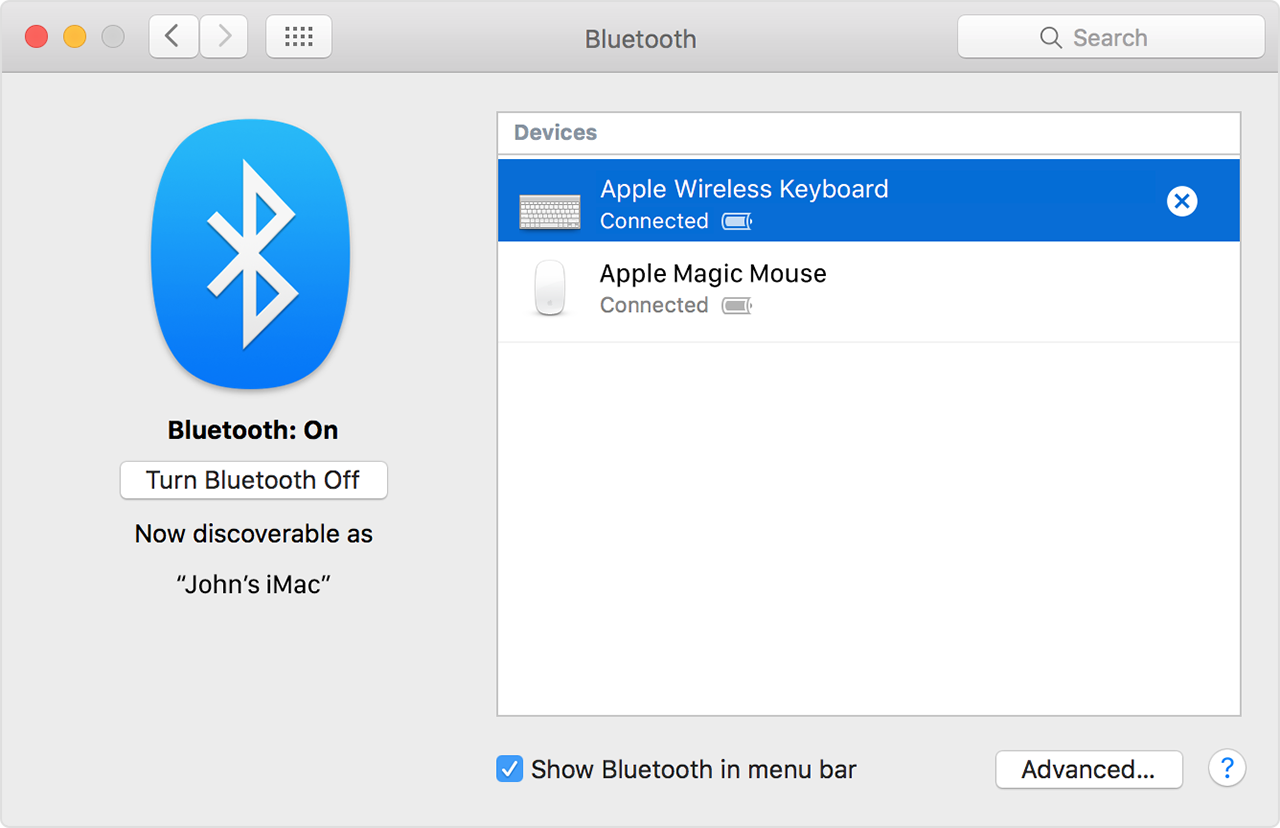
Bluetooth accessories like Magic Keyboard, Magic Mouse 2, Magic Trackpad 2, and third-party input devices come with a default name that appears in the Bluetooth menu of your Mac. You can give each device a name you’ll recognize.
The question came up at a recent appleJAC meeting about how you go about changing this name. Here’s what Apple has to say about it:
To rename a Bluetooth device, follow these steps on your Mac:
- From the Apple menu, choose System Preferences.
- Click the Bluetooth preference icon.
- Control-click or right-click on the device’s name to see a shortcut menu.
- Click Rename in the shortcut menu, then type a new name for the device.
- Click the Rename button to save your changes.
The custom name you give your device now appears in the Bluetooth menu of your Mac and in the Bluetooth section of System Preferences.
Note: When you rename an Apple wireless device, it remembers the name you give it. So if you pair the device with a different Mac, the device will appear as you named it. But with third-party devices, the custom name is often stored on the computer. Because of this, the device might return to its default name if you pair it with a different Mac.
