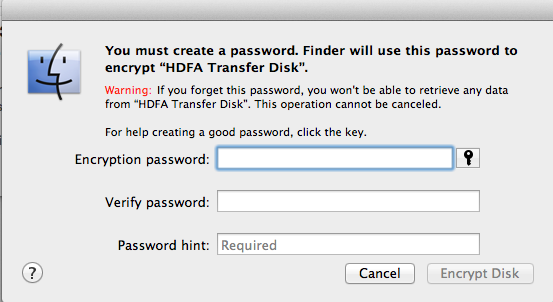Deciding to encrypt your external hard disk on your Macintosh is a bigger decision than you might think. With Mountain Lion, Apple has made it very easy to encrypt an external drive. Encryption provides you the knowledge that someone will need the password for that drive to be able to have access to your files. In today’s world data loss and people getting their identity stolen, that seems to be a pretty good idea at least on the surface. But making the decision toI encrypt my drive needs to be done with some thought.
Deciding to encrypt your external hard disk on your Macintosh is a bigger decision than you might think. With Mountain Lion, Apple has made it very easy to encrypt an external drive. Encryption provides you the knowledge that someone will need the password for that drive to be able to have access to your files. In today’s world data loss and people getting their identity stolen, that seems to be a pretty good idea at least on the surface. But making the decision toI encrypt my drive needs to be done with some thought.
An encrypted disk works just like a regular disk image but requires a password to open and become available (“mount”). You can move files to or from an encrypted disk as easily as you can from a non-encrypted disk. You can certainly use keychain to store your password on your computer and keep you from having to type again each time you need to use the disk. But storing the password is just one more opening that reduces your level of security. If you truly believe you need your external this encrypted, storing the password for the encrypted disk on your computer is probably not a good idea. So this means each time you need to use the disk and you plug it into your computer, you will need to enter the password again. If security is your biggest concern, this is a small price to pay to know that your disk cannot be used by someone else if they get a hold of it.
But there’s another side of disk encryption. As we all know, hard disks fail. Disks fail for many different reasons. Sometimes the failure is related to the actual disk platter. Other times it could be the electronics on the drive itself. There are many utilities they give you the opportunity to be able to recover data off of the disc that is failed or near failing. There are also commercial services like Drive Savers that allow you to send the drive to them and have them recover for a hefty price. But one thing is very important to understand. While the odds of recovering data off of a failed or failing drive are certainly something less than 100%, the odds of not being able to recover your data from encrypted drive that begins to fail are closer to that 100% level. It’s vitally important to back up any drive that you encrypt. You must begin with the understanding that a failing drive that has been encrypted is almost certainly a lost drive.
Encrypting the drive in Mac OS 10.8, Mountain lion, is fairly easy.
- Right click on the external disk on your desktop that you’d like to encrypt.
- Click on Encrypt ‘disk name’.
- You’ll now be asked to choose a password that you’ll need to gain access to encrypted content. Knowing this password is key to being able to access your drive. It is important for you to write it down and store it in a safe place or using an app like 1Password to keep it safe for you.
- After you’ve chosen your password and password hint, now click on Encrypt Disk.
Thats all it takes to encrypt your drive.
Making the decision to encrypted drive is not one you want to make lightly. Give it some thought as to how important the data on your drive is and why it needs to be kept absolutely secure. Also think for a moment if you’re willing to deal with the multiple entries of that password each time you use the drive or connect it to a machine. If these issues don’t scare you off, Apples disk encryption is very secure. It certainly should keep your data safe in the long-term.