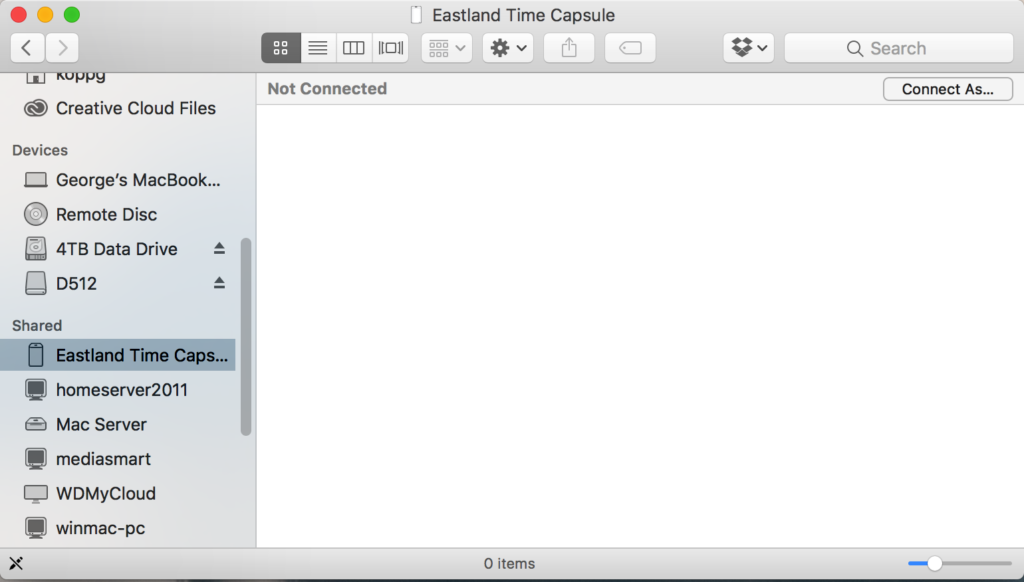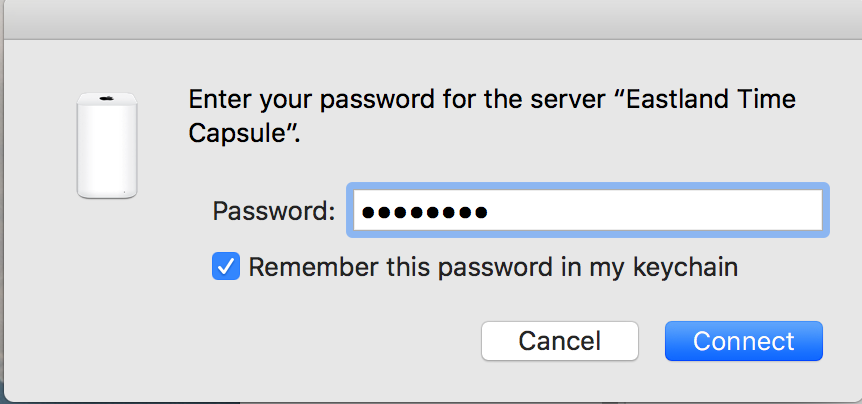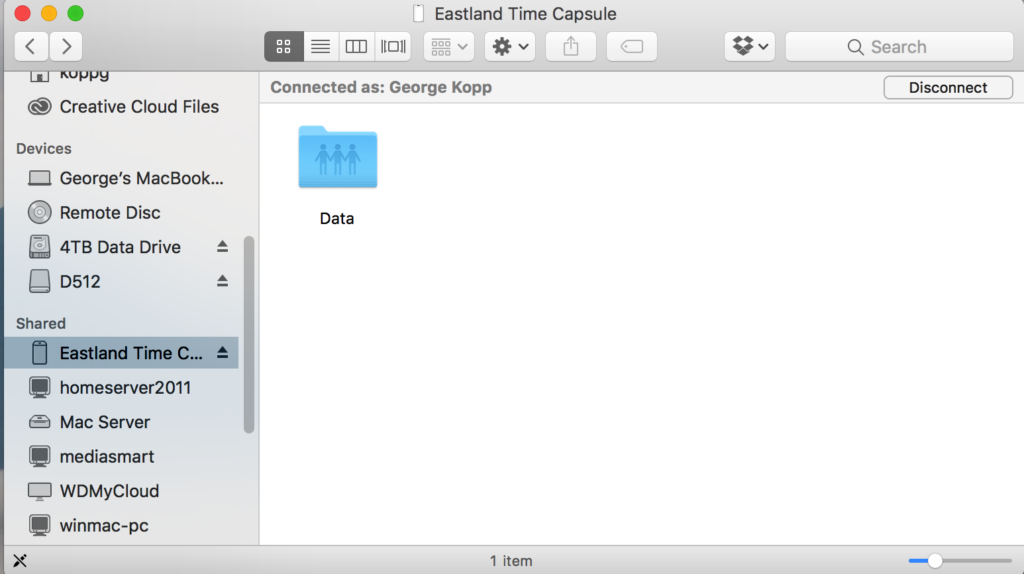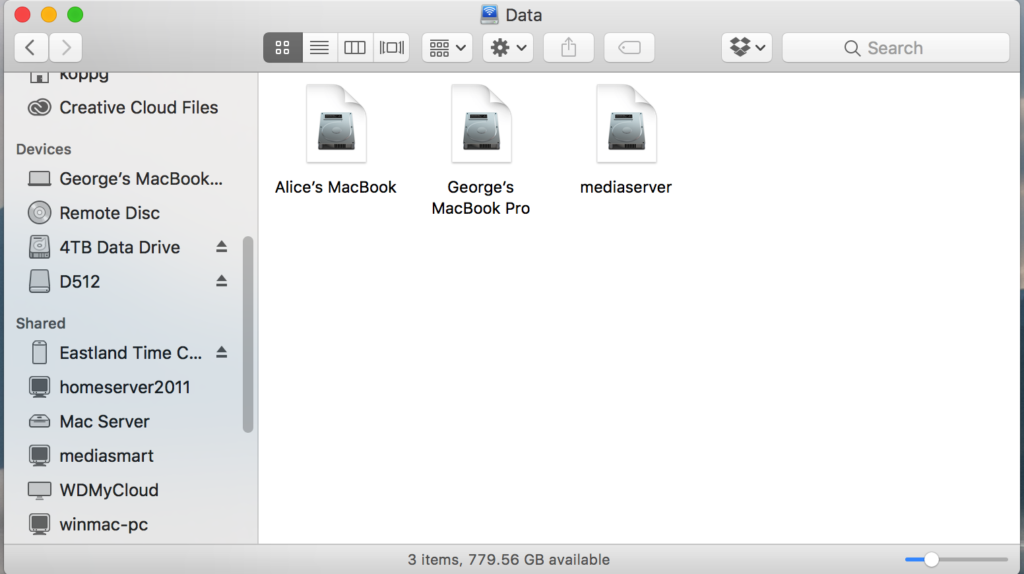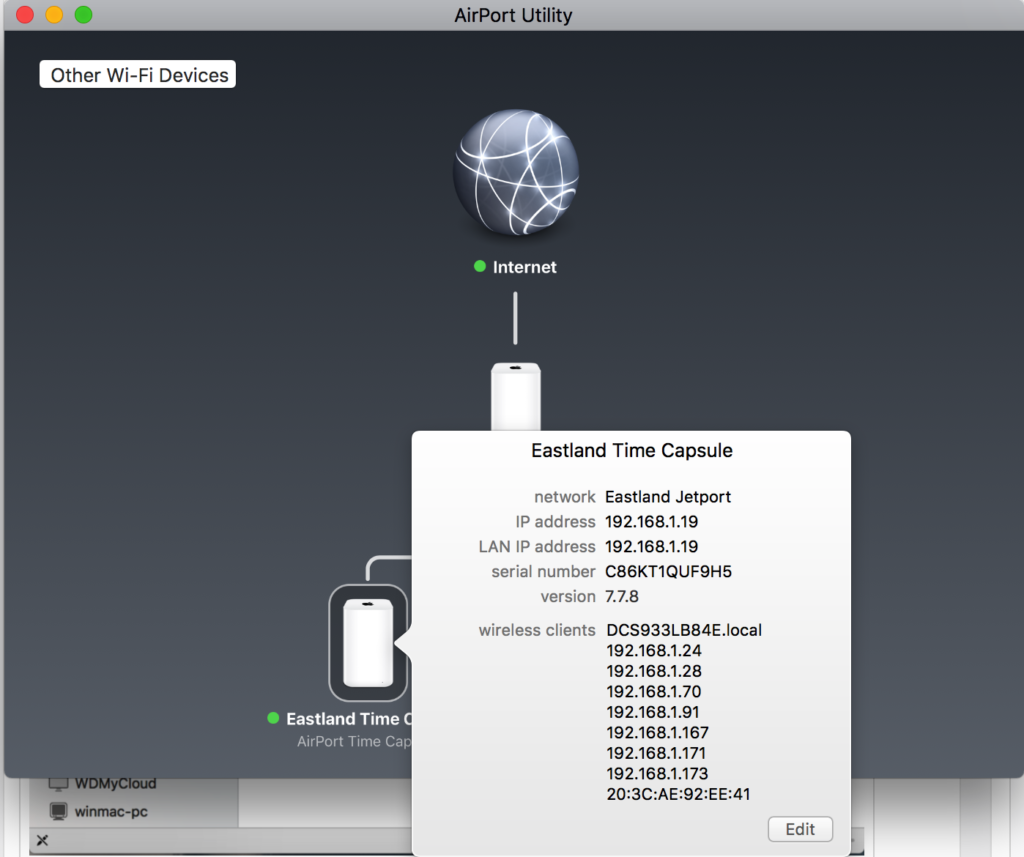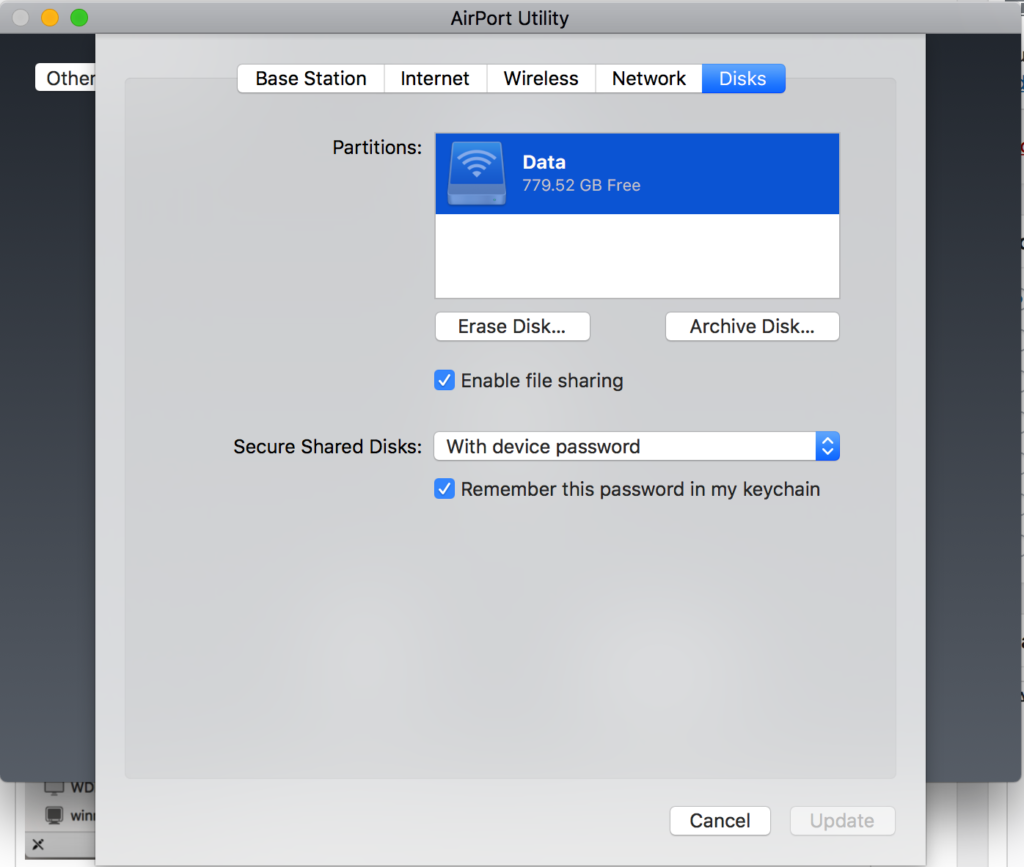Erasing a Single Computer from a Time Capsule Drive
Many people use the same hard disk to backup multiple Macs. This is great particularly when the disk is network attached such as a time capsule. But over time as you replace machines, sometimes your old backup gets left behind and your drive fills up. It is easy to remove old machines from the time capsule backup done with time machine.
First you need to mount the drive from your time capsule to your computer. In the finder sidebar, scroll down to Shared Devices and select the time capsule.
If you have never connected this way to the time capsule, it may ask for a password.
Once connected you should see the Time capsule drive.
Open the folder you see and you will see individual machine icons listed as drive container (Disk) icons.
Now, you can drag any of these containers to the trash and empty the trash. This might be a good time to go get a cup of coffee because it often takes quite a while to delete.
You may need to unplug the time capsule and plug it back in to get it to recognize the additional space has been cleaned up,
Erasing the entire Time Capsule Drive
If all else fails you may need to completely erase the time capsule drive. This will of course delete the backups from all the machines using it and require you to reconfigure the backup for those machines. Start by opening Airport Utility and selecting the Time Capsule.
Click Edit and select the Disks tab.
Press Erase and confirm you want to erase the disk. Now take that coffee break as the disk is being erased. You can close Airport utility and the Time Capsule will finish on it’s own but will still take some time.
Pruning old backups from your Time Machine Drive
If you want to delete olde backup files from your Time machine drive, take a look at this article. The first portion tells how to do it with the time machine interface. The second part might not be advised since it requires using terminal commands.