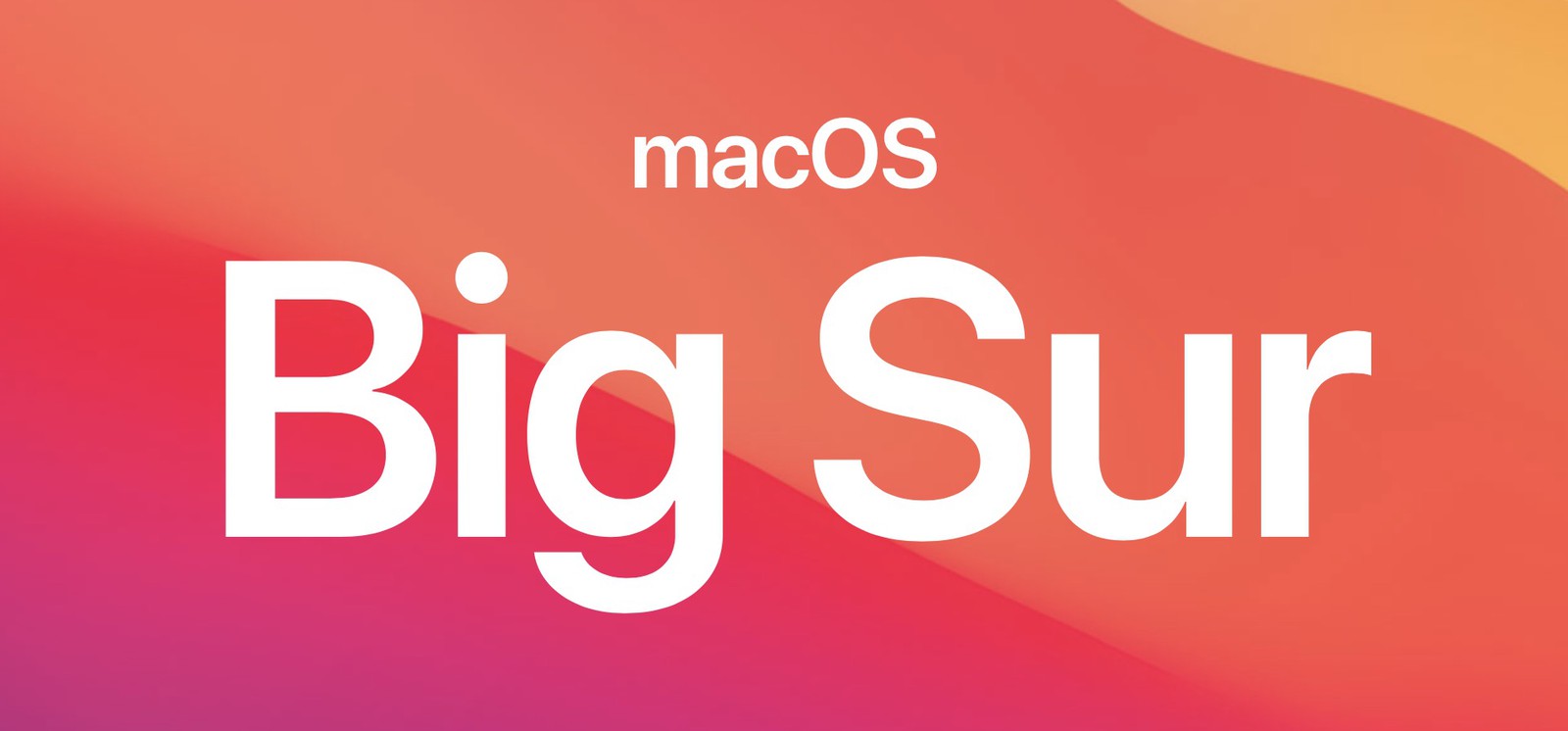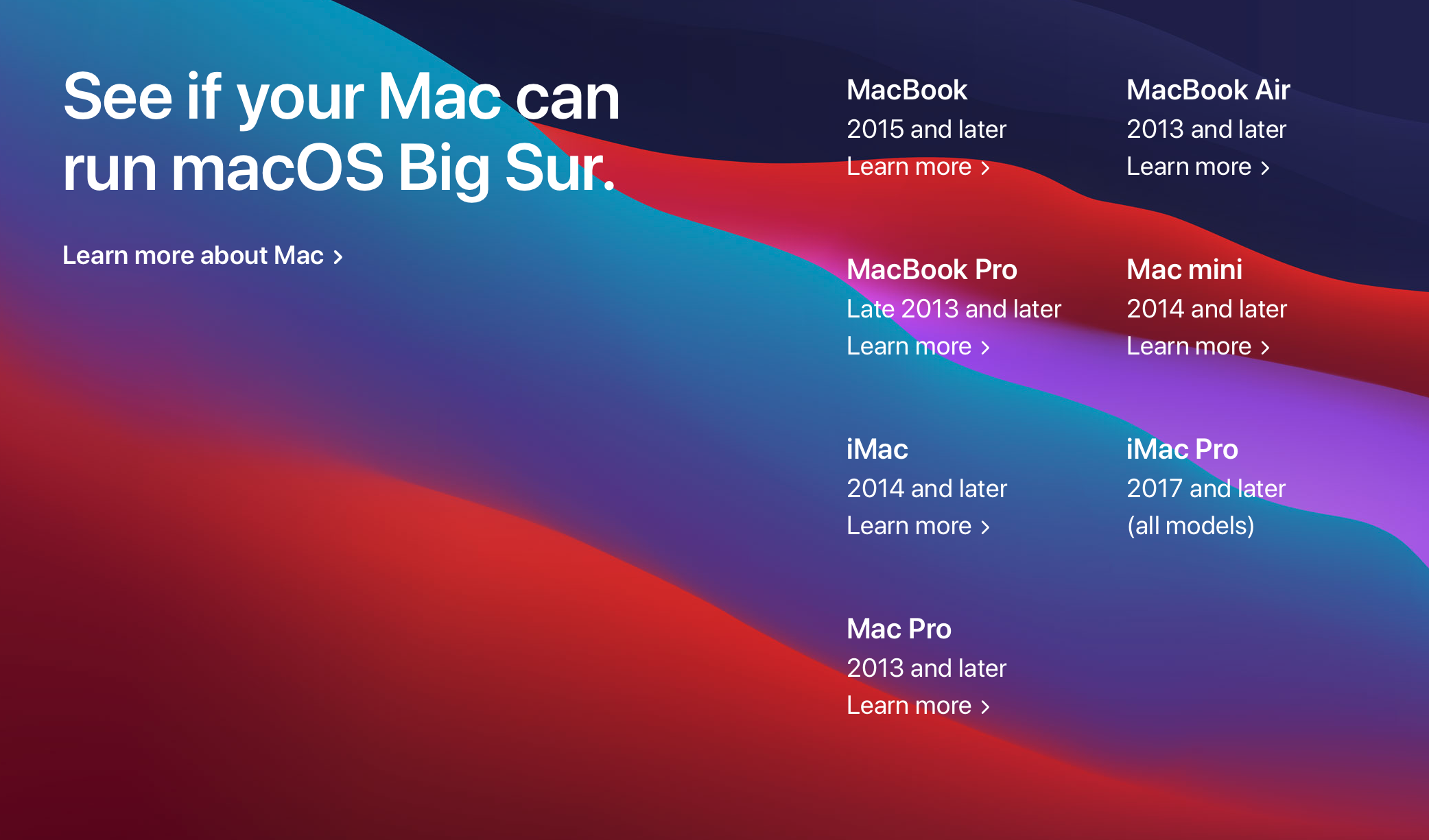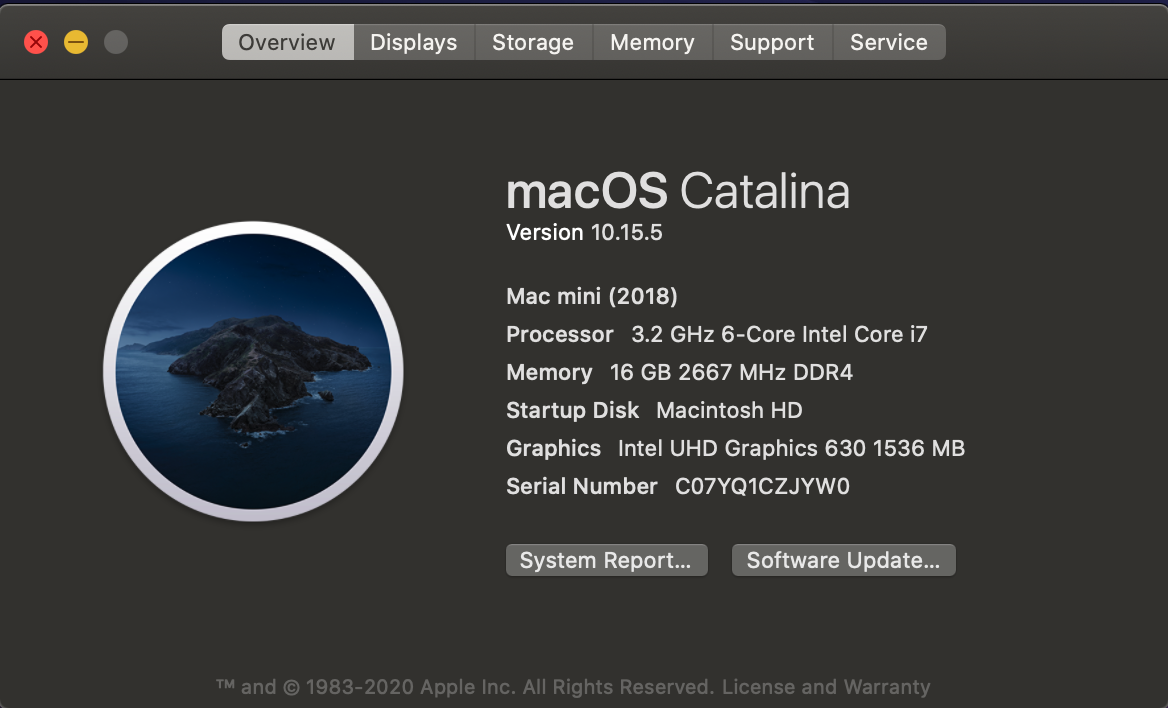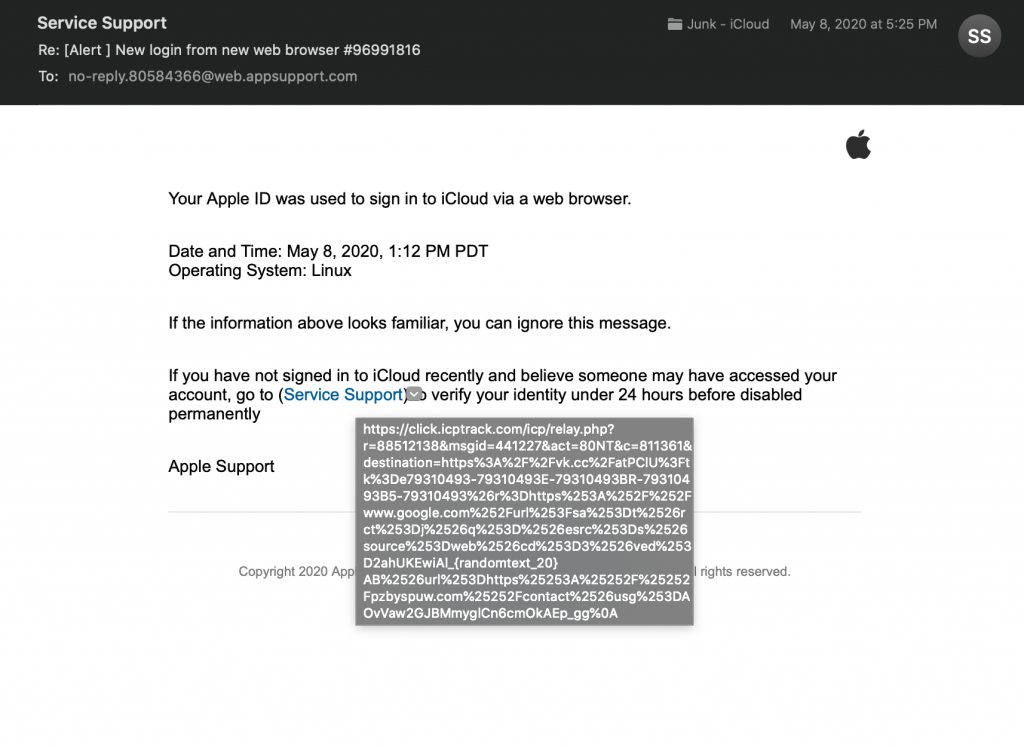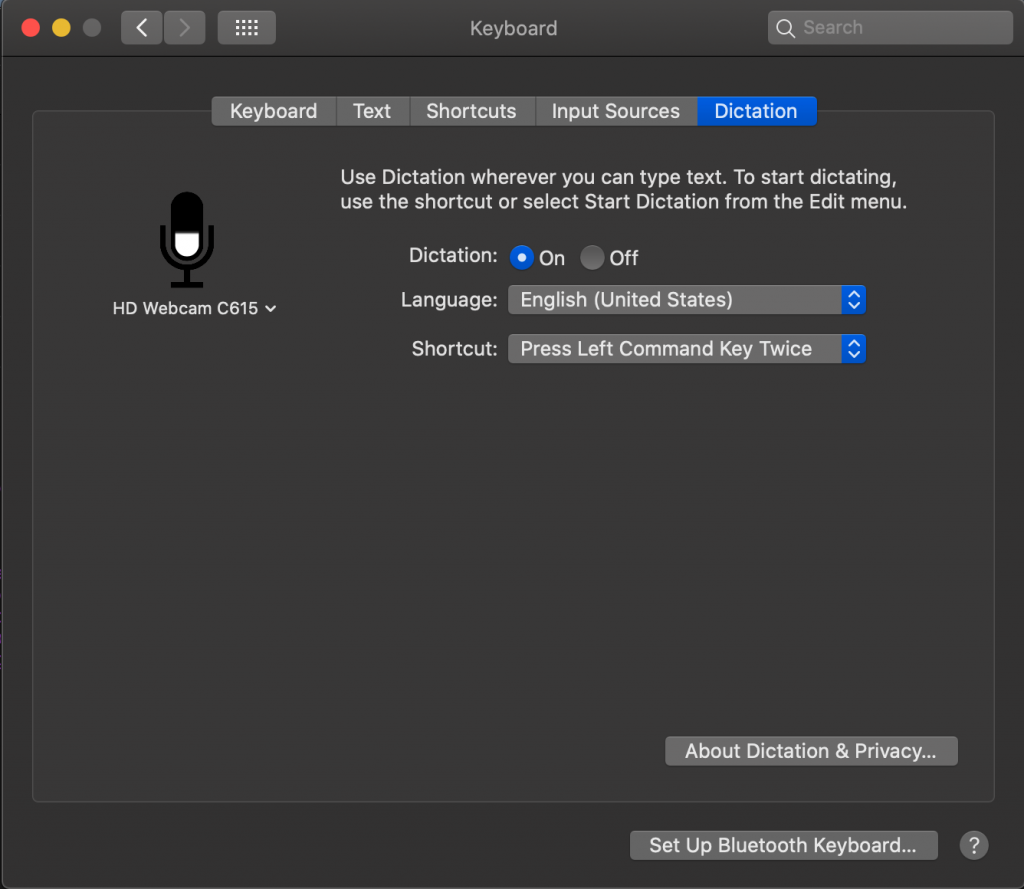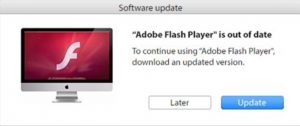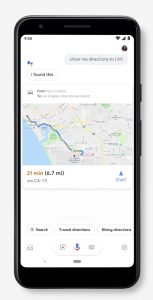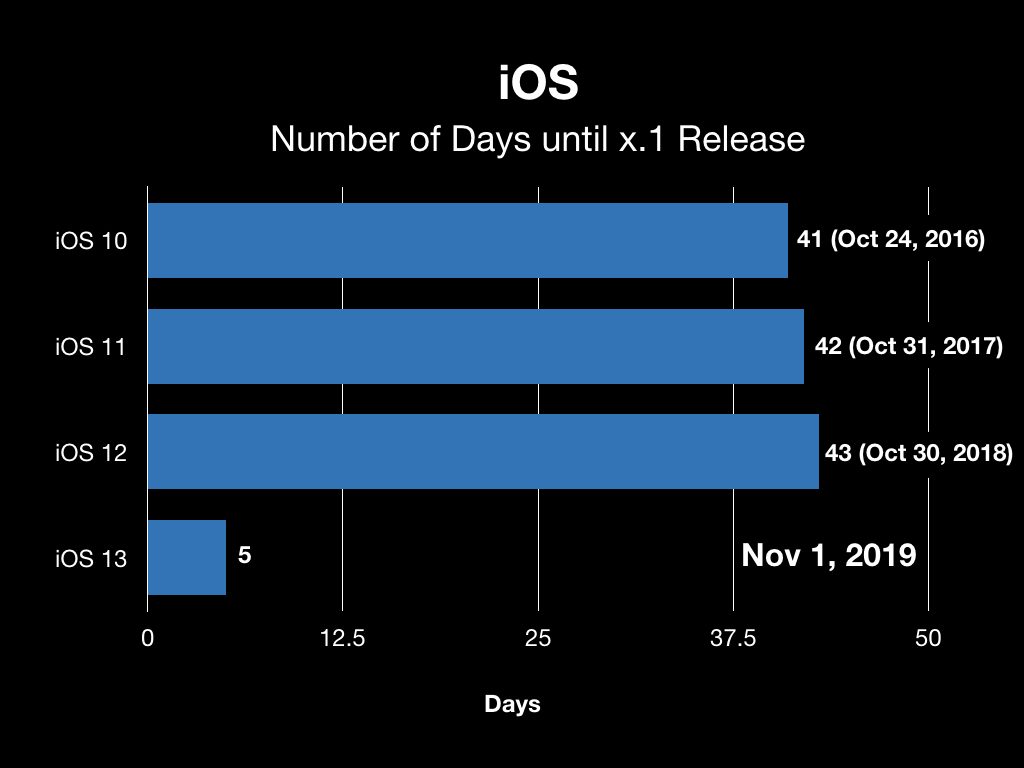Well today’s the day. Apple is releasing macOS 11 Big Sur and many people will be rushing to get the latest and greatest operating system released from Apple. But I’d like to give you a couple of good reasons as to why this year, may not be the year that you want to be first on the list with the latest operating system.
It’s been at least 12 years since Apple moved to Mac OS X. That’s a long time to be using the same code base each year and adding features to it. This year Apple has called the release macOS 11 on purpose. It is a major update to the Mac operating system designed to prepare the world for Apple Silicon processors. Apple has said that they are going to continue to update the Mac running Intel processors for quite a while in the future. We know they’ll continue to sell Intel Macs for the next two years, but with Apple Silicon Macs having been released, the hand writing may be on the wall for future updates.
First off, it’s important to note that the Mac you have today is going to be just as good tomorrow. This doesn’t mean we need to run out and buy a new computer and in fact I’d probably hesitate to do that until a lot of the bugs are worked out in the new Apple Silicon Macs. Doing that kind of testing and evaluation is what people like me live for. But for an average user, using their machine to actually do productive work all the time, and it being their only machine, it doesn’t make a lot of sense to move forward today.
But the same can be said for macOS 11. So many things will be changing in this release that I suspect the timeframe to update will be drug out a little longer than actually we’ve seen in the past few years. Typically in the past few years I’ve recommended holding off until we get the first point release. That would be 11.1 or possibly 11.01 depending on how Apple names releases going forward. But this year, the massive changes were going to see as a result of making this operating system very functional with their new Macs, I suspect waiting a little longer might be better.
So even though today’s the day, if I were you, I’d take a wait and see attitude and put off even the consideration of updating until sometime around the first of the year. Give it a month and a half and will see how things are running.
But if you’re one of those people that just can’t wait, please be sure you have at least one and if possible to back ups of your machine as it stands prior to the update. There’s nothing worse than going in and trying to fix a bad update by rolling the machine back only to find out the back up is either old or not good.
I have all the believe in the world that Apple will make this the best operating system it’s ever released. And that day will all look back and wonder as to how they made all of the changes work. But just keep in mind, today is not that day…