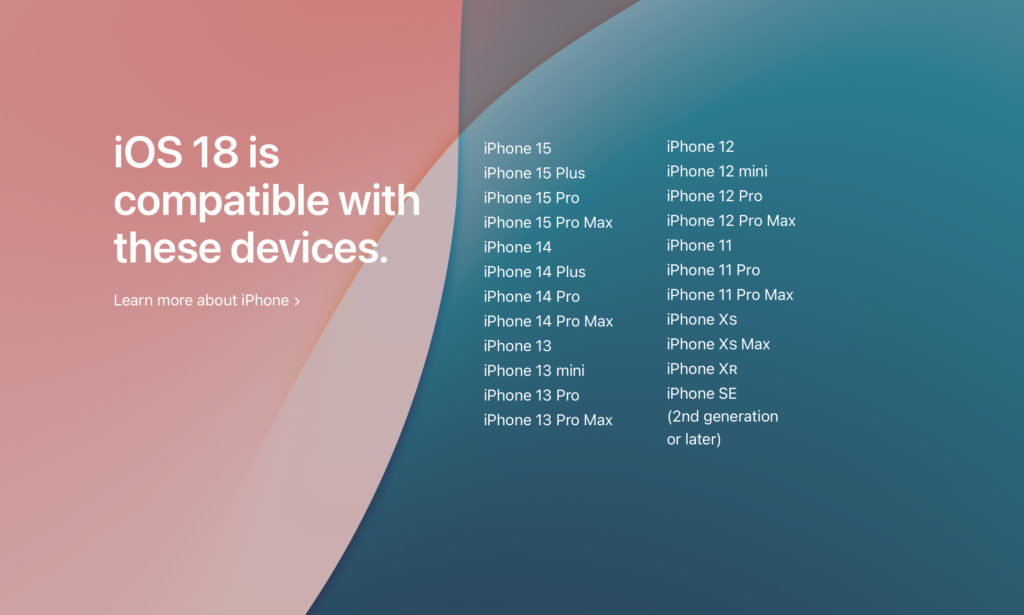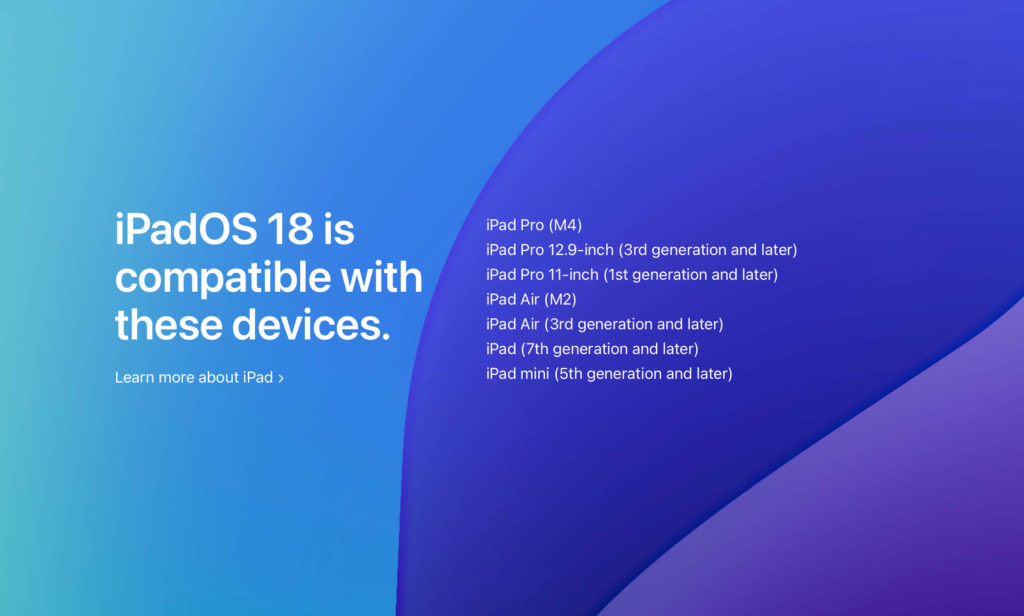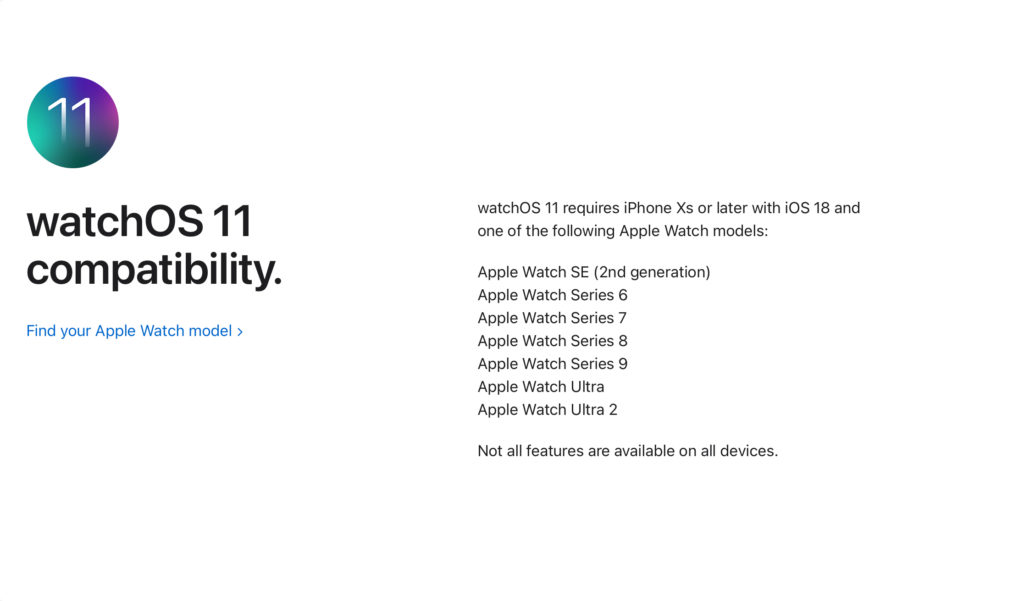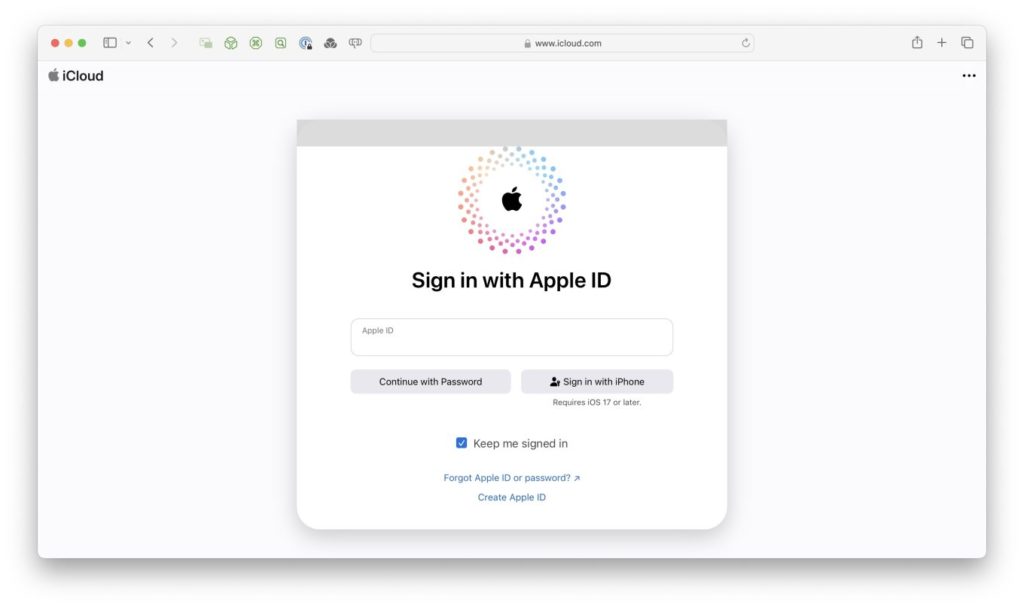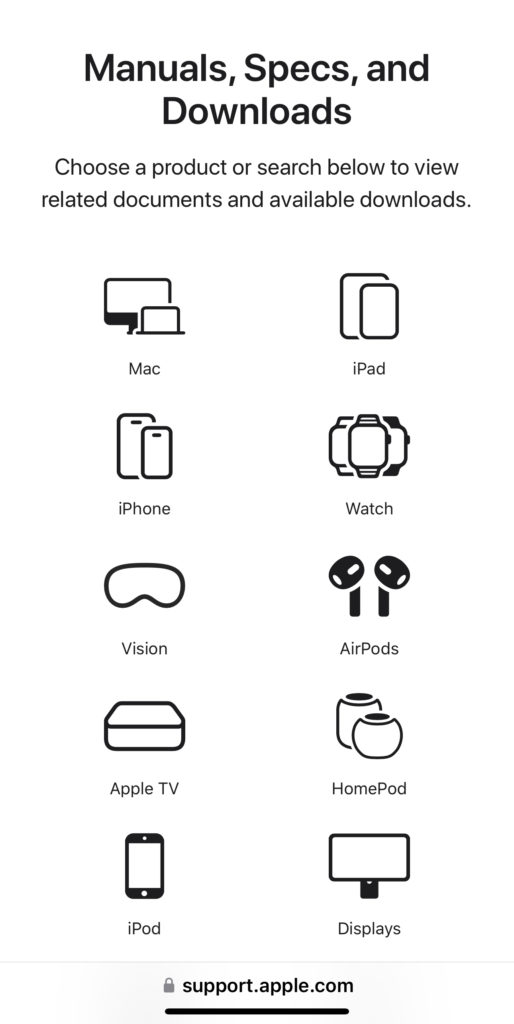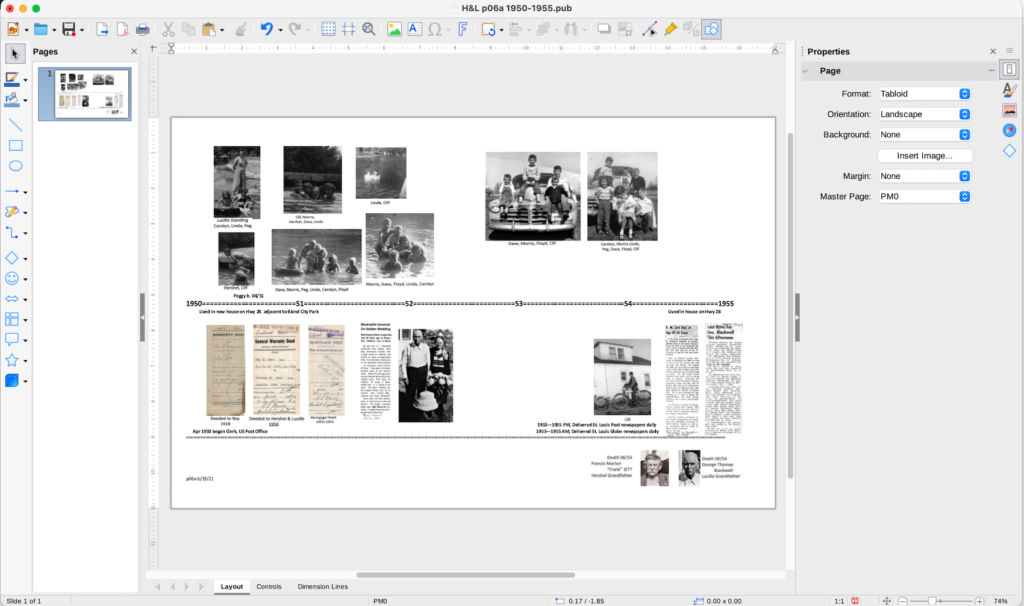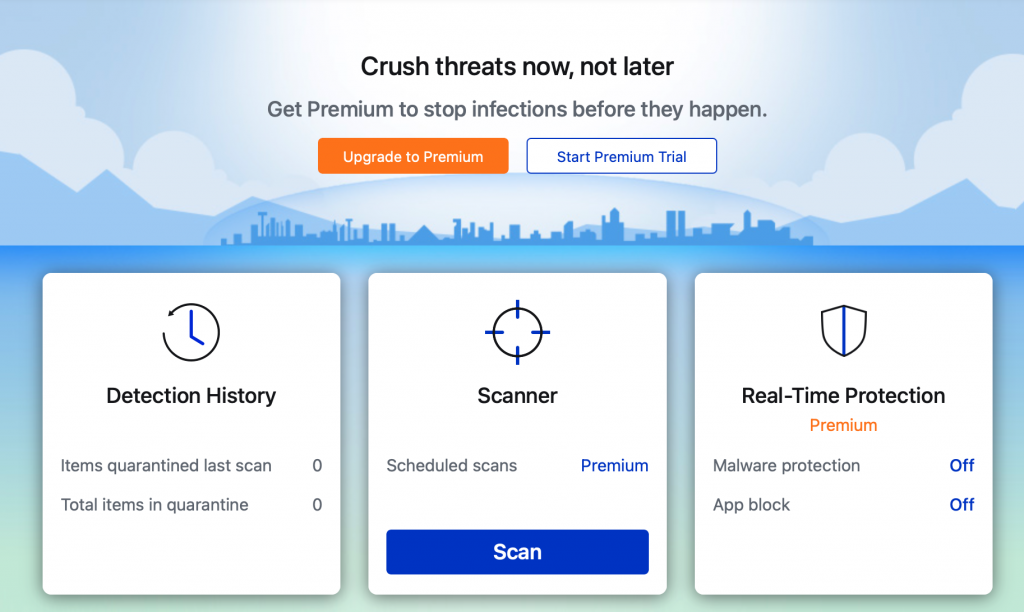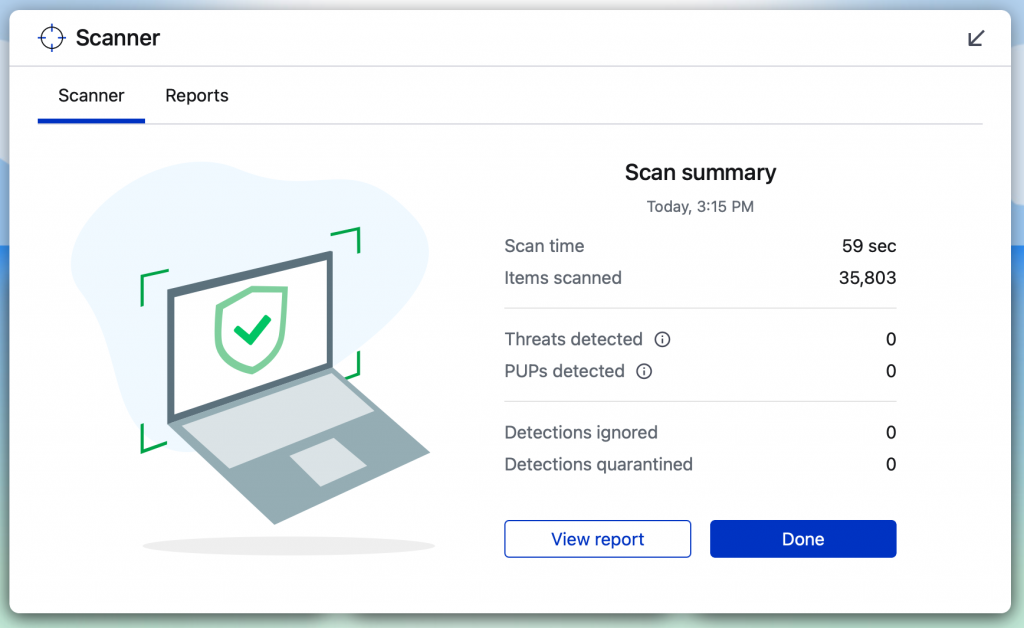It’s always difficult to talk about electronic obsolescence. But I think the time has come for those of you that are McIntosh users to start thinking about that particular topic. Back in November 2020 Apple released its first M series processor, the M1 since then, Apple has converted the entire MacIntosh lineup, and actually the iPad lineup and the iPhone lineup to processors built on Apple Silicon. Today, nearly the entire line has some version of an M4 processor. I am always an advocate for you to continue to use your computer as long as you’re comfortable with it and as long as it functions for the tasks that you purchased it for. But once in a while, there comes a time when technology moves beyond what you currently have and you need to begin considering moving forward with that technology.
If you are one of those people that are still using a Mac with an Intel processor, it’s come time for you to consider a replacement. You can check your processor by going to the Apple menu and selecting About This Mac. It will clearly tell you both a version of the operating system you are using and also the type of processor. If you’re still using a machine with an Intel processor that means that it’s probably about five years old or getting very close. Max typically have a lifespan of about seven years, and I’m not saying these Intel Macs are dead, but the functionality that Apple is adding to its devices, including Apple Intelligence, are only going to be supported on Apple’s new M1 or newer processors. We are already starting to see that while these machines will update to macOS 15, many of the new features that Apple has added to that version are not available to entail processors. I’ve also experienced recently the difference in performance between any Mac with an Intel processor and any Mac with an Apple Silicon processor. The speed difference is truly astounding. Even the M1 processor is going to be multiple times faster than what you have with Intel. The new M4 Macs are even more astounding. You would be amazed the difference in manipulating a photo library with 20,000 images, or even a documents folder with 500 documents in it. The performance difference is like night and day.
So while it might not be something you have to consider tomorrow, you need to put it on your radar that if you’re using an Intel Mac, you probably need to be considering a new Mac. There is good news in all of this, though that because the new max are so much faster than the old ones, you may not need as expensive a machine as you purchased in the past. If you’re using a MacBook Pro, you might be able to consider the MacBook Air. The MacBook Air is using an M4 processor and is extremely fast. The new iMacs are also so much faster than the previous versions, you may not need to upgrade as high in the lineup to get performance that will suit your needs.
In addition, the lower end machines, our lower priced than they were the last time you purchased a machine. If you need a desktop machine, a Mac mini starts at $599. You can even get sales of that machine debt to almost $500. Same goes with the MacBook Air, an M3 MacBook Air, now that the M4’s are out, is selling for less than $1000. It has to, Apple reduce the price of the M4 MacBook Air to just $999.
I’m always happy to consult with you and discuss what your needs might be. But keep in mind, support for Intel processors with Apple operating systems is going to go away. It’s just a matter of time, and the performance difference we’re seeing in these new Apple Silicon machines is so much better, it’s time to start considering the change.