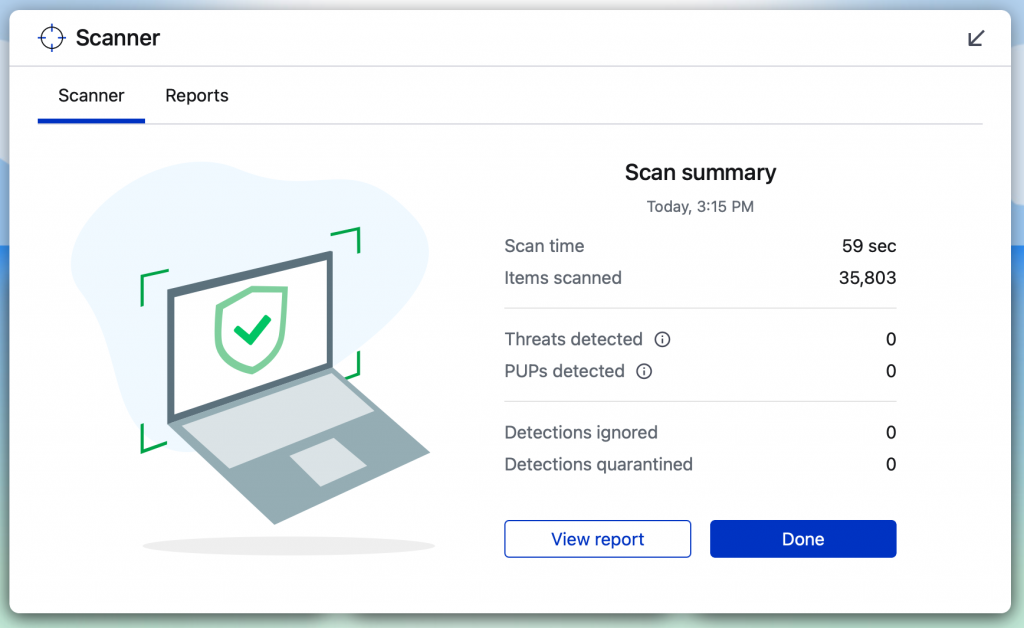Malwarebytes Anti-Malware is a tool that allows you to scan your computer to find and remove malware like viruses and spyware.
To start your first scan, click [Scan] after it opens.
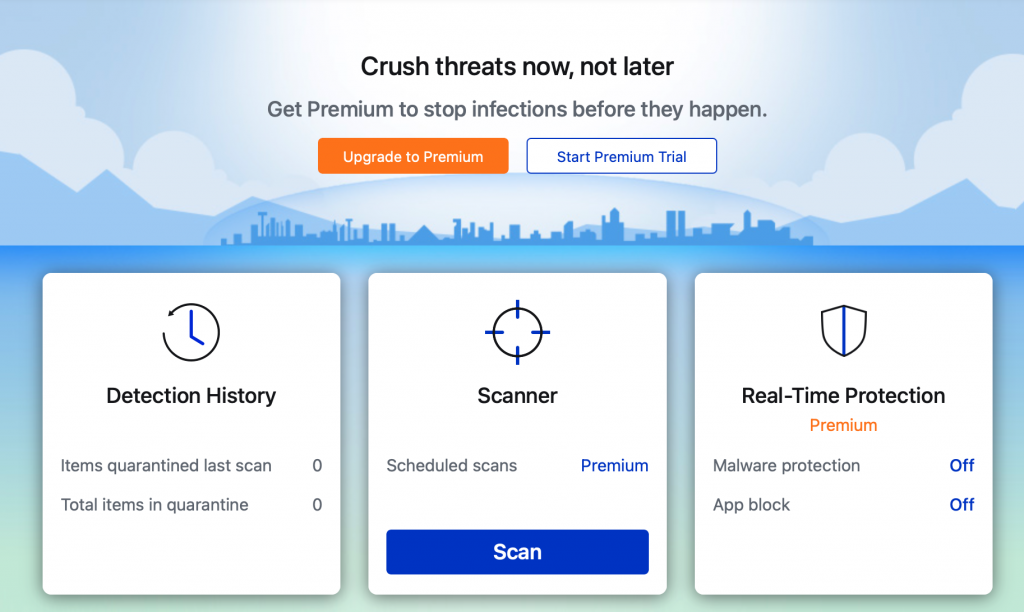 The scan may take several minutes.
The scan may take several minutes.
Malwarebytes Anti-Malware will now start scanning. When the scan finishes, a screen will show any malware that was detected, if any was detected.
What Do I Do if MalwareBytes Finds Threats on my Computer?
If malware has been found on your computer, you may remove it by following the prompts within MalwareBytes once the scan is finished to view the report and to quarantine the threats. To manage them quarantined threats after a scan has already been completed, click [Detection History] on the main page. Once the scan has been complete and the threats have been quarantined, the system may require you to reboot the computer. When the computer restarts, do another scan to verify that there are no continuing threats.
Update Malwarebytes
To update Malwarebytes once it has already been installed, do the following:
Launch Malwarebytes.
On the launch page, click the gear icon in the top-right corner to view the settings. Click the [About] button on the far right corner. The currently installed version of MalwareBytes will appear on the left. Click the [Check for Updates] button to check for updates. If no update is found, you currently have the latest version installed. If you are prompted to install an update, install the update and do another scan on your computer.
After Malwarebytes has been updated, scan your computer.
Scan Your Computer
To scan your computer with Malwarebytes Anti-Malware after your initial scan, do the following:
Launch Malwarebytes.
Make sure Malwarebytes is up to date (see above).
Click the [Scan] button.
Let the scan progress. If threats are found, follow the prompts to quarantine the threats.
You now have successfully scanned your computer using MalwareBytes.