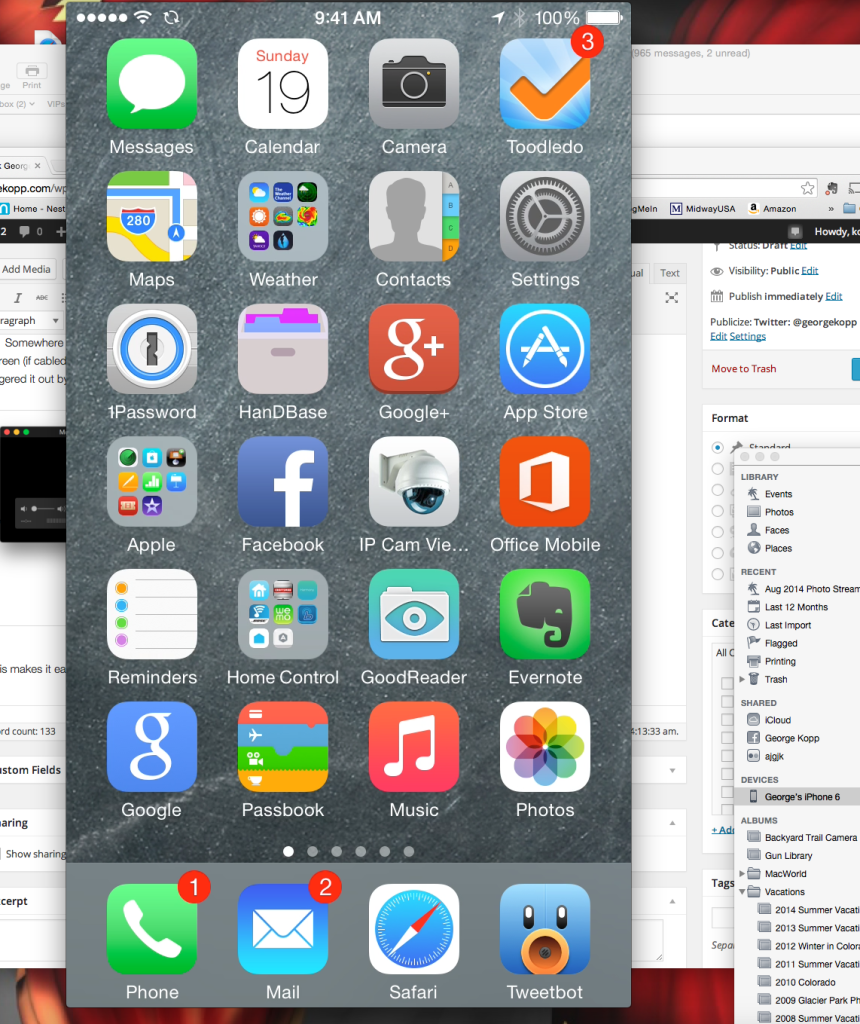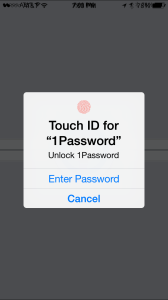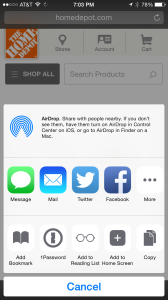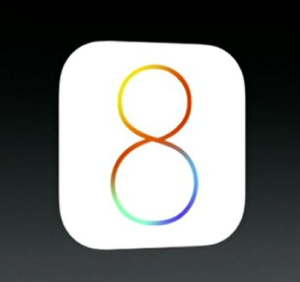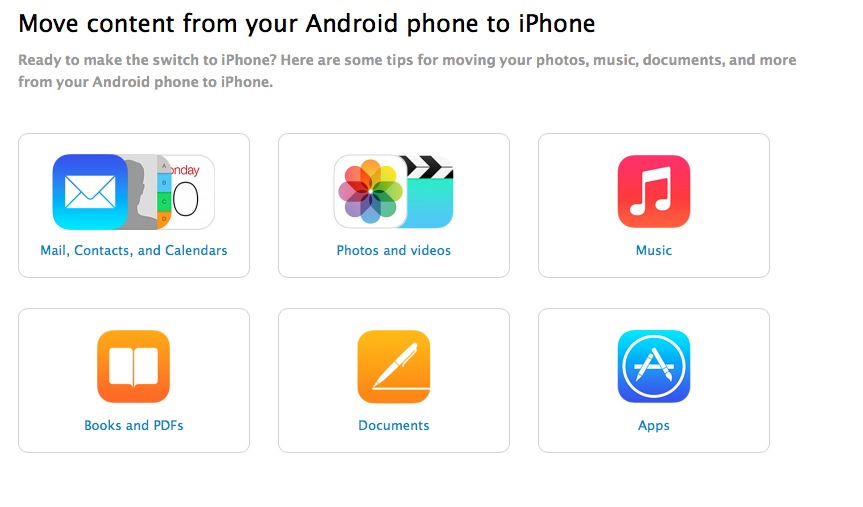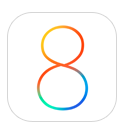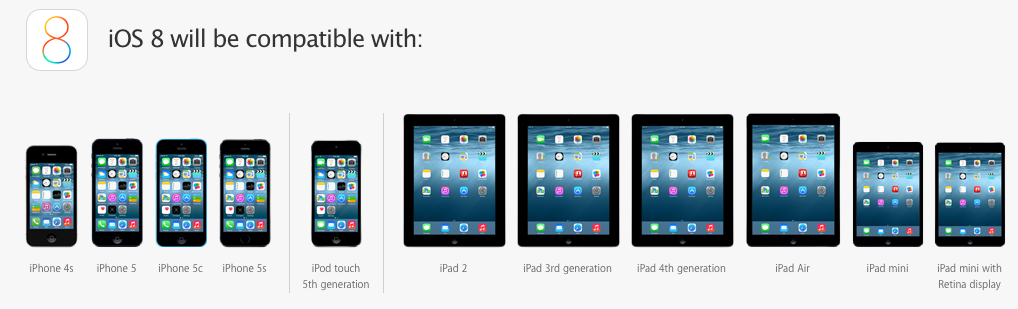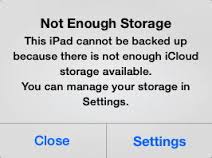 Have you ever seen the message on your iPhone or iPad that tells you it was unable to back up to iCloud? This is a common message that seen often and there are a couple ways to deal with it.
Have you ever seen the message on your iPhone or iPad that tells you it was unable to back up to iCloud? This is a common message that seen often and there are a couple ways to deal with it.
The simplest way is to simply go to the iCloud storage settings and purchase more storage. Apple makes additional storage available at an inexpensive cost. You can update from the 5 GB Apple provides to 20 GB for only $.99 a month.
Alternatively you can’t remove items from your phone to make your storage needs smaller.
You can use these steps to see how much iCloud storage is available in your account:
On your iPhone, iPad, or iPod touch:If you’re using iOS 8 or later, tap Settings > iCloud > Storage > Manage Storage.
If you’re using an earlier version of iOS, tap Settings > iCloud > Storage & Backup.
On your Mac, go to Apple menu > System Preferences, click iCloud, then click Manage.
The next thing you should probably do is to go into Settings > General > Usage and see what is using up the space on your phone.
Apple has a great technical note describing what gets backed up that’s called, “iCloud: iCloud storage and backup overview”. From this note here’s what iCloud backs up:
- Purchase history for music, movies, TV shows, apps, and books
Your iCloud backup includes information about the content you have purchased, but not the purchased content itself. When you restore from an iCloud backup, your purchased content is automatically downloaded from the iTunes Store, App Store, or iBooks Store. Some types of content aren’t downloaded automatically in all countries, and previous purchases may be unavailable if they have been refunded or are no longer available in the store. For more information, see the Apple Support article iTunes in the Cloud availability by country. Some types of content aren’t available in all countries. For more information, see the Apple Support article What can I buy from the iTunes Store in my country?.
- Photos and videos on your iOS devices
- Device settings
- App data
- Home screen and app organization
- iMessage, text (SMS), and MMS messages
- Ringtones
- Visual Voicemail
- Your iOS device backup only includes data and settings stored on your device.
It doesn’t include data already stored in iCloud, for example contacts, calendars, bookmarks, mail messages, notes, shared photo albums, iCloud Photo Library beta, My Photo Stream, and documents you save in iCloud using iOS apps and Mac apps.
The bottom line usually comes down to this. If you don’t have room to back up your phone it’s likely because you have too many pictures, or you have received many pictures and messages and have not deleted those messages. Generally if you clean out those two items you’ll have enough space in iCloud to be able to back up.

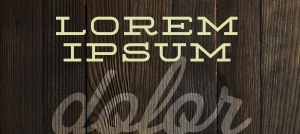


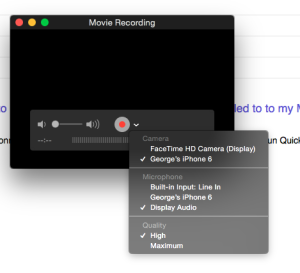 A: Yes, that is one of the new features in Yosemite. Just connect your iPhone or iPad to your Mac using the Lightning connector and it will be automatically available as a video camera. Run Quicktime and select “New Movie Recording in the File menu. Now change the recording source to your phone .
A: Yes, that is one of the new features in Yosemite. Just connect your iPhone or iPad to your Mac using the Lightning connector and it will be automatically available as a video camera. Run Quicktime and select “New Movie Recording in the File menu. Now change the recording source to your phone .