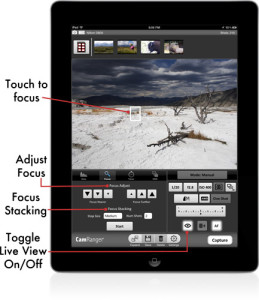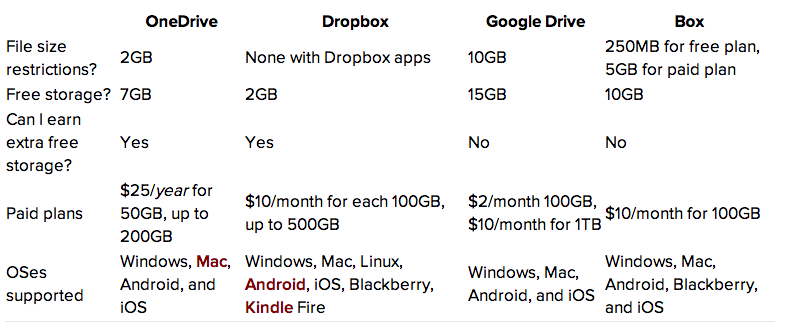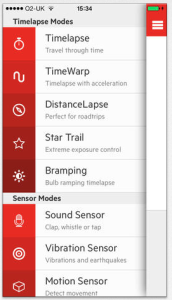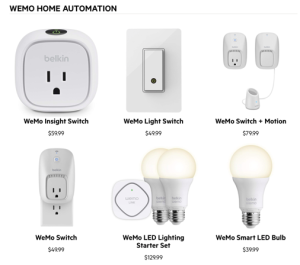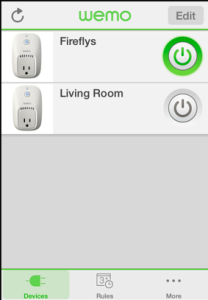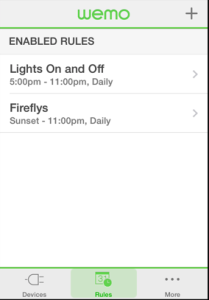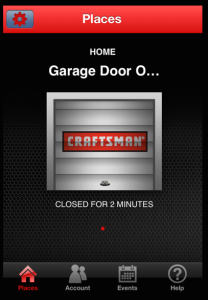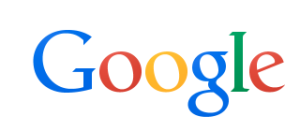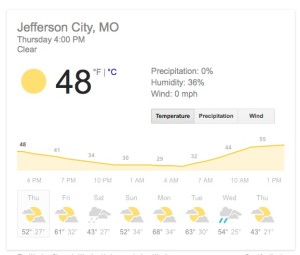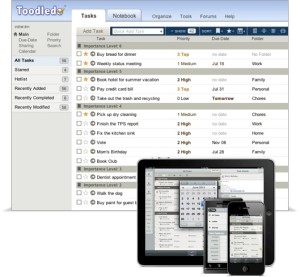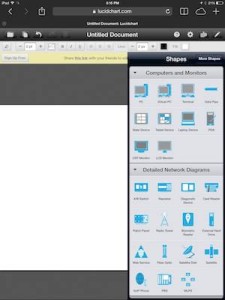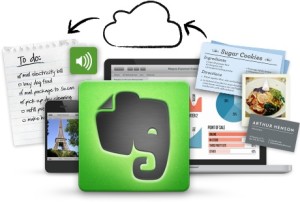Everything you hear these days is about cloud computing. Articles about ways that people are moving to the cloud seem to be all over the internet. Many are related to many products that can store your files in the cloud. I have had the opportunity to try a couple of network attach storage devices recently and had one very good experience and one not so good.
Everything you hear these days is about cloud computing. Articles about ways that people are moving to the cloud seem to be all over the internet. Many are related to many products that can store your files in the cloud. I have had the opportunity to try a couple of network attach storage devices recently and had one very good experience and one not so good.
So why would you want a home network attached storage device? Well that’s pretty easy to explain . If you’re using cloud storage today you’re likely limited by the amount of cloud storage that’s provided at a low-cost. You can definitely add additional storage for additional cost but that still does not solve the problem of having enough storage for what you want to put in the cloud. Vendors have realized this need and have developed network attached storage devices that you can put in your home and that will provide you a large amount of storage for a relatively low cost. You also have the added security of knowing that your cloud data is located where you put it. There is no risk of the cloud service going out of business or losing your data by doing things this way. It does not eliminate the need for a backup of your network device, but it does provide you that peace of mind in knowing that you have the data and are the only one with the data.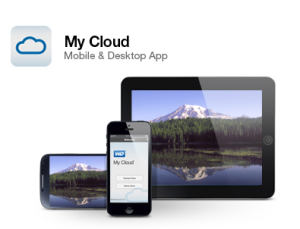
The first one I tried is made by Western Digital called My Cloud. Western Digital is a storage company that makes hard disk drives that are available at a local electronic stores so they were a natural to get into the network attached storage business. If you’re familiar with an external Western Digital hard drive,The My Cloud device will look very similar. On the back of this device you will find an ethernet connection port. This port connects to your local home network and allows you to configure the device for access outside the home. It also provides a USB3 port on the back of the device to allow you to either upload photos from a digital camera or connect directly to your computer.
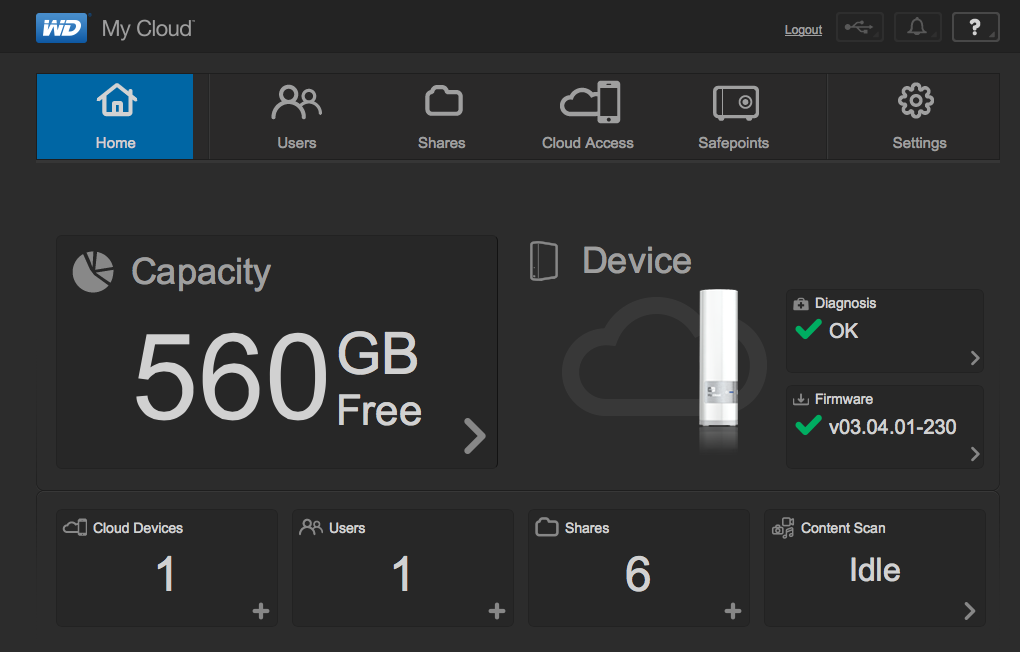 Setting up the device only takes a few minutes. Once you install the included software on your computer it provides access to the device You then connect to the device across your home network to do the configuration. Once it’s connected you can map drive to your computer or you can access the files from the Internet. It’s very easy to work with and works very quickly. Western Digital offers mobile apps for the Android and iOS operating systems that which helps solve another problem many of us face: data fragmentation caused by having stored files on multiple devices. Install the apps onto your smartphones and tablets, and you can send all your media files over the Internet to your My Cloud.
Setting up the device only takes a few minutes. Once you install the included software on your computer it provides access to the device You then connect to the device across your home network to do the configuration. Once it’s connected you can map drive to your computer or you can access the files from the Internet. It’s very easy to work with and works very quickly. Western Digital offers mobile apps for the Android and iOS operating systems that which helps solve another problem many of us face: data fragmentation caused by having stored files on multiple devices. Install the apps onto your smartphones and tablets, and you can send all your media files over the Internet to your My Cloud.
One of the best parts of this network attached device is the cost. A 2 TB unit costs about $150. A 3 TB unit is about $200. Considering the cost of the drive itself is at least $100 to $150, these devices are are absolute bargains.
Unfortunately, I can’t be nearly as positive about the second device I’ve had experience  with. This unit was called Transporter from Connected Data. (recently purchased by Drobo). If you were giving points for looks, the transporter would certainly be a winner. It has a very odd shape and a beautiful blue light that pulses when date is being accessed. But looks are about the end of the good things I can say about transporter. The software for this product has been extremely buggy. I ‘ve also found that when I have the software running on my computer in noticeably slows my machine down. You might be able to forgive the company for some problems with the software, but the problems with the transporter only begin there.
with. This unit was called Transporter from Connected Data. (recently purchased by Drobo). If you were giving points for looks, the transporter would certainly be a winner. It has a very odd shape and a beautiful blue light that pulses when date is being accessed. But looks are about the end of the good things I can say about transporter. The software for this product has been extremely buggy. I ‘ve also found that when I have the software running on my computer in noticeably slows my machine down. You might be able to forgive the company for some problems with the software, but the problems with the transporter only begin there.
The Achilles’ heel behind the beautiful looks of the transporter is that it uses only a 2 1/2 inch drive. As a result, the costs are much higher for drives in a transporter. Plus many small 2 1/2″ drives are truly intended for laptops and not intended for something that spins and runs 24 hours a day. The result of this drive choice is that transporters are expensive and slow compared to other devices. As an example, a 2 TB transporter costs $350. That’s a full $200 more than the Western Digital My Cloud.
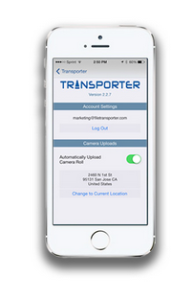 One of transporters claims to fame is that can it can automatically mirror your data to another transporter. In practice, this proved to be difficult to make happen. Configuration, firewalls, and general lack of ability for the device to see itself on the network made doing this difficult. When you add in the fact that to make this work you need a second transporter, you have to wonder what these people were thinking about in their design and selection of product features.
One of transporters claims to fame is that can it can automatically mirror your data to another transporter. In practice, this proved to be difficult to make happen. Configuration, firewalls, and general lack of ability for the device to see itself on the network made doing this difficult. When you add in the fact that to make this work you need a second transporter, you have to wonder what these people were thinking about in their design and selection of product features.
You have to wonder why a company like Drobo, that provides high-quality storage devices, would purchase transporter. Couple that with the fact that Drobo doesn’t even advertise transporter on it’s own website makes me believe that the purchase was more related to software or people that it was to the device itself.
From my experience with these two devices there is no choice. If you’re looking for a low-cost network attached storage device, to build your own cloud in your home, choose the Western Digital My Cloud. Steer away from transporter. It really does not perform as well as it should, and costs way too much.