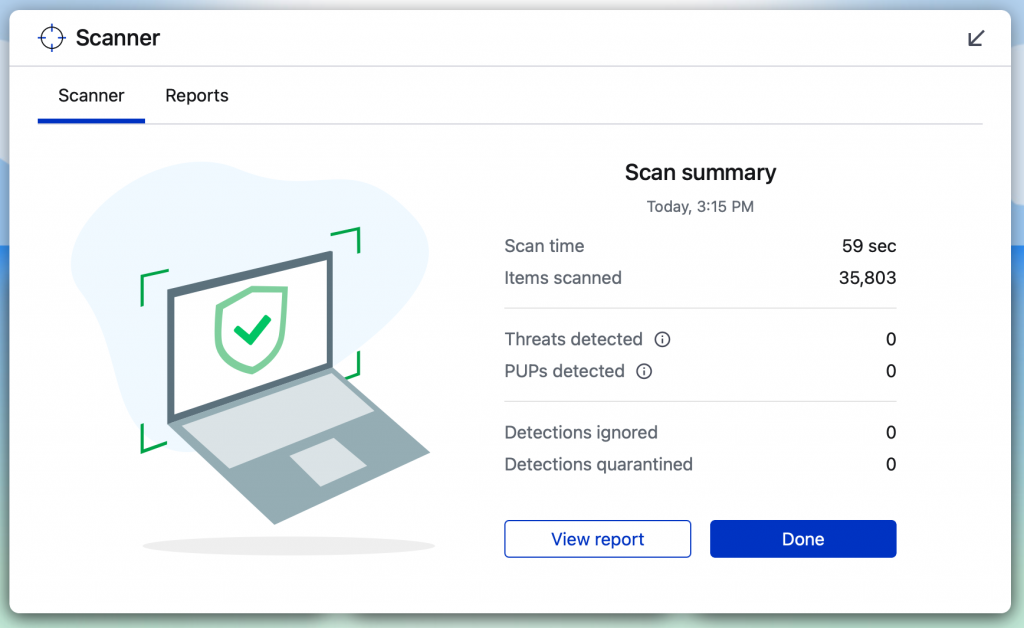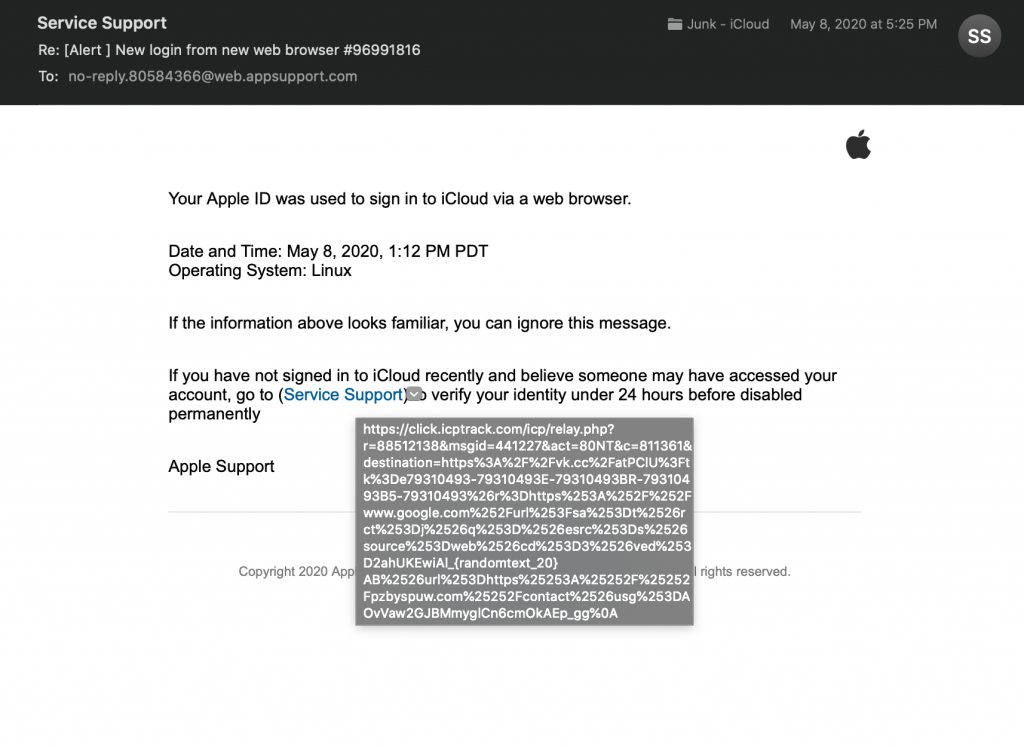Be aware that scammers or hackers are sending fake emails supposedly from Associations or groups you may know or be members of. In the event that you get an email asking if you have an Amazon account or asking you to buy money cards, delete it immediately. No reputable group or association will ever send a email request for you to put money into an account, buy gift cards or any other personal request of that nature.
Be aware that scammers or hackers are sending fake emails supposedly from Associations or groups you may know or be members of. In the event that you get an email asking if you have an Amazon account or asking you to buy money cards, delete it immediately. No reputable group or association will ever send a email request for you to put money into an account, buy gift cards or any other personal request of that nature.
For general reference, opening an email does not put you at risk. Clicking on links or opening attachments etc can cause issues.
Opening EMAIL is Generally Harmless
In the past, just opening an email could allow it to run harmful code and infect your computer with a virus or other unwanted program. You’ll be happy to hear that just opening an email is unlikely to expose you to anything nefarious or open the door to any unwanted computer infiltrators. No matter what program you use (Gmail, Yahoo Mail, Outlook Apple Mail, or any other standard web-based or desktop email client), just opening an email should be safe.
Unfortunately, some emails may try to cause harm to or access your system once they are open. Again, you hold the key to preventing them from succeeding. This is because the attachments or links in the emails that lead to harmful websites or programs can’t open and work their evil magic unless you click on them! It’s a good rule of thumb to only open attachments that you are expecting and know are safe, from verified senders whom you know to be safe. Error on the side of even more caution if the attachment is a file a unless you are absolutely sure it is safe. As with everything on the web, you shouldn’t run programs that try to automatically download onto your computer after you click a link. If you have any doubts about an attachment to or a link in an email, contact an IT professional before taking any action.
Use ANTI-VIRUS PROGRAMS on Windows, and good sense
It’s important to keep your software up-to-date, including your mail client, browser, browser plugins, and operating system. Most importantly, if you run a Windows PC, make sure you install and run a quality antivirus program—and keep it up to date. An antivirus program scans your computer and removes malware that has made it onto your computer; it can also monitor your internet connection and block virus attacks and websites known for distributing viruses before they even make it on to your computer. So, if you do accidentally click a link inside an email, it provides another layer of protection against harm.
If you’re running a Mac, Apple takes care of much of this for you. There are still issues with spyware or malware, but viruses are typically not a problem.
Your email program likely also has filters that help sort out “junk” email before it hits your inbox. You can help these filters work better by marking email messages as unwanted instead of opening them; click the checkbox next to the message and then select “mark as junk” or “report as spam” (or whatever similar option your email program has). This helps your email service keep similar messages and messages from the same sender out of your inbox completely.
Here is a perfect example. This email says its from Apple Support. But when you hover over the link to login to the support site to fix the issue they say you have, not the location where the link is going.
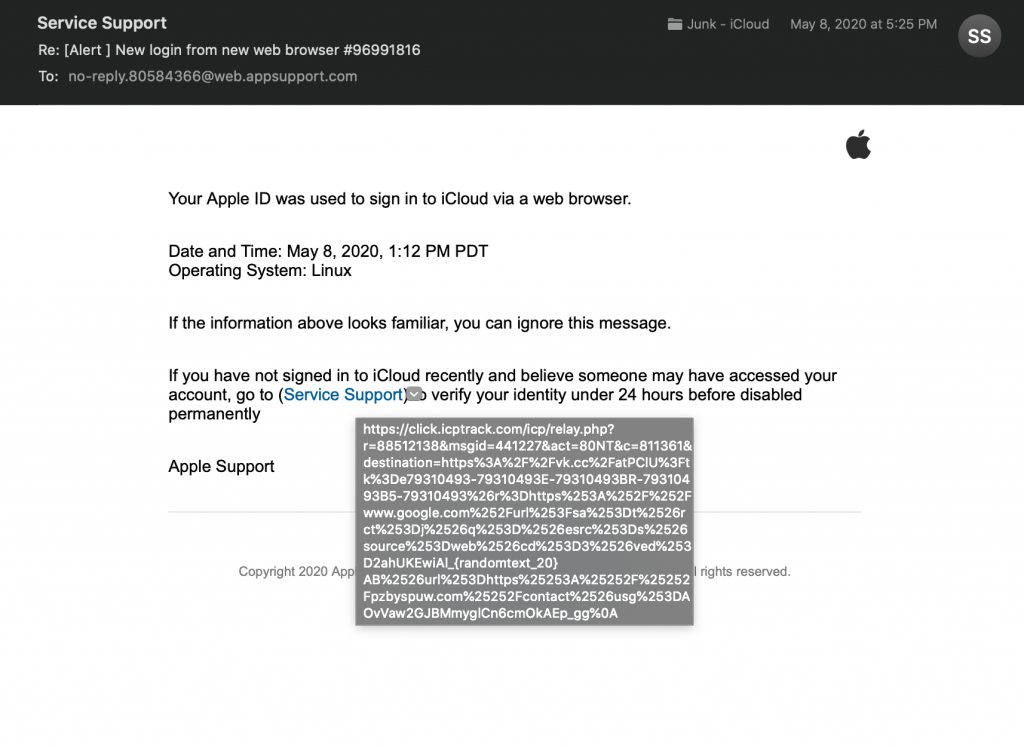
That location definitely is not an Apple sSupport site. Don’t click it. Its a scam.
Use MALWAREBYTES to Scan Your Computer for Malware
Even if you don’t have a virus, your computer or browser may be infected with Malware. Malware usually gets installed from browsing to a hosting website or seeing an ad on the internet. We could talk for quite a while about how or why this gets created but suffice it to say that it is very prevalent on Windows PC’s, Mac’s or Android Phones. Thus far, Apple has been successful in keeping malware off of iOS devices like iPhones and iPads.
Regardless, of how you get it, if you suspect something on your computer or Android Phone is not quite right, download Malware Bytes from www.malwarebytes.com. The free version is all you need. Run the software once installed and allow it to quarantine anything it finds. Then restart your machine and run it a second time. If the second scan comes back clean, you have likely gotten rid of it.
Finally, use good common sense when you receive an email that seems unusual or “too good to be true,” and, in general, avoid clicking through links in emails. One common fraud scheme, called “phishing,” employs authentic-looking emails from real companies to entice recipients to click links or visit sites and turn over personal information. Many times you can hover your cursor over the link in the email and see where it takes you. If it looks odd, don’t click on it.
If you receive an email from a company you do business with—for example, Amazon.com—purporting to give you information about your account or order, it’s a better practice to navigate directly to the website by typing its address in the URL bar and review your information within the authentic site.
As always, think before you click. Call someone and describe the issue to them. If you see a screen on your device telling you to call a phone number, never do it. It is always a scam.
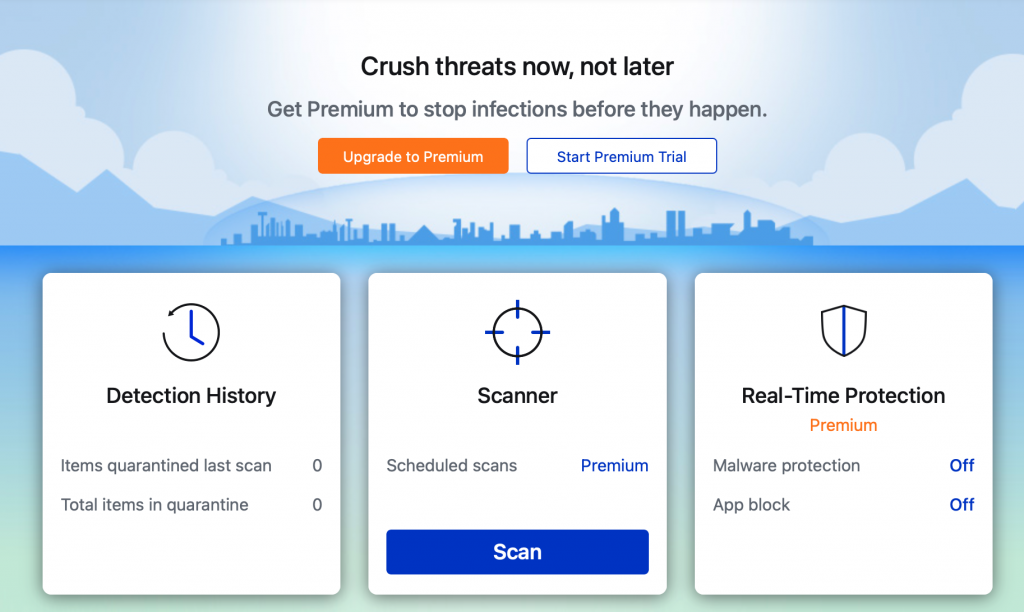 The scan may take several minutes.
The scan may take several minutes.