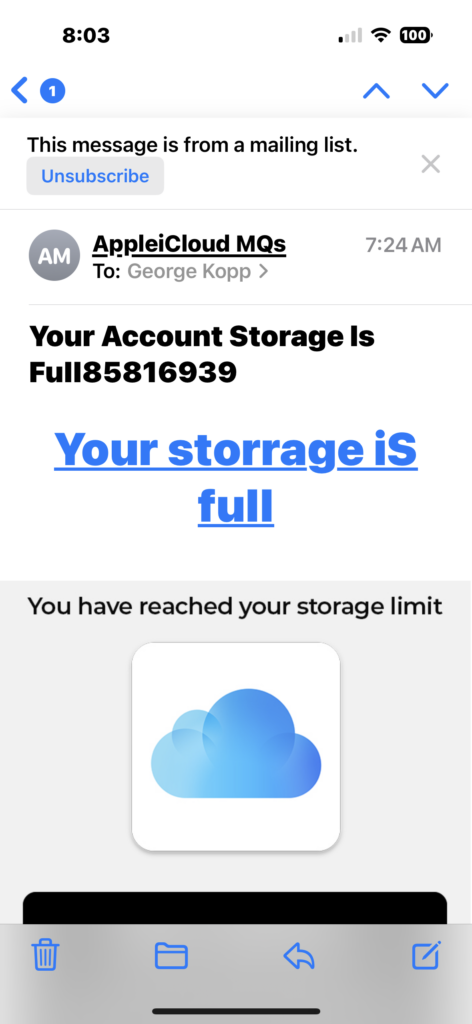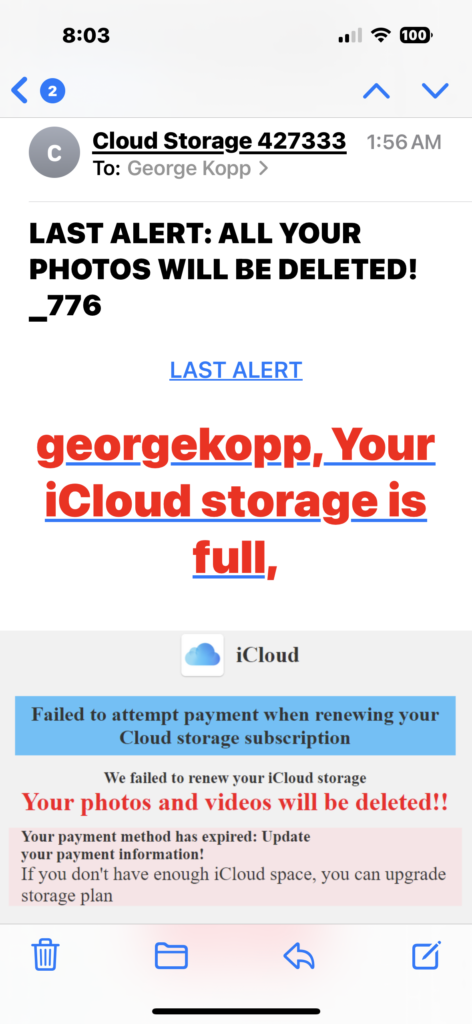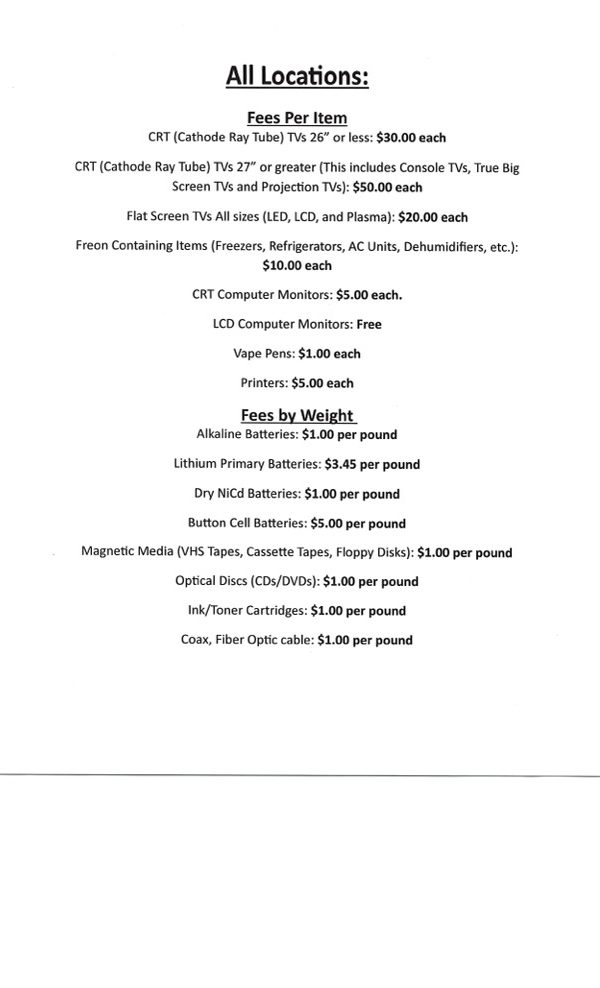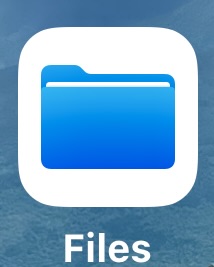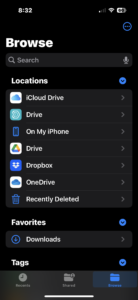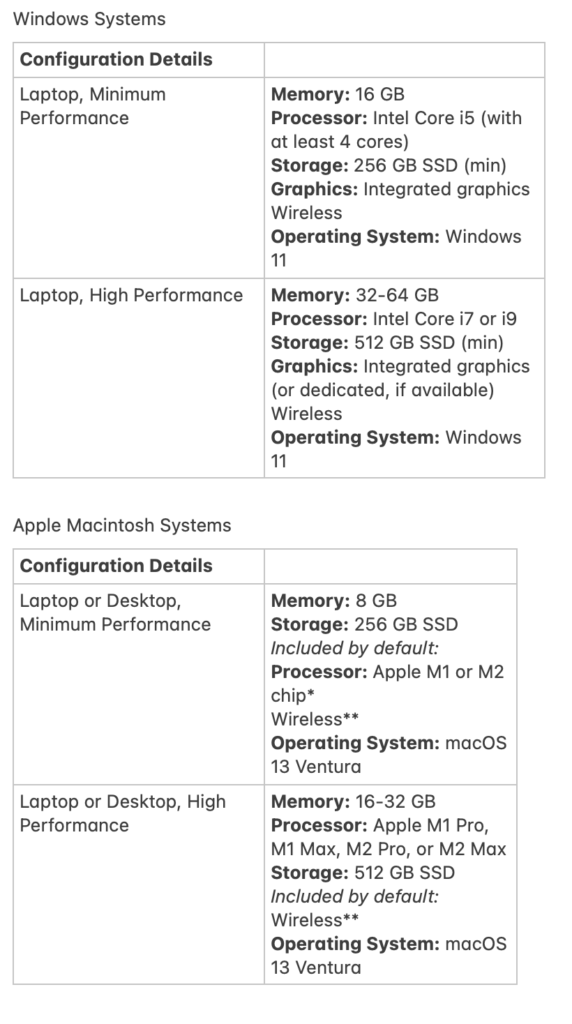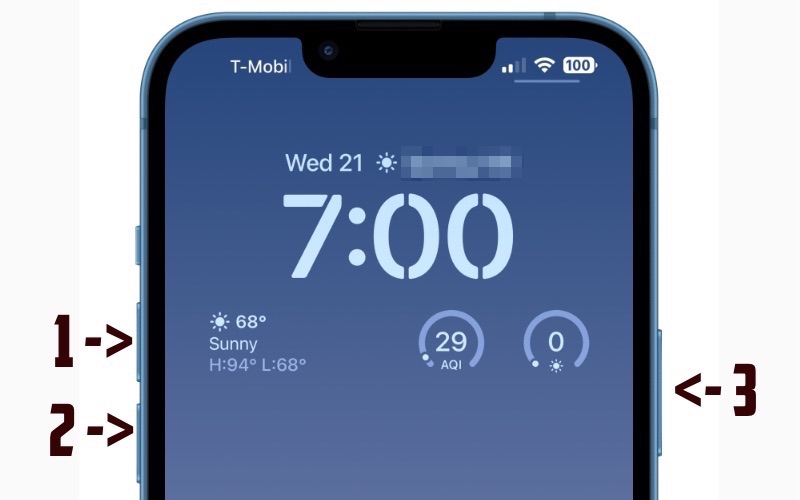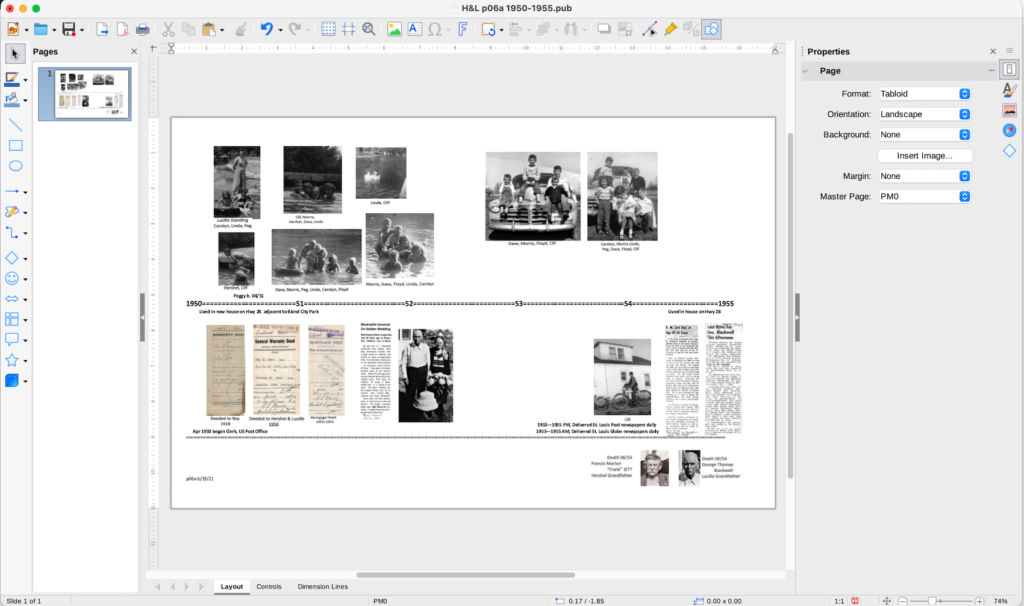I thought I did this year by giving you my top 10 list of lesser known MacOS features. These features are all in the latest release of MacOS. Enjoy.
1. **Quick Look for Files:** Press the spacebar on a file to use Quick Look, allowing you to preview its contents without opening an application.
2. **Batch Renaming Files:** Select multiple files and right-click to choose “Rename X items” for batch renaming.
3. **Markup in Preview:** Open an image or PDF in Preview, click the toolbox icon, and use the Markup tools for annotations and edits.
4. **Hot Corners:** Set up hot corners in System Preferences to trigger actions when you move the cursor to a corner of your screen.
5. **Time Machine Local Snapshots:** If your Time Machine backup drive isn’t connected, your Mac may create local snapshots for backups.
6. **Built-in Dictionary:** Hover over a word and press Command + Control + D to get a quick definition using the built-in dictionary.
7. **Preview Fonts in Finder:** In Finder, select a font file and press the spacebar to preview the font before opening it.
8. **Audio Equalizer:** Adjust audio settings using the built-in equalizer. Go to System Preferences > Sound > Sound Effects and choose an equalizer preset.
9. **Multiple Desktops:** Use Mission Control (F3 or swipe up with three fingers) to create and manage multiple desktops for better organization.
10. **Screen Recording with QuickTime:** Open QuickTime, go to File > New Screen Recording to capture your screen or create tutorials.