Do you ever have a need to be able to get a quick scan of a document to import into a email or other document that you’re working with on your Mac? Apple provides a very easy way to get a scan without a scanner, that is if you have an iPhone. On the Mac, you have the ability to be able to import a picture directly from your phone. And the process is pretty easy.
In most applications, or even just directly from the desktop, if you right click your mouse button to button mouse, or use two fingers to click on your trackpad, you’re presented with a menu of items that you can select from. One of those items is import from an iPhone or iPad.
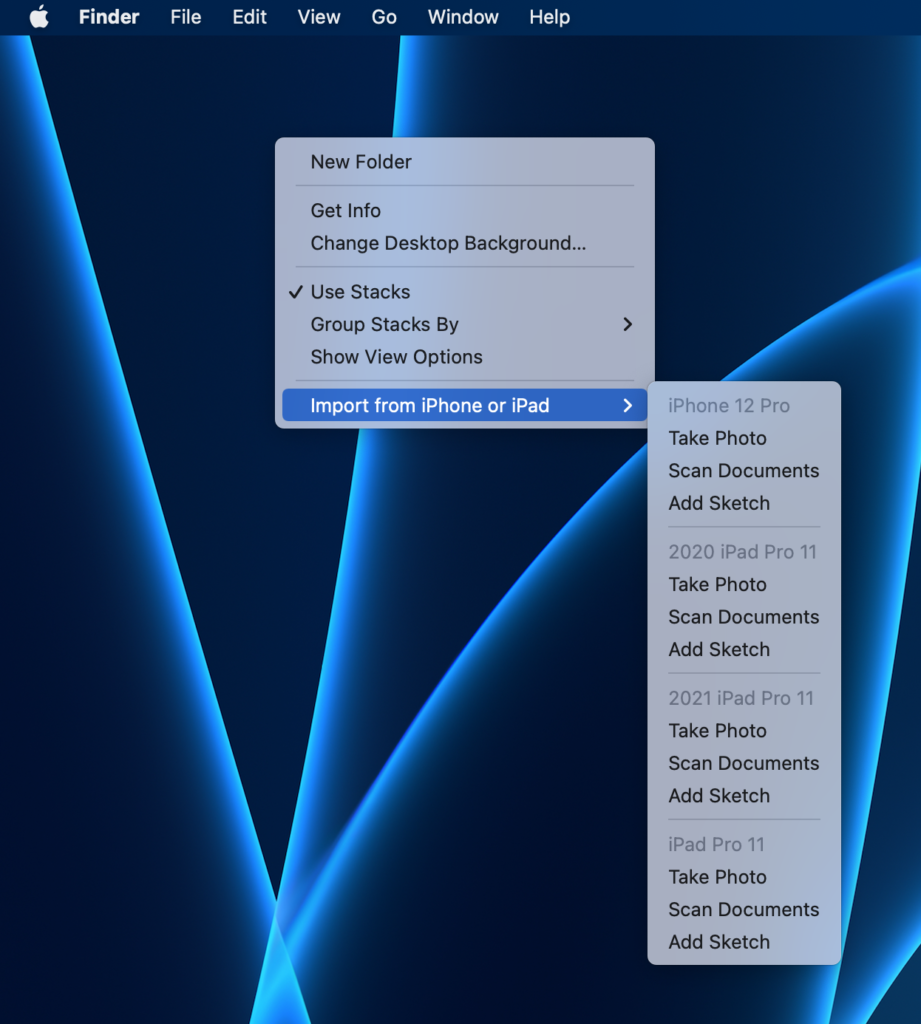
All you have to do to get this menu to come up is right click and then select the import function. When you do that, it drops out a list of all iOS devices but you may have connected to your account. In this case, I want to scan a document from my iPhone 12 Pro. Once I select scan documents under the iPhone 12 Pro, I’m presented with this dialogue on the computer.
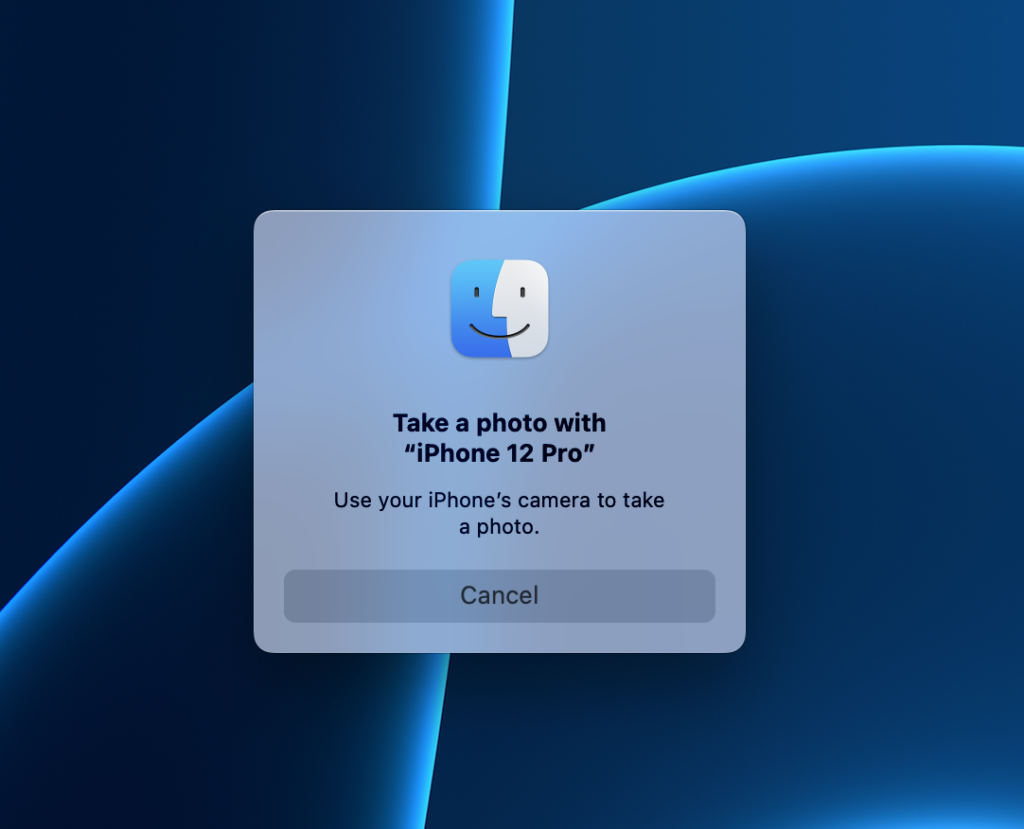
When that box comes up, I now move over to my iPhone, and when I pick it up I noticed that it is in camera mode. It tells me to position the document so that it’s shown in its entirety, then press the button. When I press the button, the camera goes off and I am given the opportunity to scan an additional page, review the scan, and then save it. Once I hit the save button on the phone, the scan is delivered to the desktop on my Mac.
The process even works with just takin a photo rather than just as a scan. Photos are delivered in a jpg format and scans and delivered in pdf format.
So even if you don’t have a scanner, the iPhone can fill in and quickly get you the document you need.
