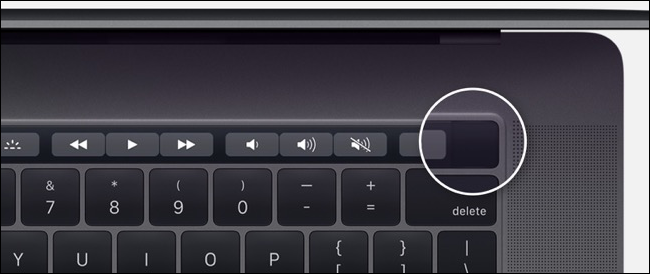 Q: Since I have updated to Big Sur I have not been able to use my Touch ID for my MacBook Pro purchased in 2019, I have tried to shut down and reboot again several times to no avail, the preference will not take the addition of my Touch ID. Any suggestions.
Q: Since I have updated to Big Sur I have not been able to use my Touch ID for my MacBook Pro purchased in 2019, I have tried to shut down and reboot again several times to no avail, the preference will not take the addition of my Touch ID. Any suggestions.
A: This is likely a corruption in the settings for the System Management Controller or SMC. Performing a SMC reset will likely fix the problem.
For 2019 MacBook Pros with the T2 chip here is the procedure:
1. Choose Apple menu > Shut Down and wait for your Mac to shut down.
2. Press and hold the power button for 10 seconds.
3. Release the power button, then wait a few seconds.
4. Press the power button again to turn on your Mac.
If that doesn’t resolve the issue, follow these steps:
1. Choose Apple menu > Shut Down and wait for your Mac to shut down.
2. Press and hold the right Shift key, the left Option key, and the left Control key for 7 seconds. Your Mac might turn on and show the Apple logo on its display. Keep holding those keys while you also press and hold the power button for another 7 seconds. If your Mac turned on when you first pressed the keys, it turns off at this point.
3. Release all three keys and the power button, then wait a few seconds.
4. Press the power button again to turn on your Mac.
You may need to then remove the stored fingerprint and set it up again. If you have a different Mac and need to reset the SMC, check out Apple’s Support Note on the subject.
